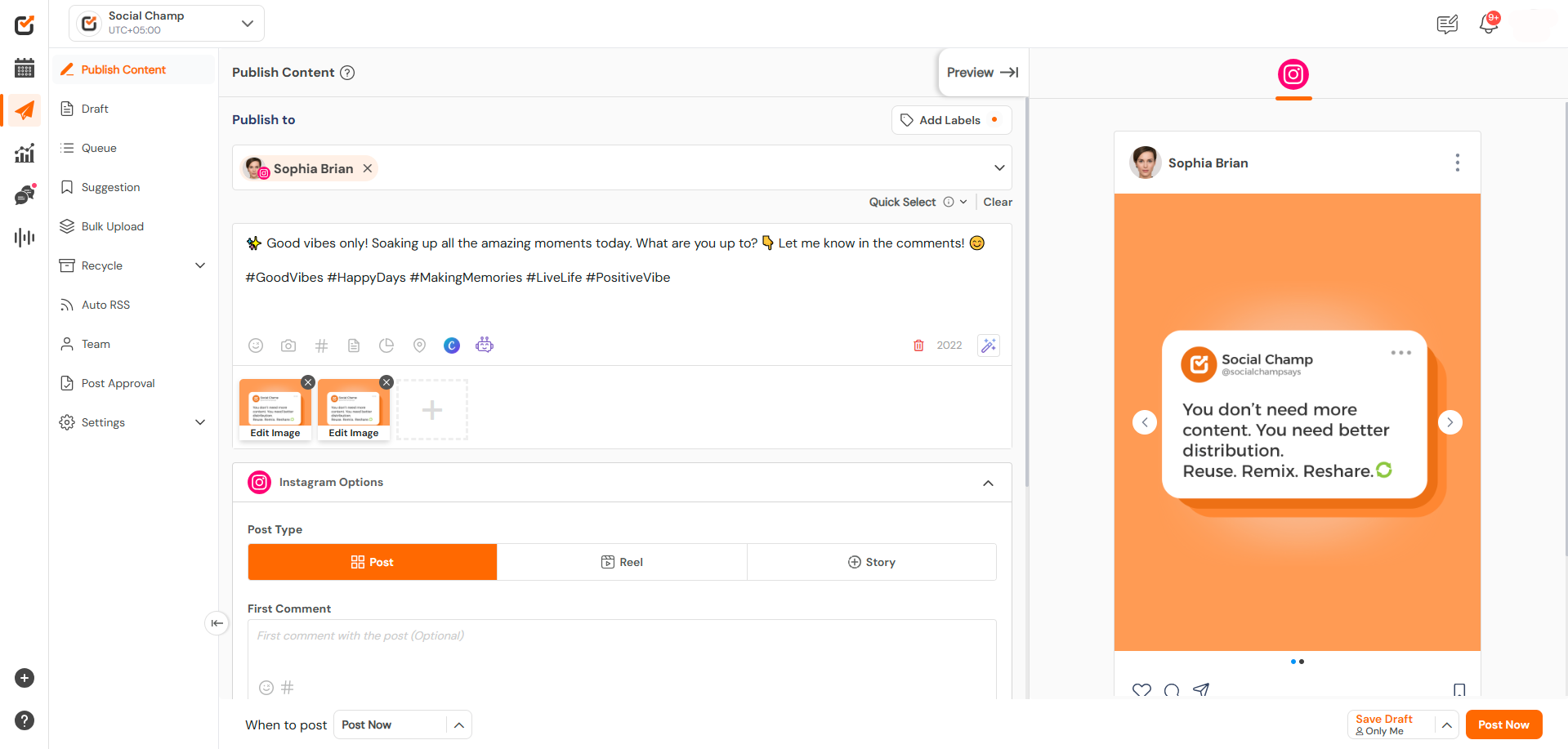Hello Champs! Social Champ has been eagerly anticipating the release of the highly requested LinkedIn Carousel and Document feature.
You can now upload PDF, PPT, or DOCX files as posts, or upload multiple images as carousels directly from Social Champ for your LinkedIn accounts. This guide will help you use this feature effectively.
1. Log in & Select Your LinkedIn Account
- Sign in to your Social Champ account.
- From the “Publish to” dropdown, choose your LinkedIn profile or page.
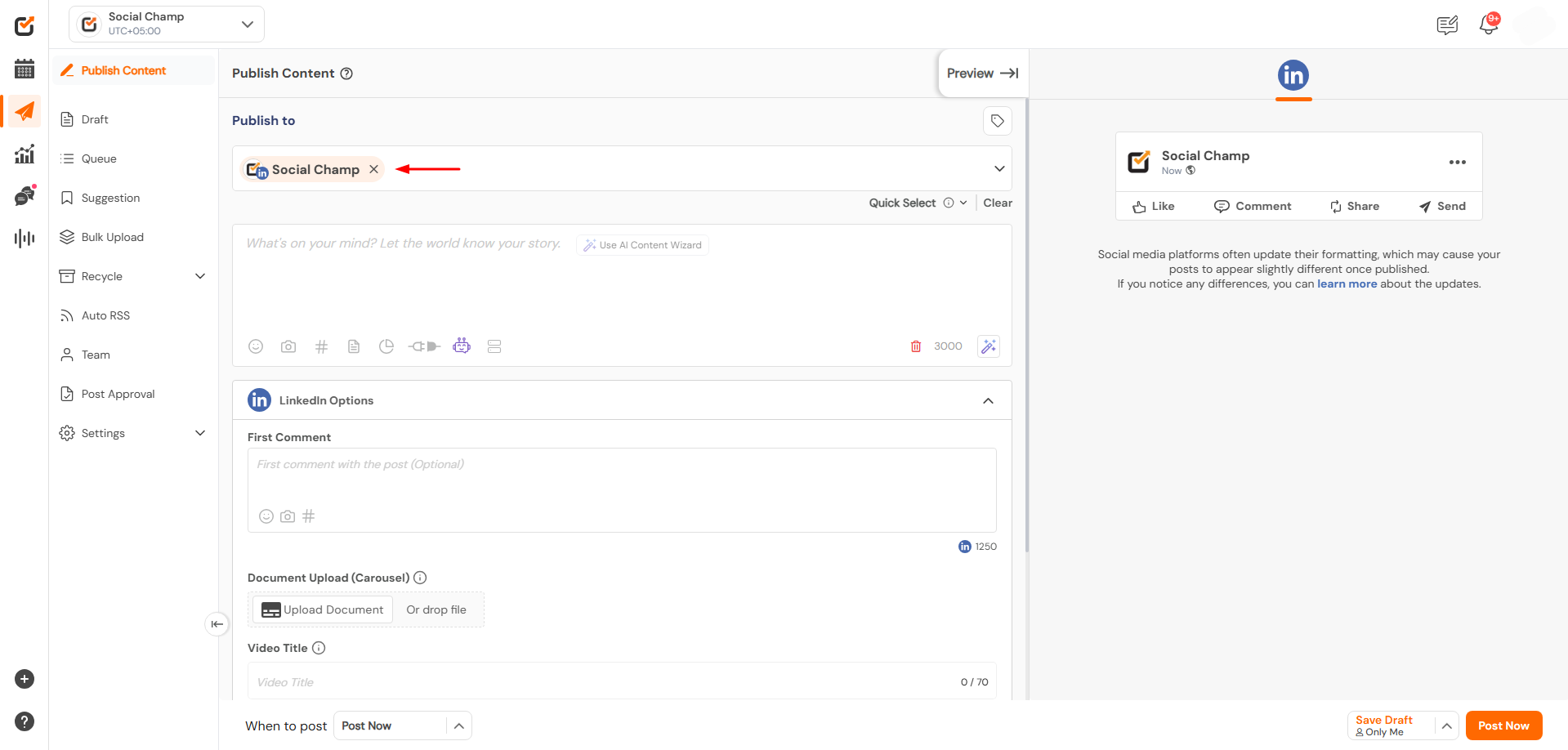
2. Compose Your Post
- In the content composer, enter your caption or post text.
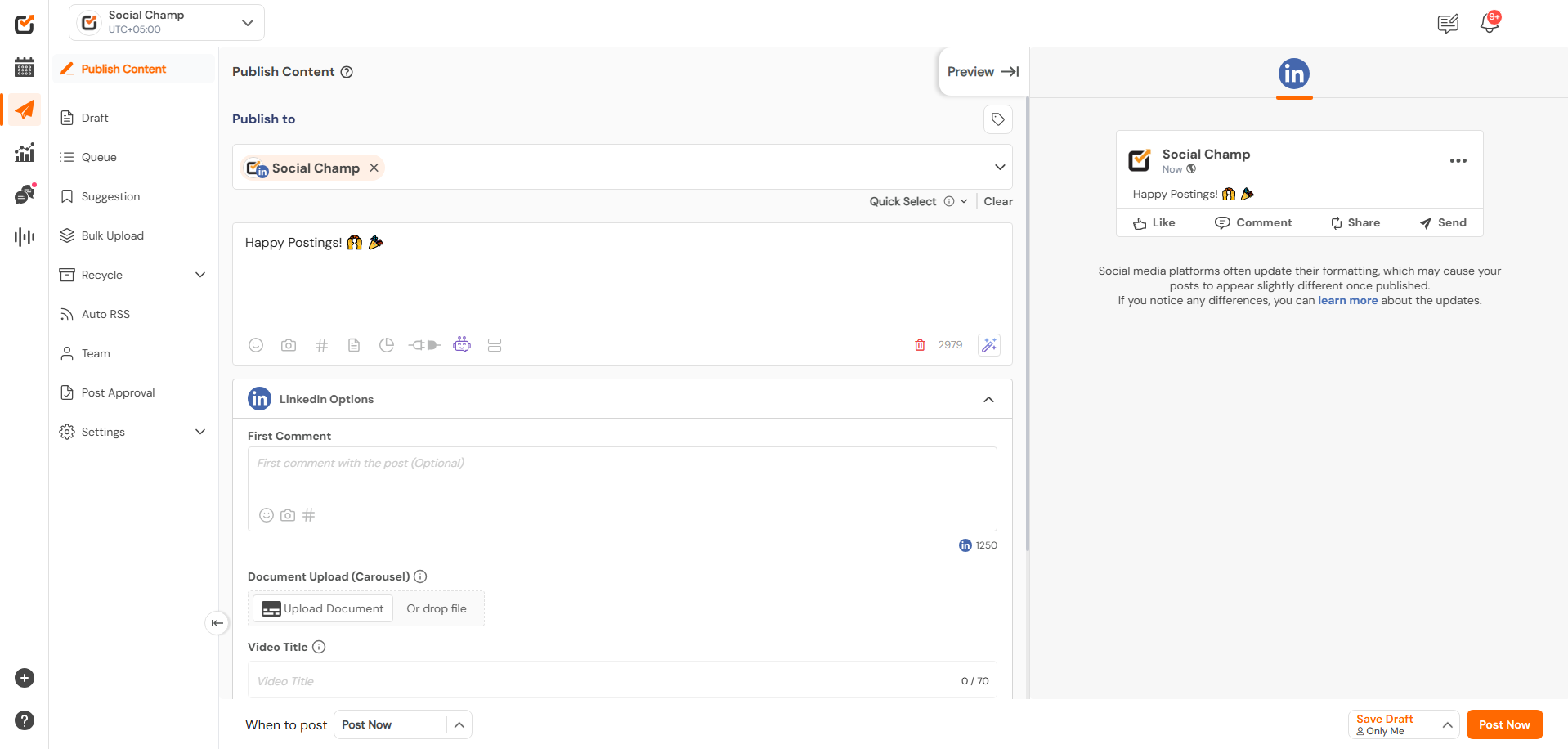
3. Upload a Document or Images
🔹 To upload a LinkedIn Document:
- Click on the “Document Upload (Carousel)” icon.

- Select a PDF, PPT, or Word (DOCX) file.
- Enter a Document Title in the title box.
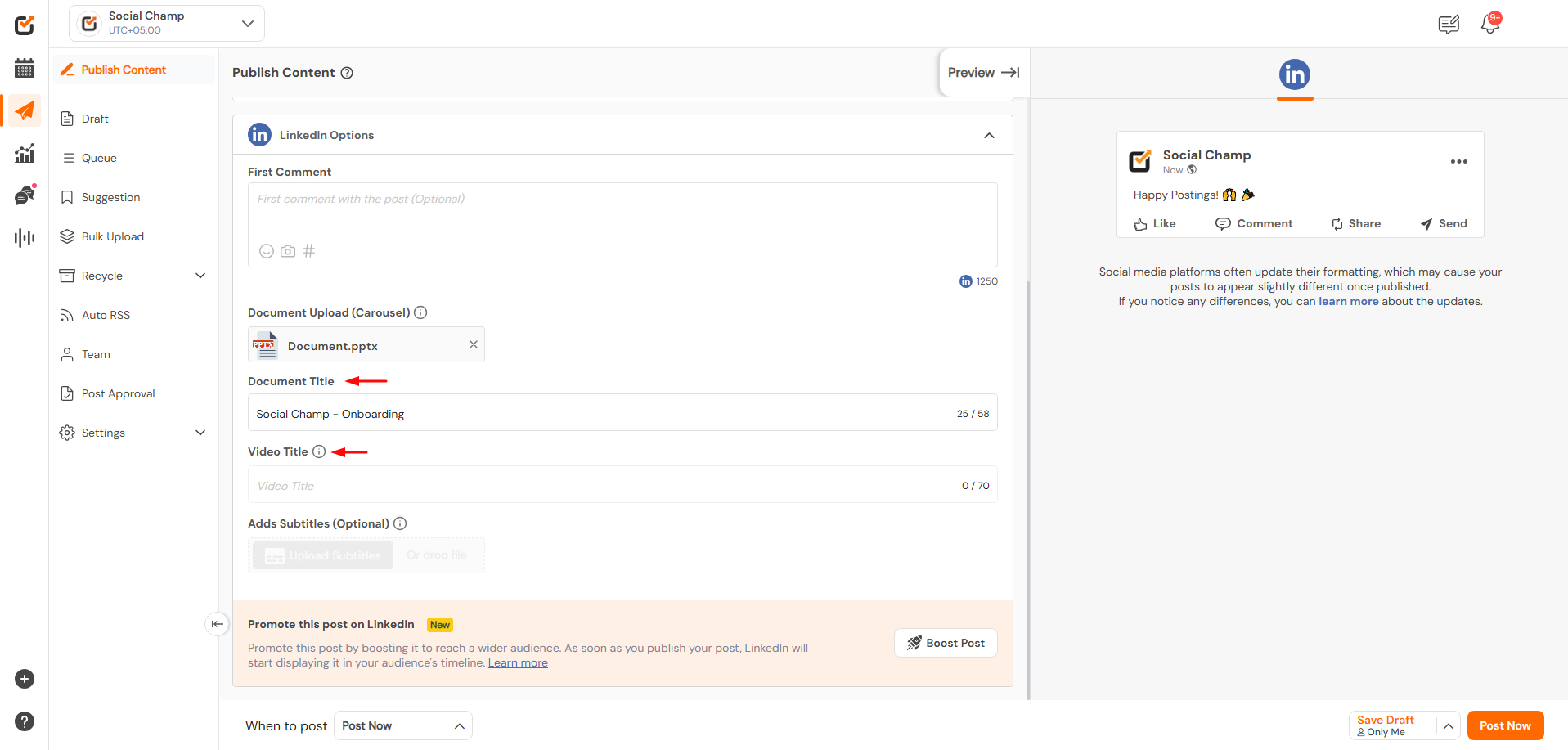
🔹 To upload a LinkedIn Carousel (multiple images):
- Click on the “Image Upload” icon.
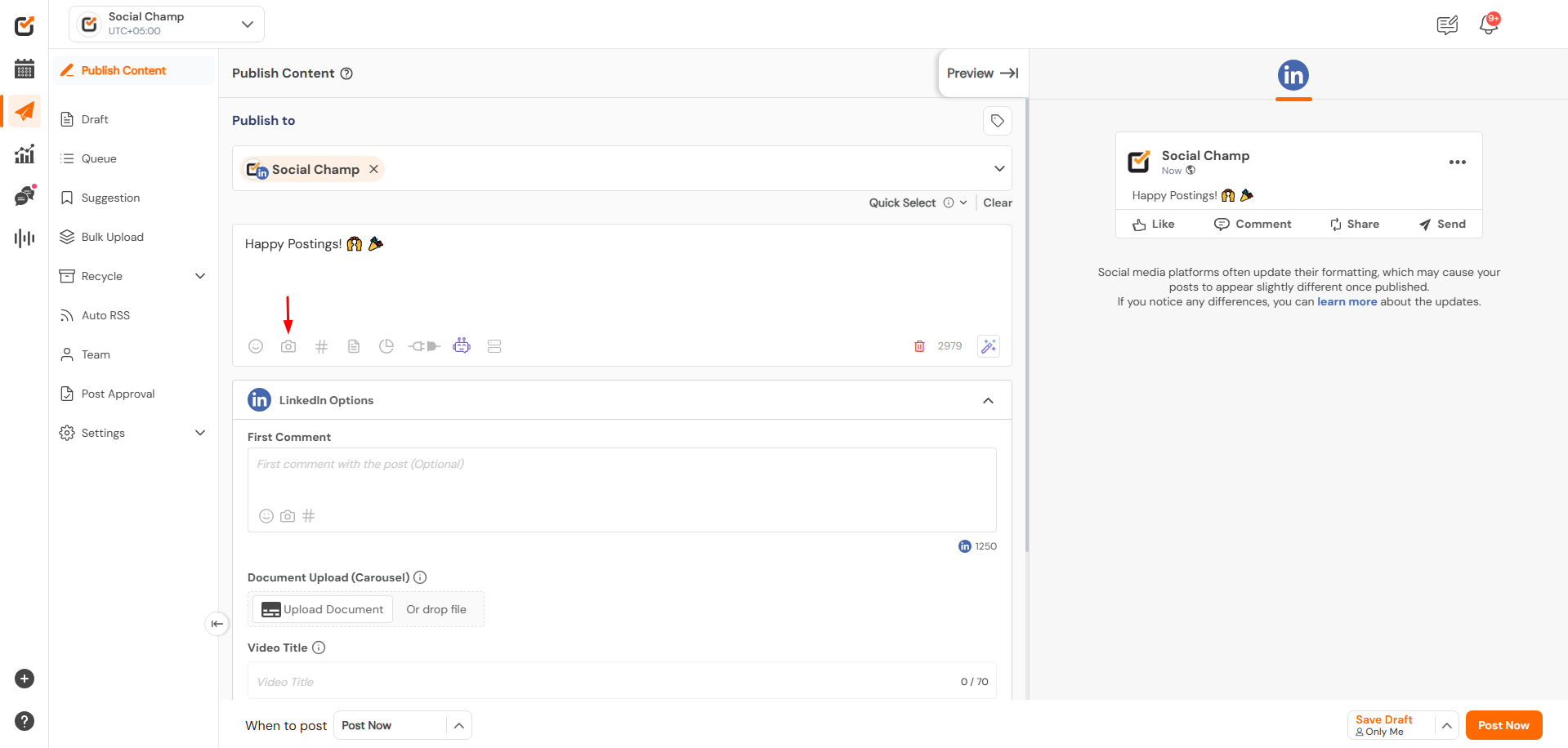
- Select multiple images to create a carousel post.
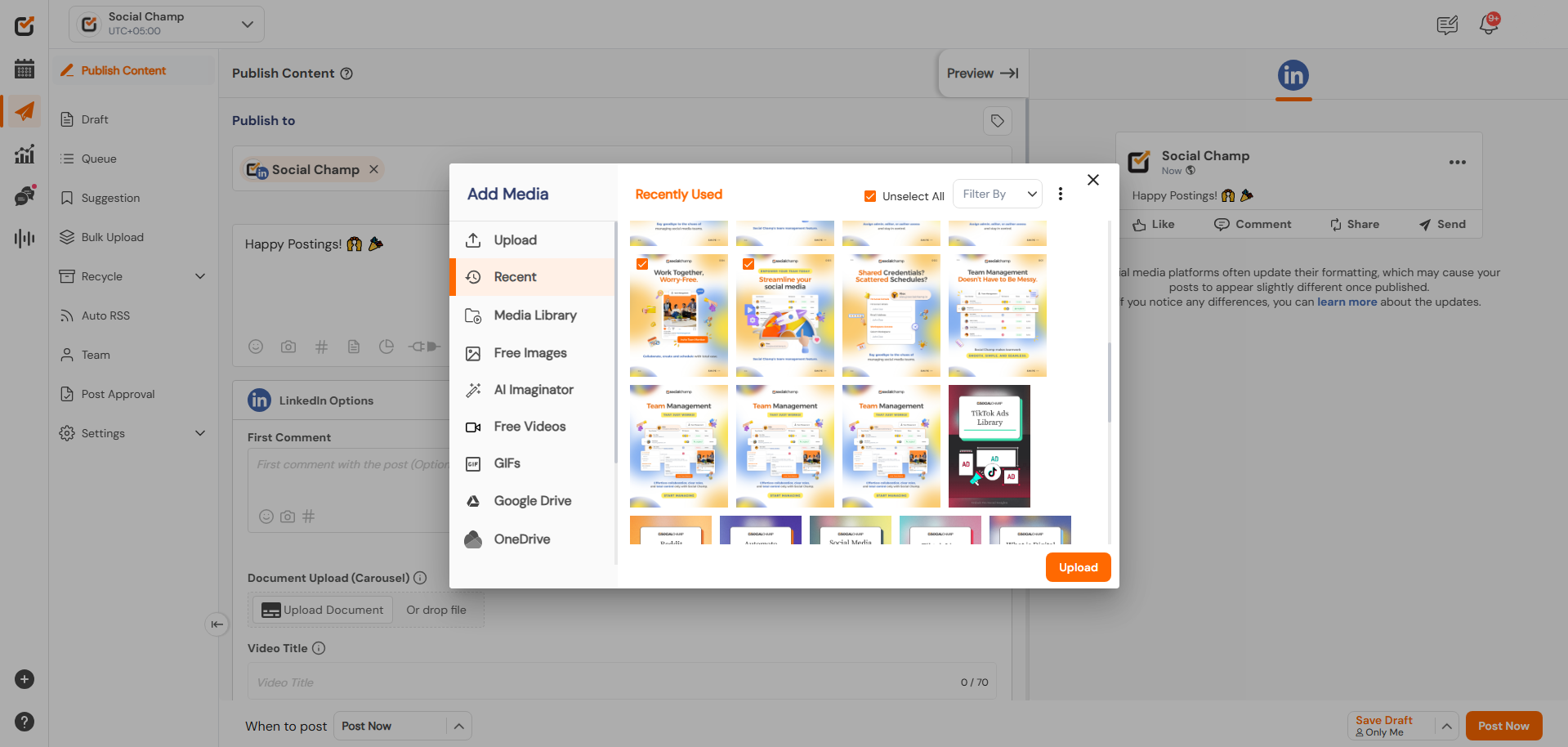
💡 Note: You can add either a document OR media to a LinkedIn post—not both at once.
4. Schedule or Publish Your Post
- Choose whether to schedule the post for a later time or publish it immediately.
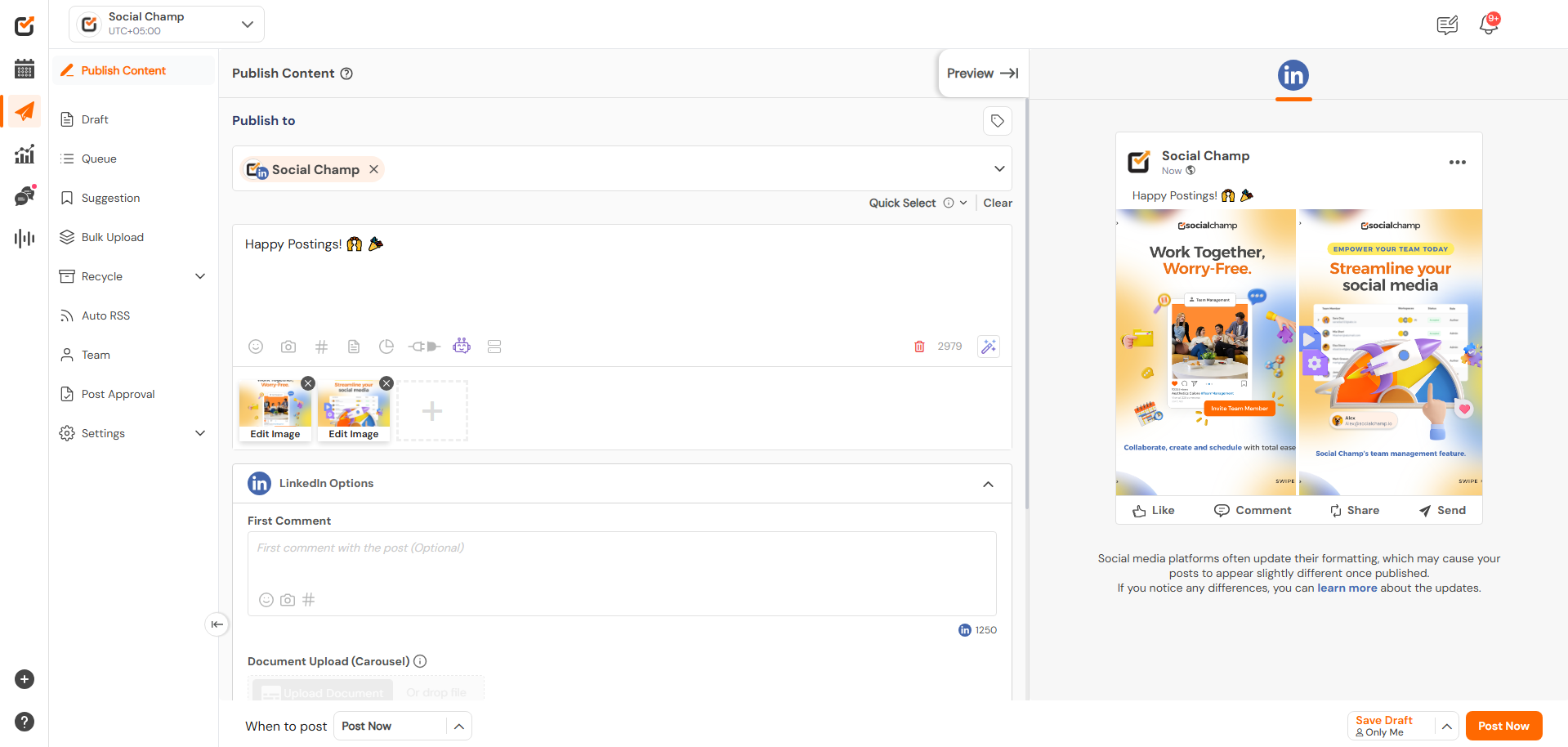
Was this helpful?
Thanks for your feedback!