This guide will help you schedule carousel posts (multiple images) to your Instagram Business or Creator account using Social Champ.
Before getting started, please ensure the following:
- You have an Instagram Business or Creator account
- The Instagram account is connected to a Facebook Page
- You’ve connected the account through the Instagram Professional option in Social Champ
Note: Personal Instagram accounts do not support direct posting for carousels. These will require manual publishing via mobile app reminders.
- Log into your Social Champ account. You will land on the Content Publish Dashboard. From there, select the appropriate Instagram Business or Creator account that you’ve connected through the Instagram Professional process.
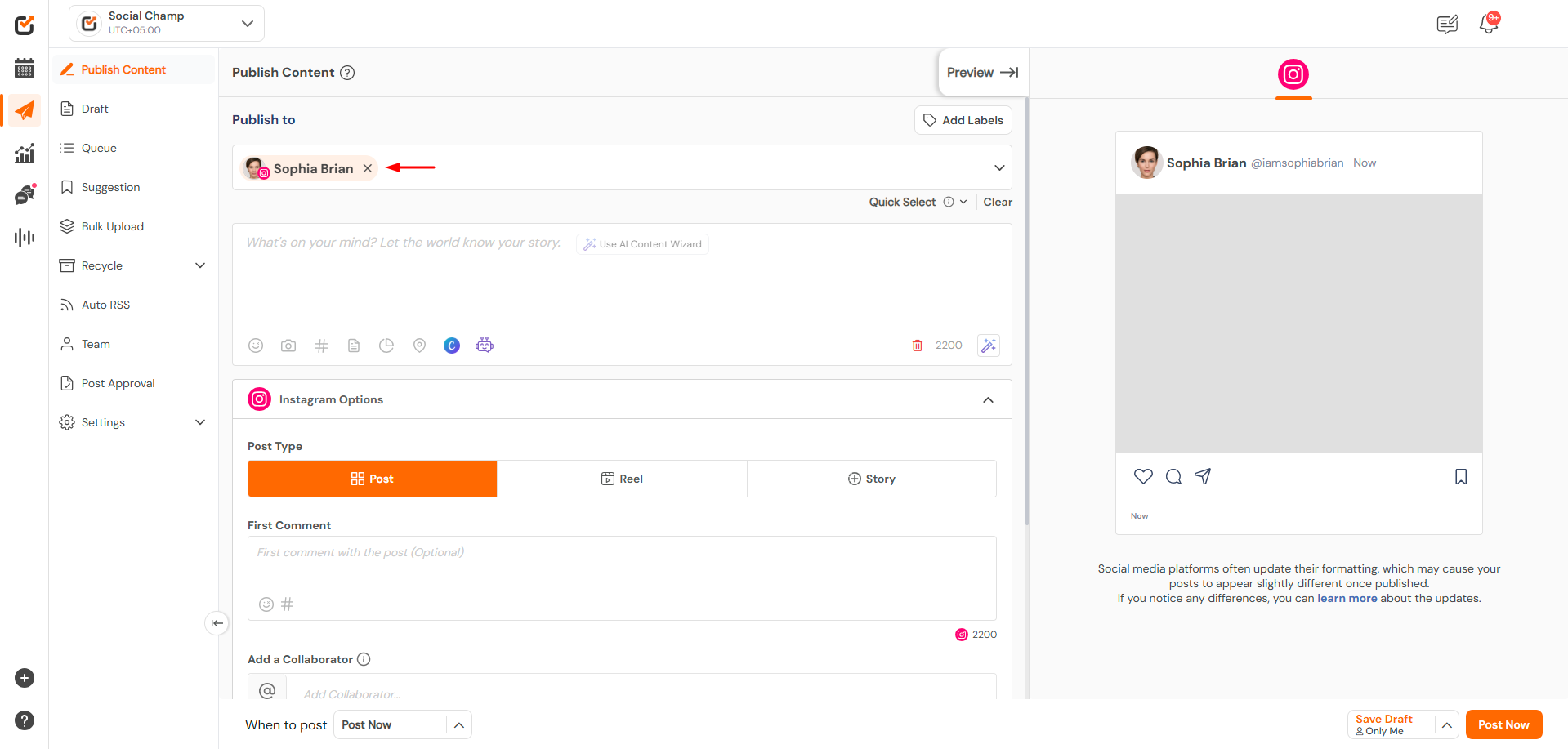
2. Click on the ”Add Media” button to select up to 10 images. 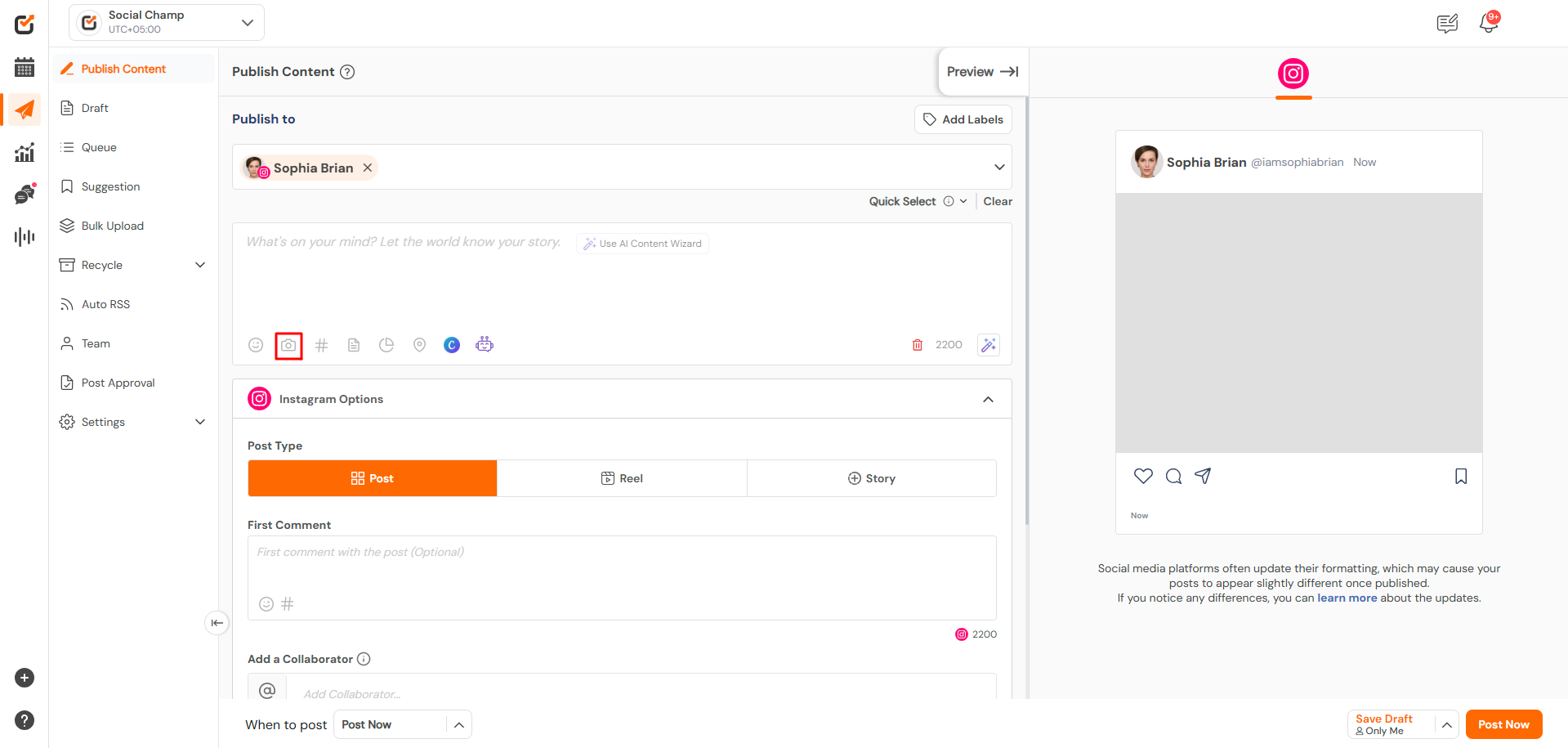
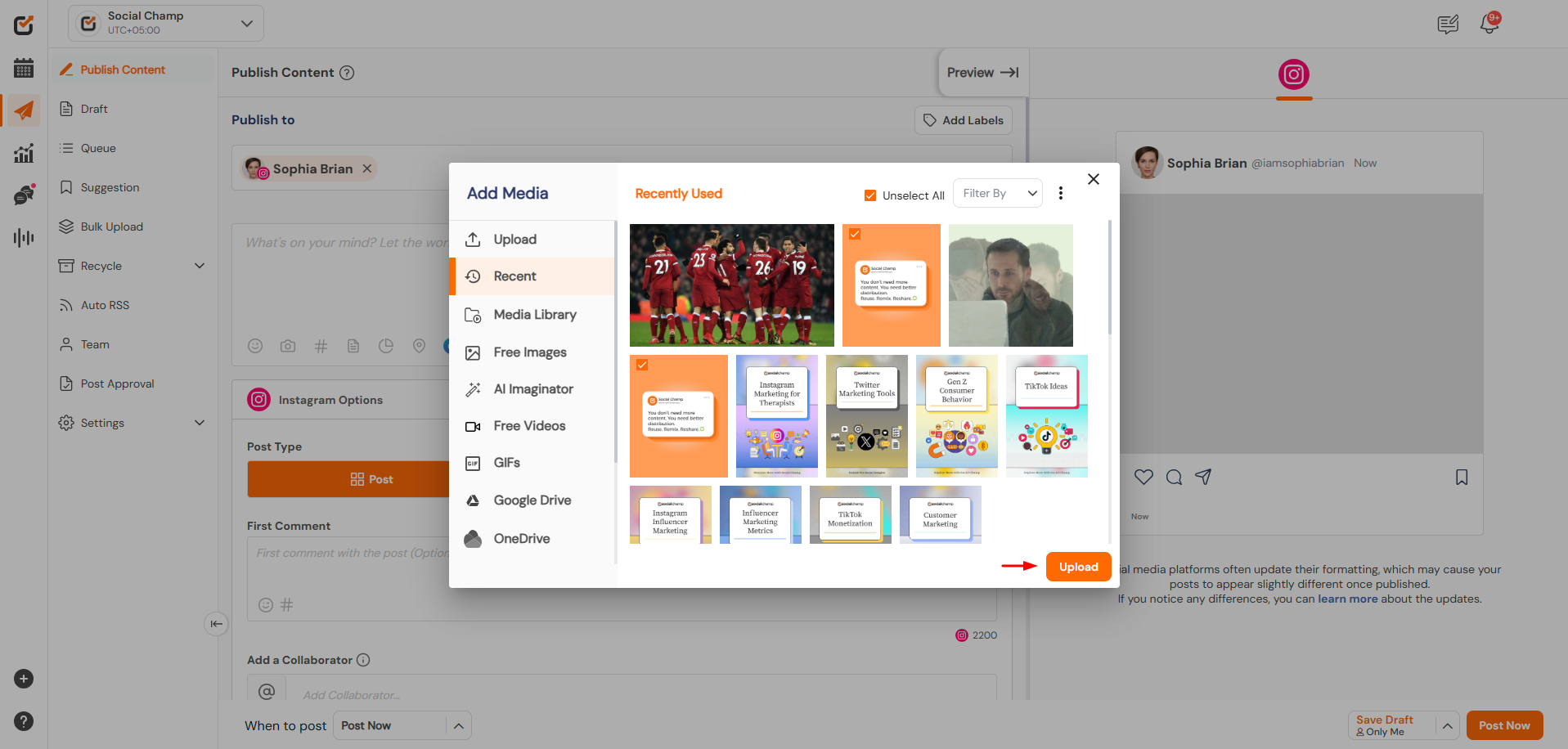
- Image formats supported: JPEG, PNG
- Drag and drop files to rearrange the order
3. Add your caption, hashtags, mentions, or any relevant text in the content composer dashboard. 
4. Once your post is ready, select your preferred publishing option,
- Schedule for later: Pick a date and time
- Add to queue: Add to your preset Queue for a social media account.
- Post now: Instantly publish your carousel
- AI Suggested time: Select the AI suggested time to get the most engagement on your account.
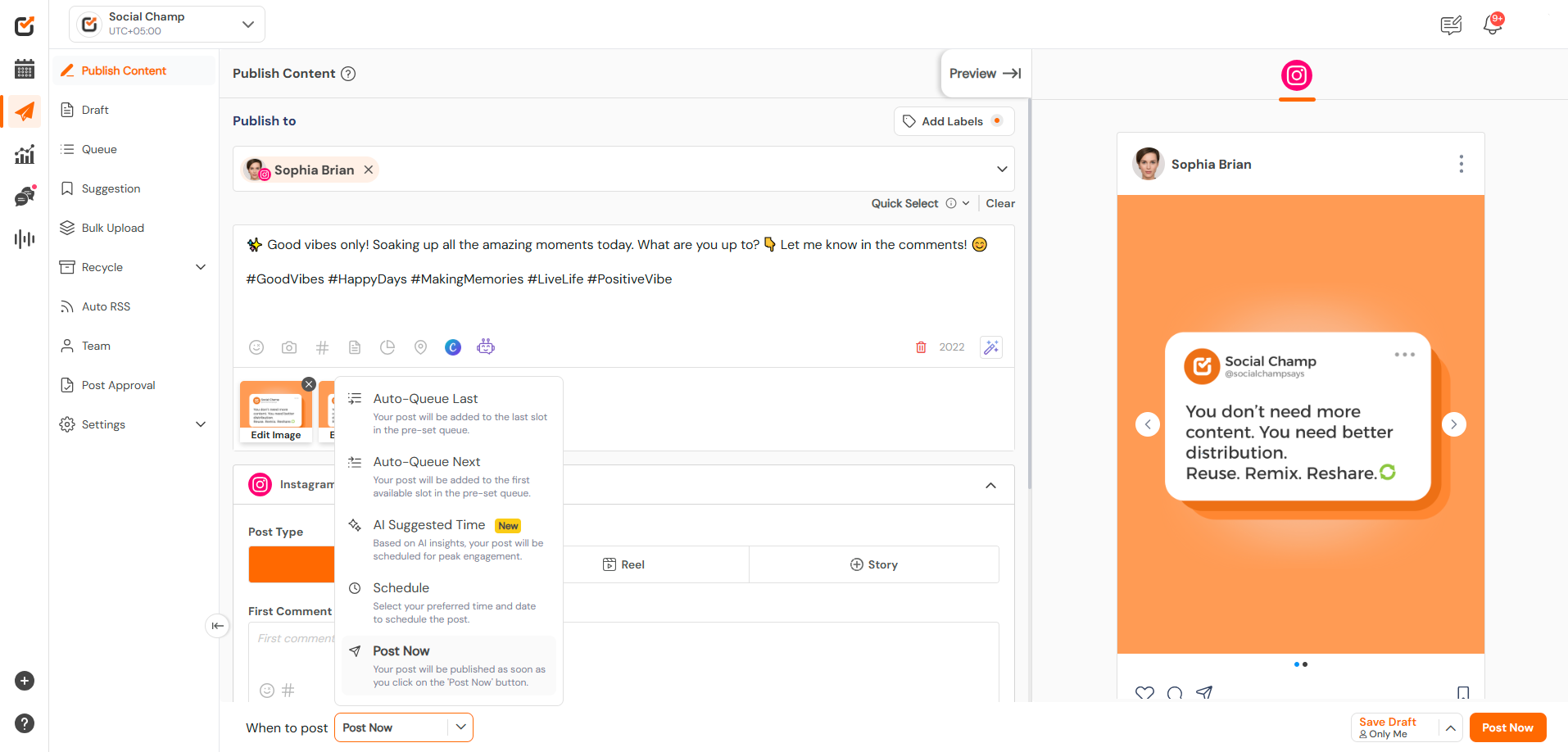 –
–
Note: If you select a Personal Instagram account, Social Champ will send a push notification via the mobile app at the scheduled time. You’ll need to open Instagram and manually post your carousel.
Learn more: Instagram Reminder Guide
Get the Support you need:
Having trouble? Got a question? We’re here to support you every step of the way. Simply email us at support@socialchamp.io, and we’ll get back to you.
