Learn how to manage your in-app notifications efficiently by marking them as ‘Read’ or deleting them all in one go. This guide will help you stay organized and ensure you never miss an important update.
- Login to your Social Champ account.
Once logged in, you will land on the Content Dashboard by default.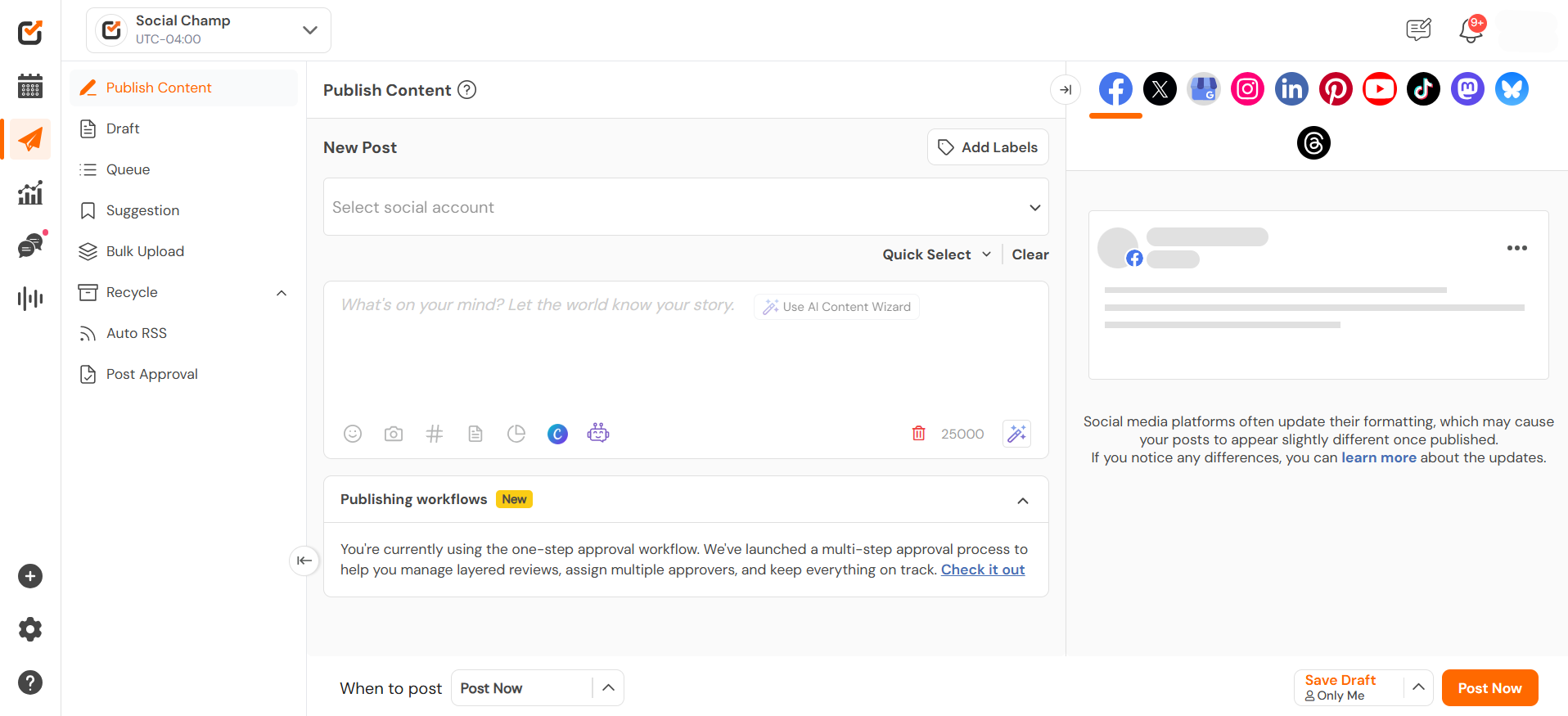
- Click on the bell icon in the top-right corner to access notifications.
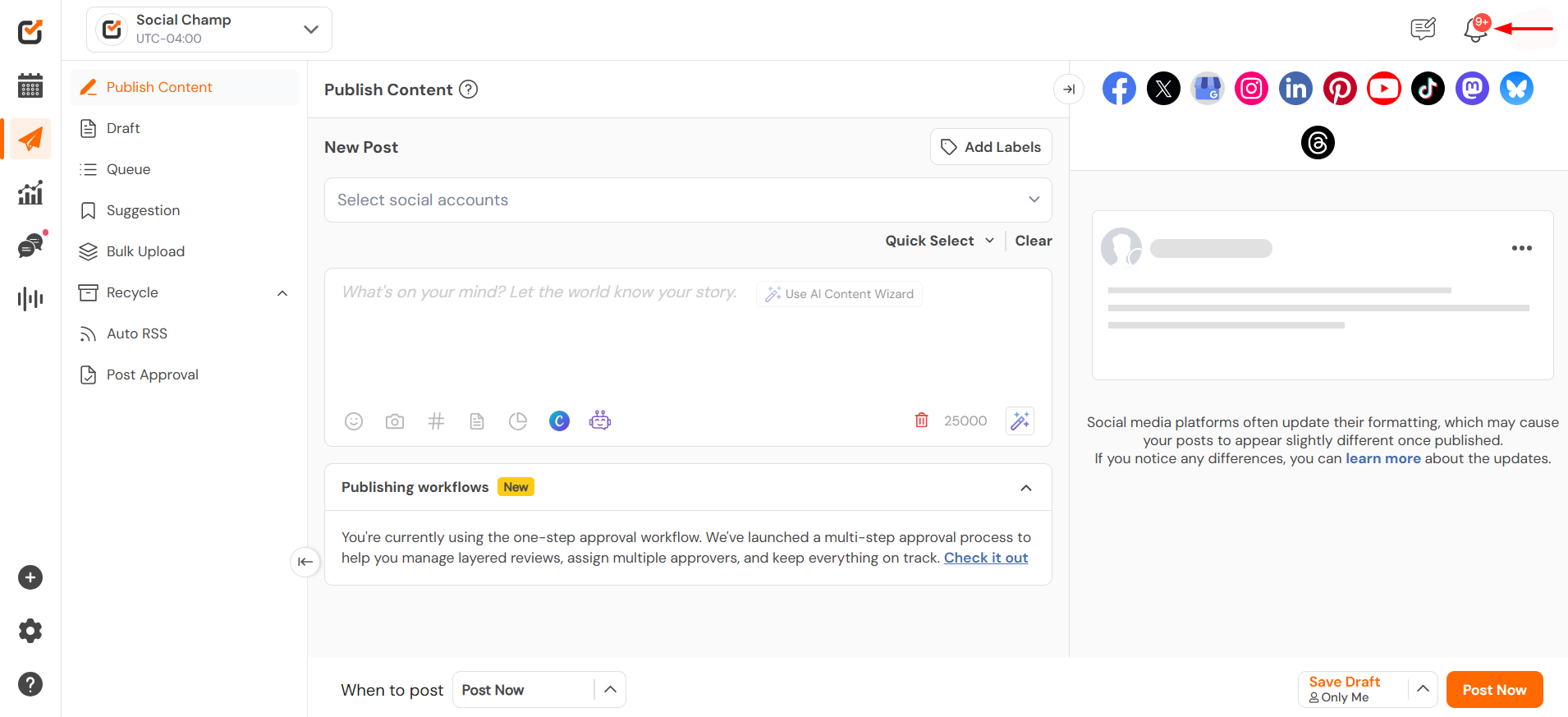
- This will open the full list of your notifications.
- Remove individual notifications:
- Navigate to the three-dot menu on the far-right of each notification.
- Click “Remove” to delete specific notifications.
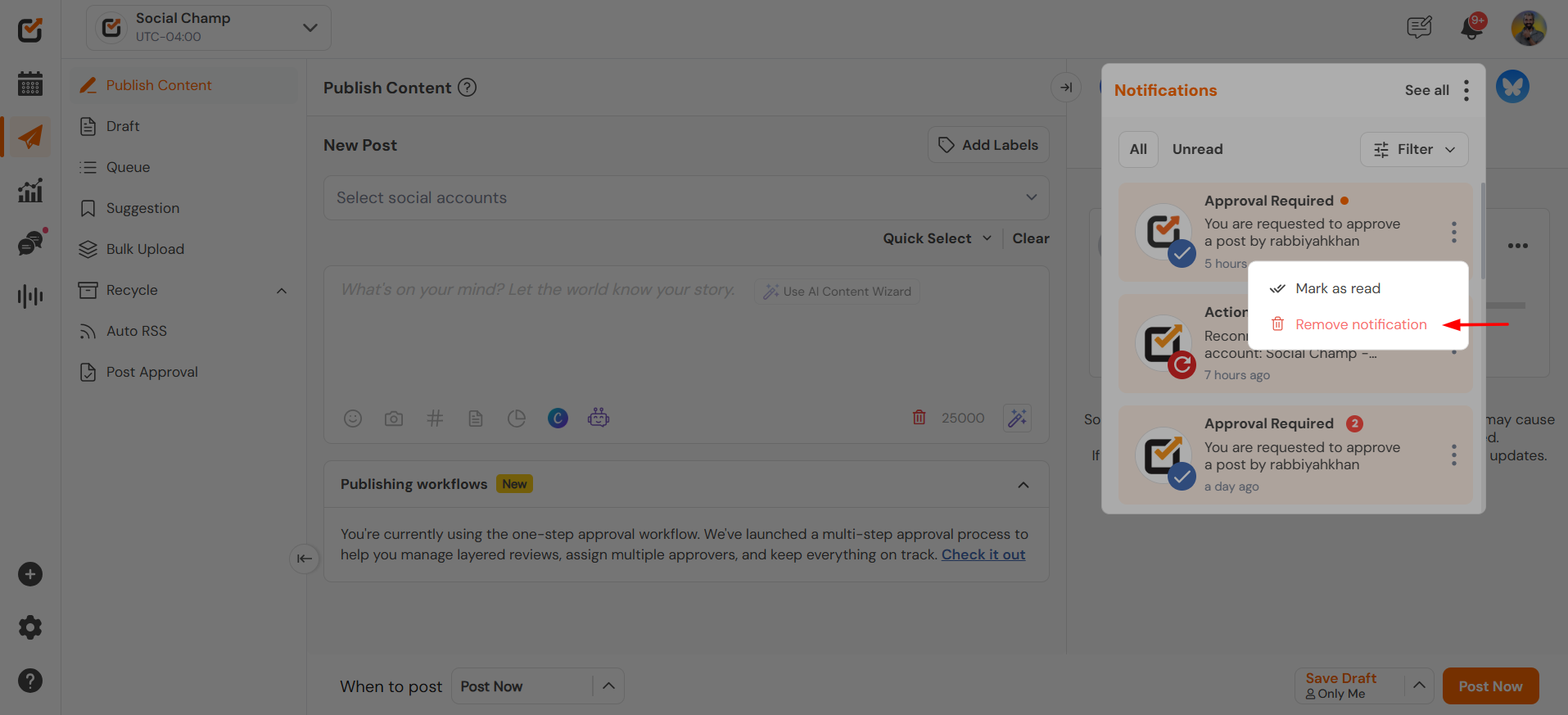
- Mark all notifications as ‘Read’ or delete them all:
- Navigate to the three-dot menu next to the Notification Settings button.
- Click “Mark All as Read” to remove all the notifications
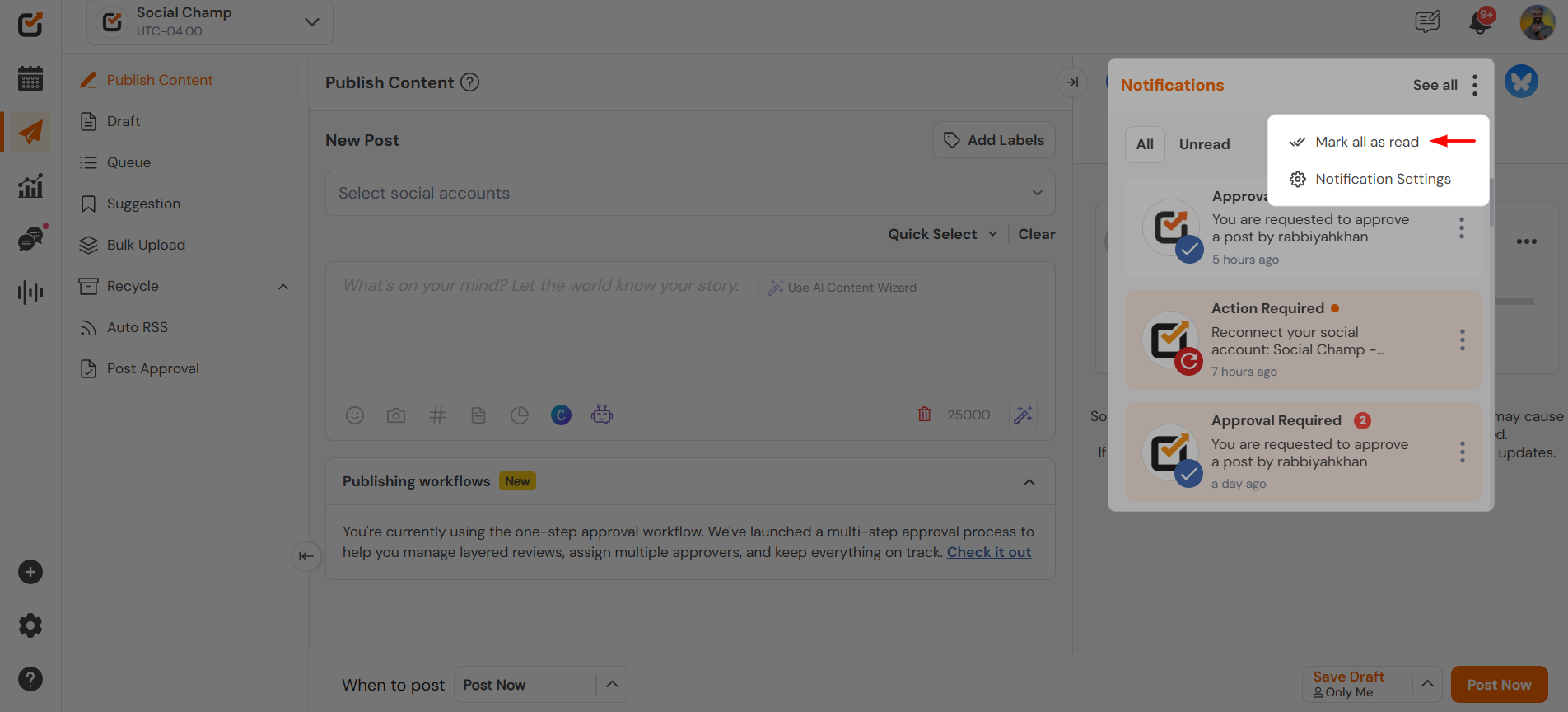
- Review your changes.
Your notifications are now marked as read or deleted based on your selected action!:
Congratulations! You can now manage your in-app notifications with ease, keeping your workspace clutter-free and efficient.
Get the Support You Need:
Having trouble? Got a question? We’re here to support you every step of the way. Simply email us at Support@socialchamp.io, and we’ll get back to you promptly!
Was this helpful?
Thanks for your feedback!
