Hey Champs! Let’s learn how to reconnect your account(s) with Social Champ using our step-by-step guide. Let’s get started with it.
- After log in your Social Champ account, you will land on the main content dashboard by default. Navigate your cursor to the left panel to find and click the Settings option.
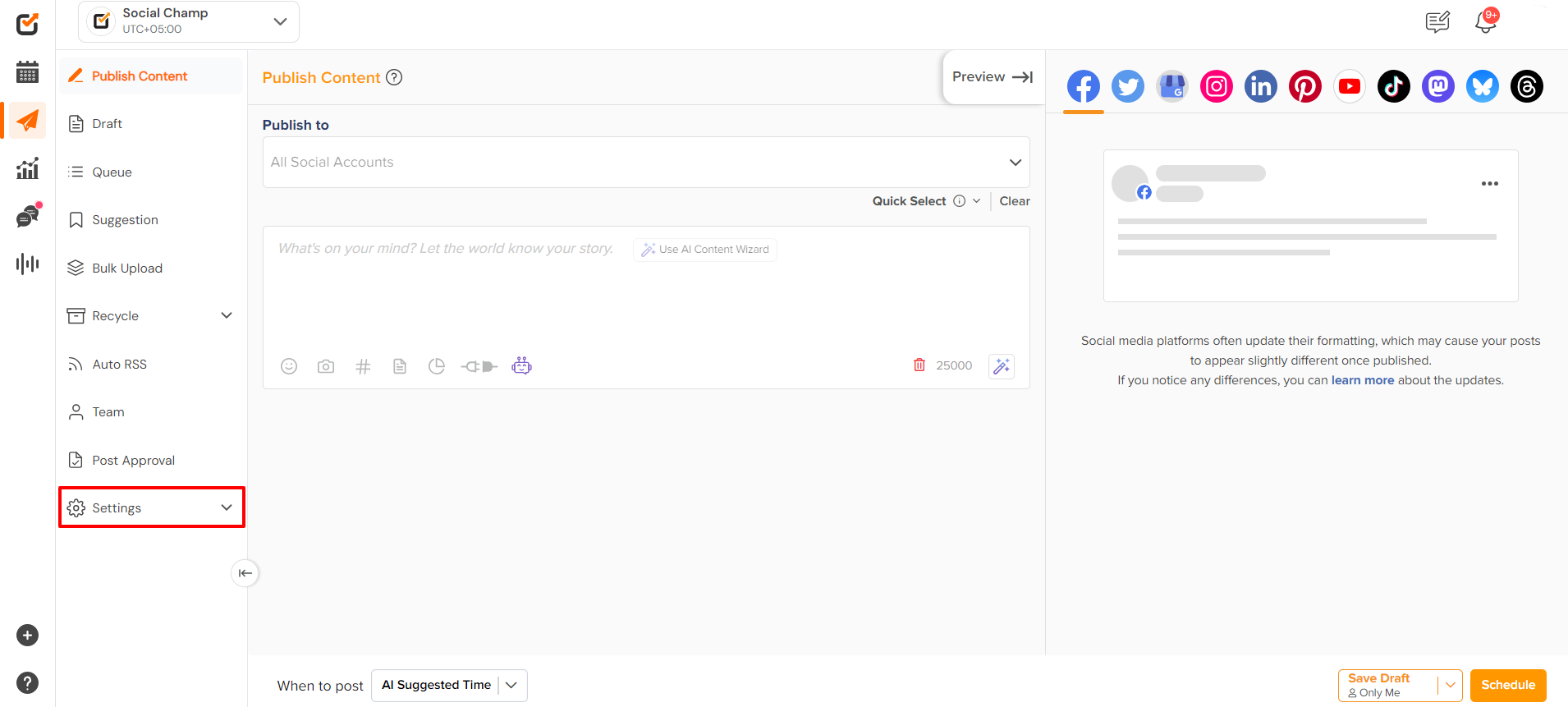
- This will open a drop-down menu. In the menu, find and click the Manage Account option.
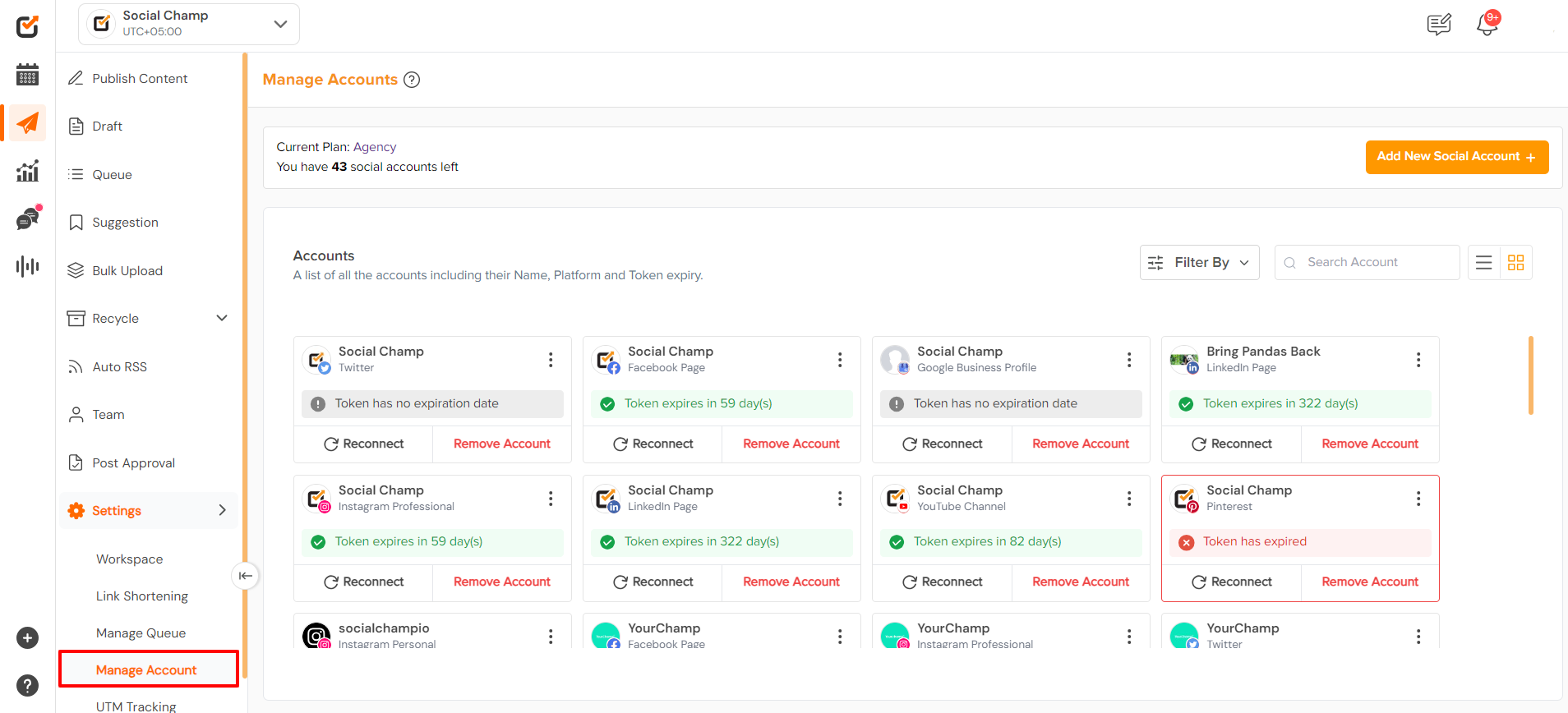
- You will see all your added social media accounts with Social Champ. Some of them may show the status of Token Expiry, and a ‘Reconnect’ button. To re-authenticate the account(s), click on the Reconnect button.
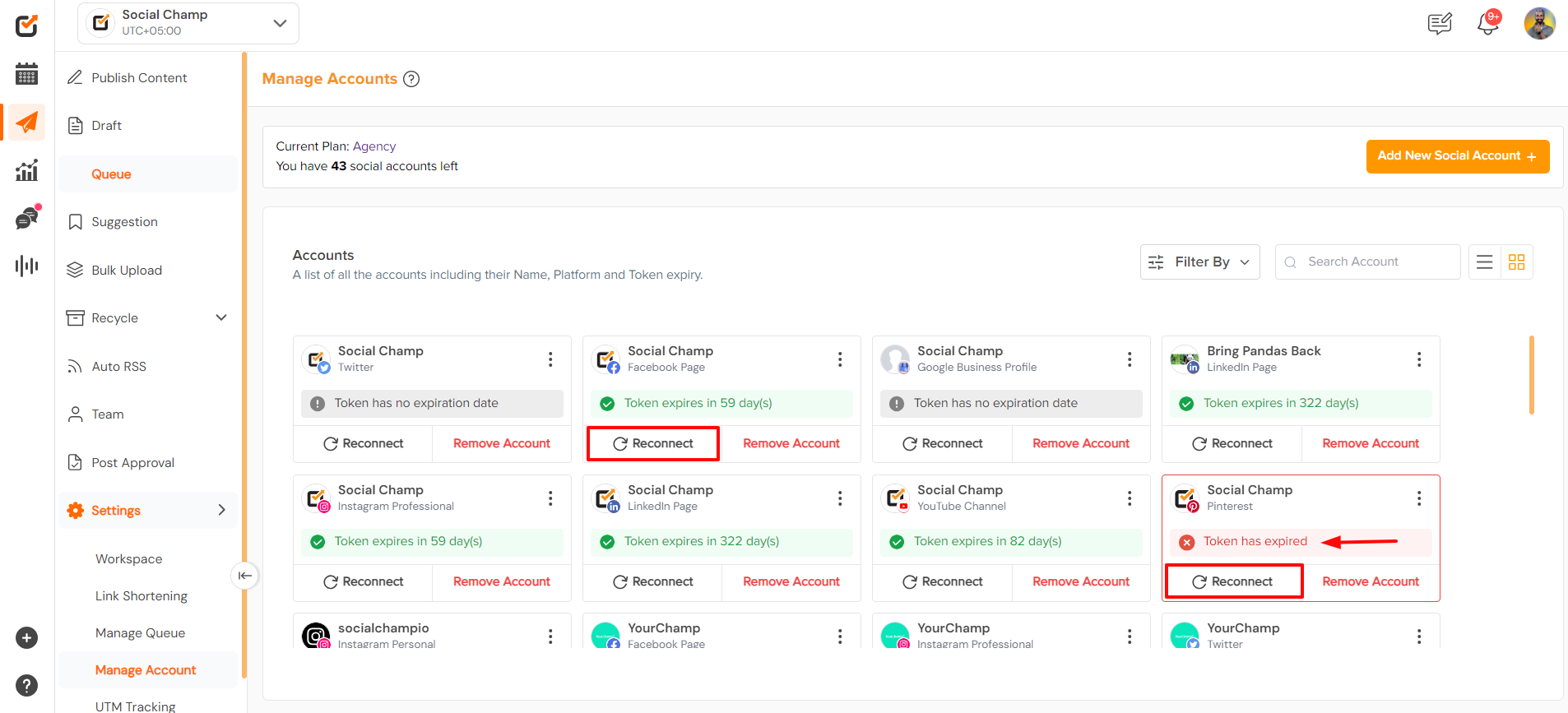 Note: Ensure you are logged in to the same social media account in your current browser before you initiate reconnection. If not, log out of your social media account from the same browser and reconnect to avoid connecting to the wrong account.
Note: Ensure you are logged in to the same social media account in your current browser before you initiate reconnection. If not, log out of your social media account from the same browser and reconnect to avoid connecting to the wrong account. - You will be redirected to the login page of the respective social media account.
There, you need to enter your login credentials and then authorize Social Champ to reconnect.

Great work! You have successfully reconnected your social media account.
Get the Support you need:
Having trouble? Got a question? We’re here to support you every step of the way. Simply email us at support@socialchamp.io, and we’ll get back to you.
Here is a video tutorial:
Was this helpful?
Thanks for your feedback!
