Hey Champs! Did you just update your Profile Picture or Profile Name on your Socials, and now you would like to see the updated versions on Social Champ as well? To ensure your social media accounts are properly connected and syncing with Social Champ, follow these simple steps to re-sync your account.
1. Log in to Your Social Champ Account.
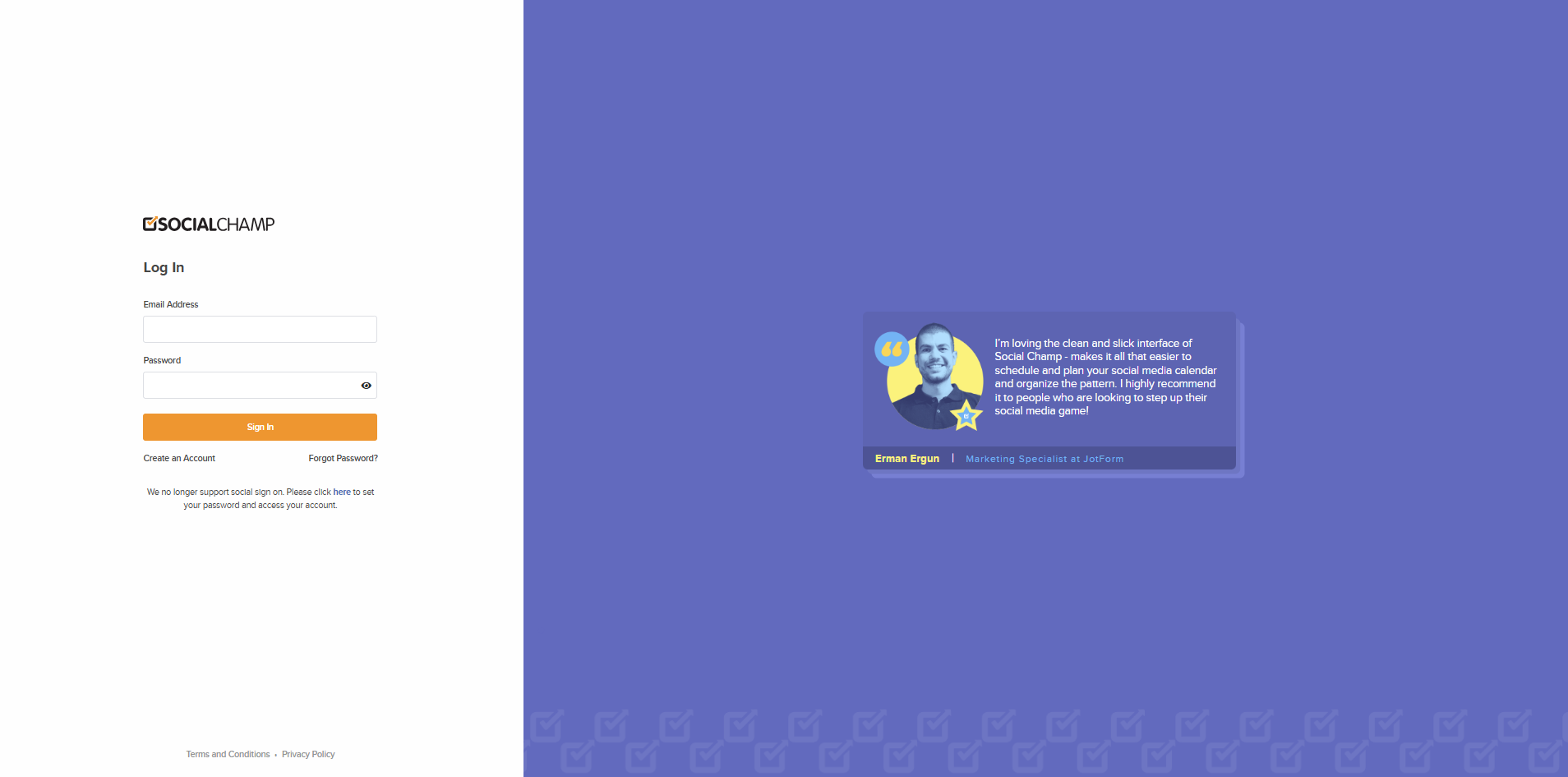
- You will land on the Content Publish dashboard.
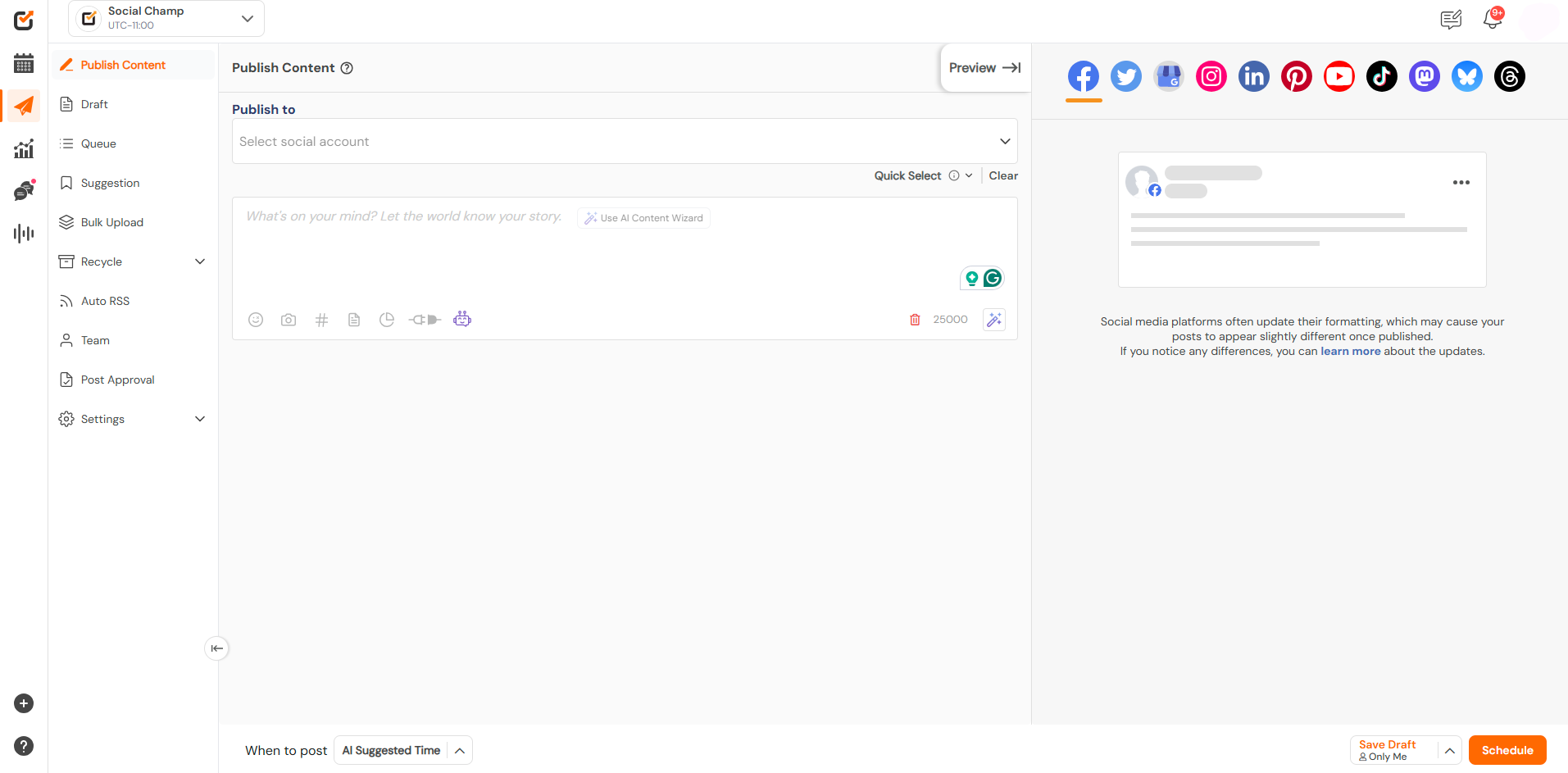
2. Access the Account Settings from your dashboard, navigate to the “Settings” icon, located at the bottom left of the panel. Click on “Manage Accounts” to access the section where all your connected accounts are listed.
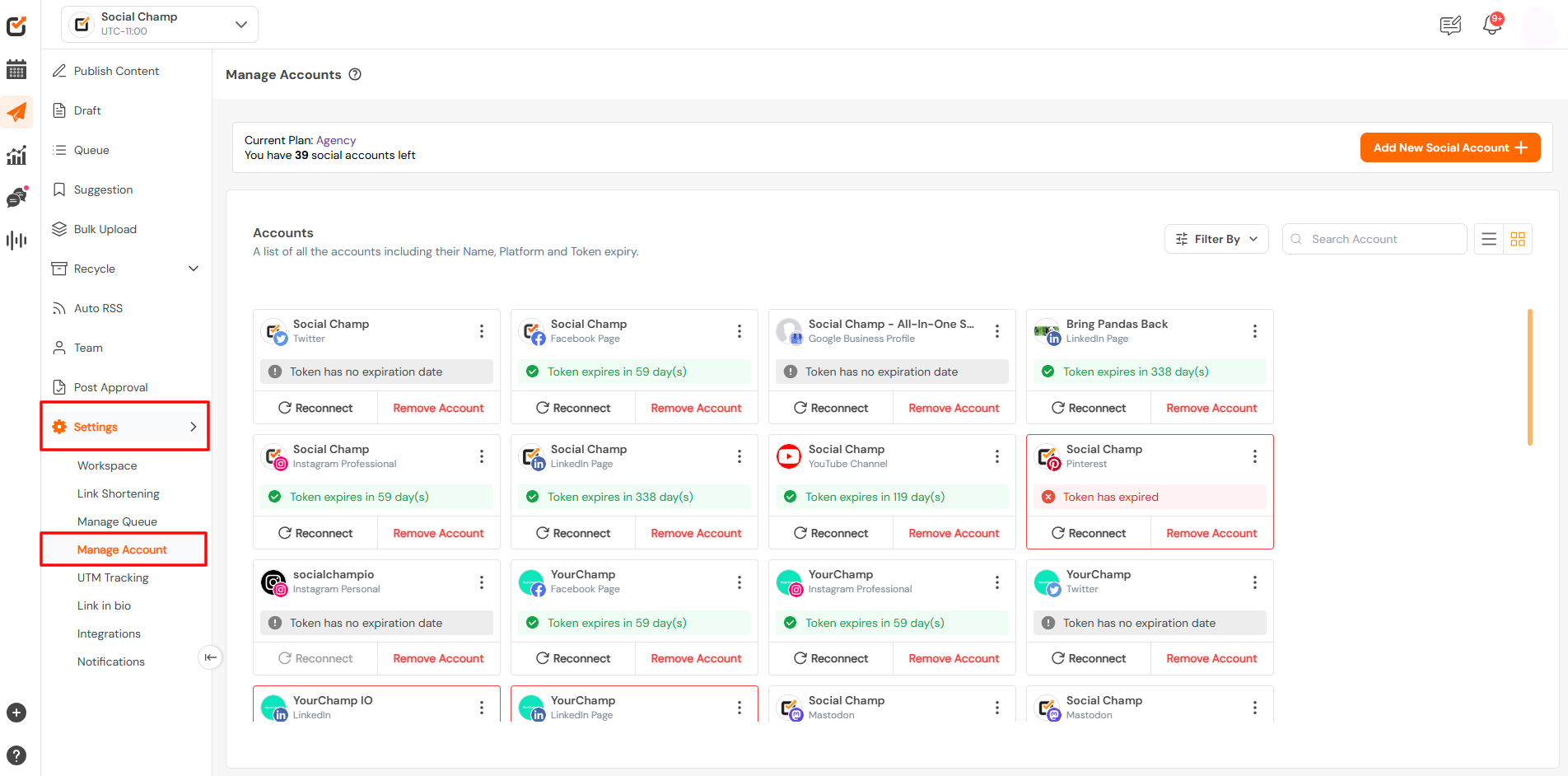
3. Find the Account to Re-sync. Identify the account you need to resync and click the three dots (ellipsis) next to it. From the dropdown menu, click on “Re-sync”. Social Champ will begin the process of resyncing the account with the platform to ensure it is properly updated.
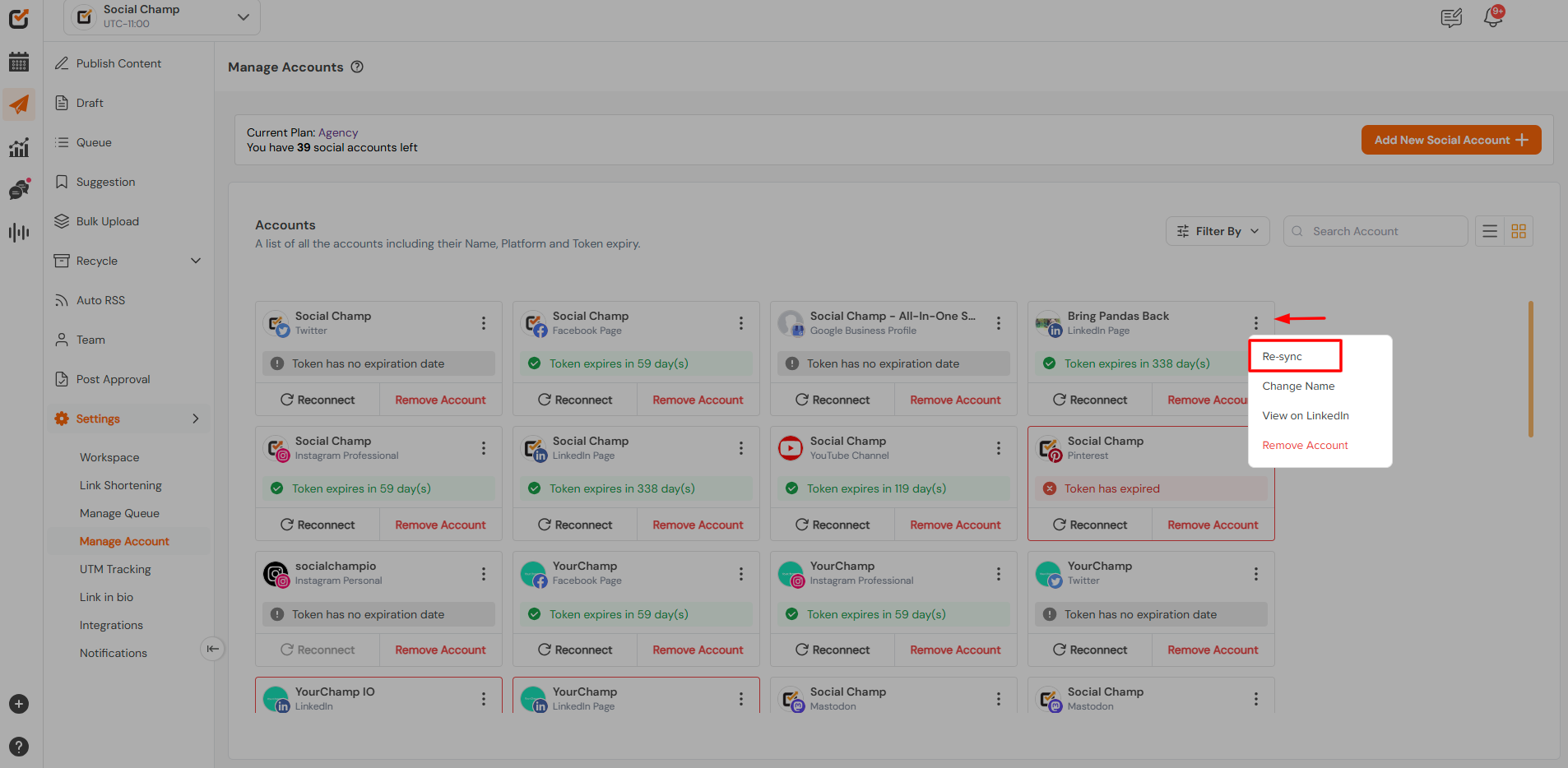
4. Confirmation Once the account has been successfully re-synced, you will see a confirmation message indicating that the process is complete. The account should now be fully functional and synced with Social Champ.
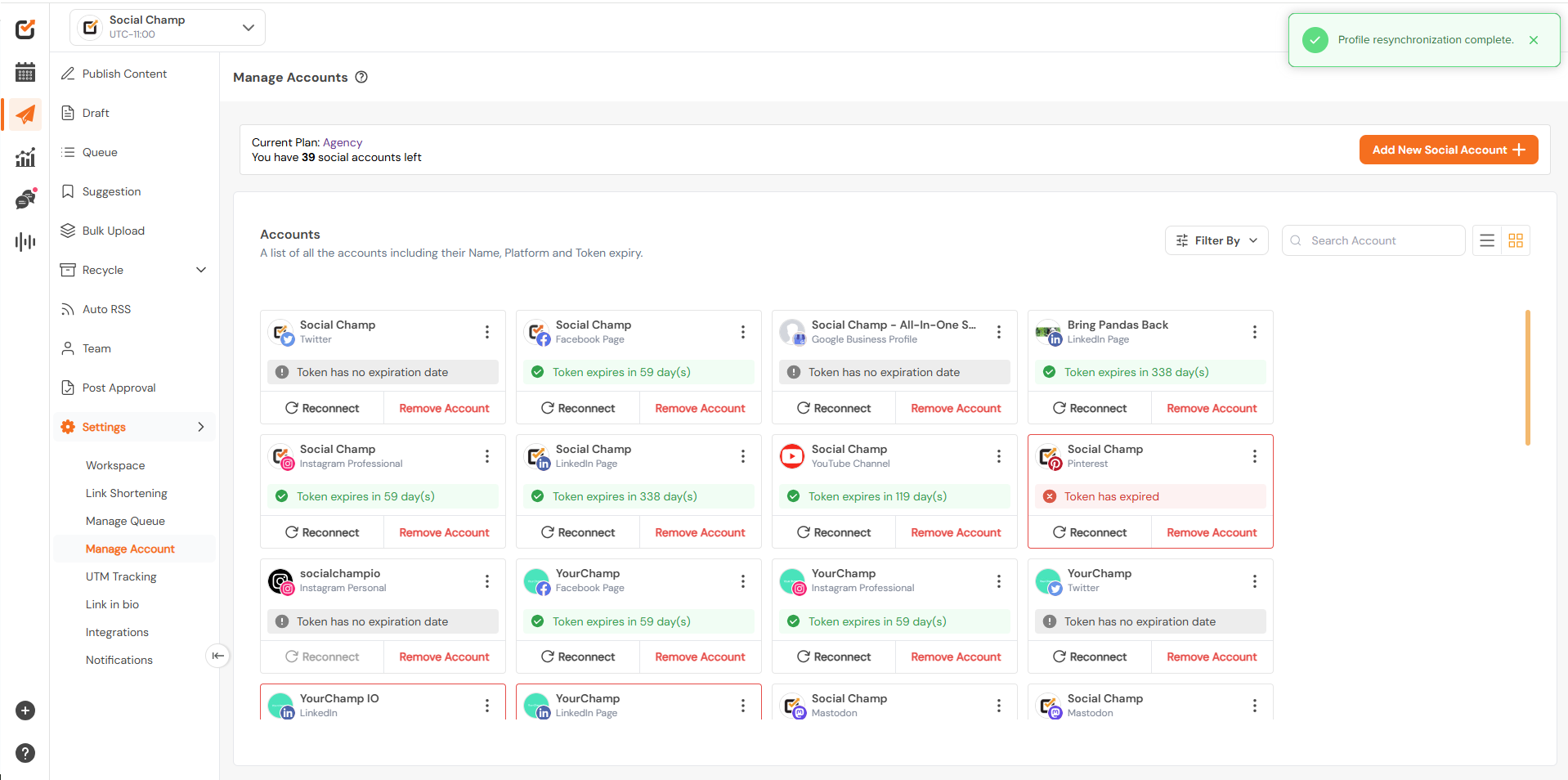
Additional Tips:
- Re-sync Failed Accounts: If an account is showing errors or has lost connection, re-syncing is often the best solution.
- Reconnect if Needed: If re-syncing doesn’t resolve the issue, you may need to disconnect and reconnect the account in your Social Champ account.
Great Work! By following these steps, you can easily ensure your social media accounts stay synced and up-to-date with Social Champ. 🙂
Please note: Resyncing an Account is not the same as Reconnecting. You can learn about Re-connect here.
Here is a video tutorial:
Get the Support You Need
Having trouble connecting your Mastodon account? Do you have a question about publishing or scheduling? We’re here to support you every step of the way. Email us at support@socialchamp.io, and we’ll get back to you.
