Hey Champs! Did you know that Social Champ now offers an Instagram Grid View feature? This allows you to preview your scheduled Instagram posts in a grid format, making it easier to plan and maintain a cohesive feed.
Follow these simple steps to access your Instagram Grid View:
Step 1: Log in to Social Champ
Sign in to your Social Champ account and navigate to the Queue option from the left-hand menu. 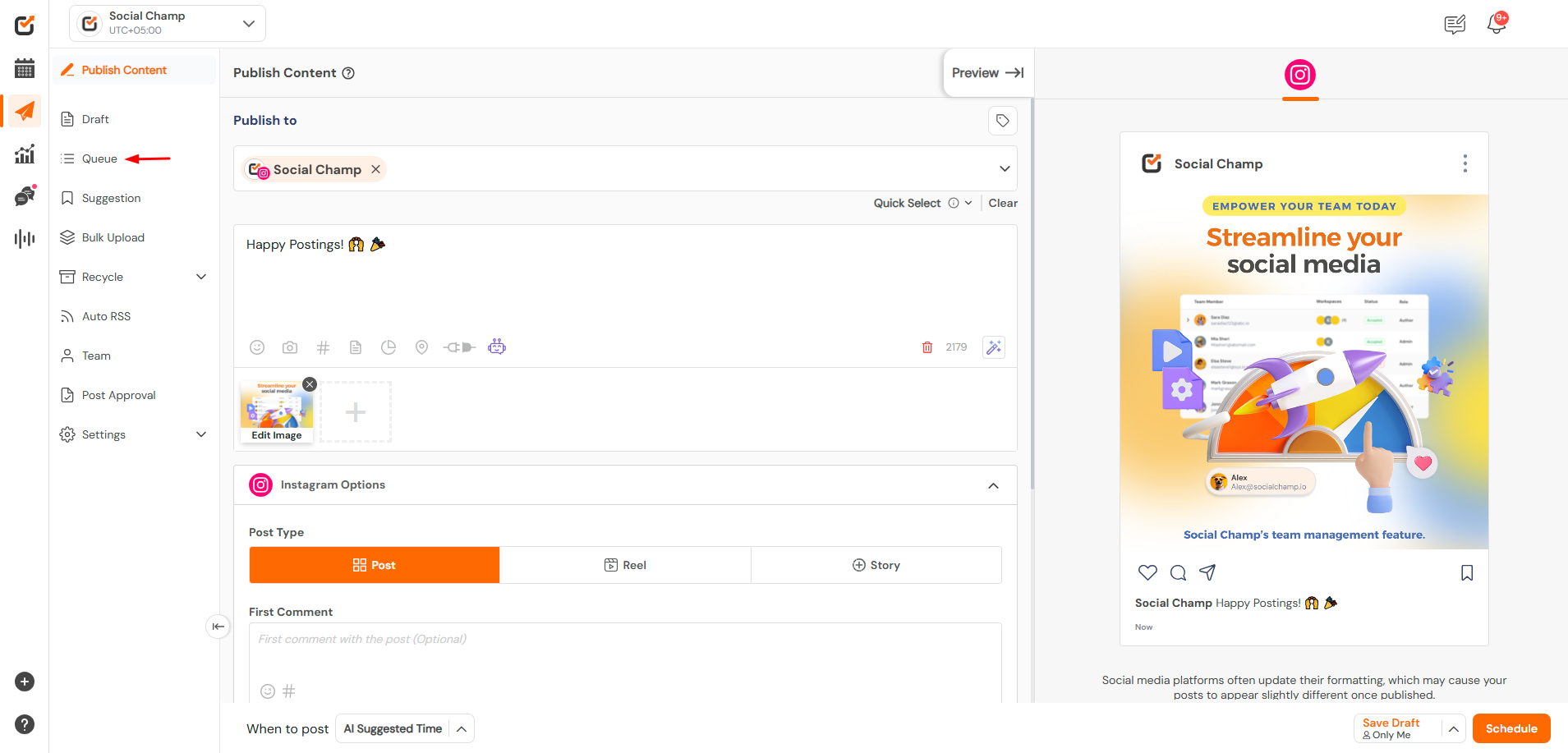
Step 2: Select Your Instagram Account
Choose the Instagram account for which you want to view the grid. 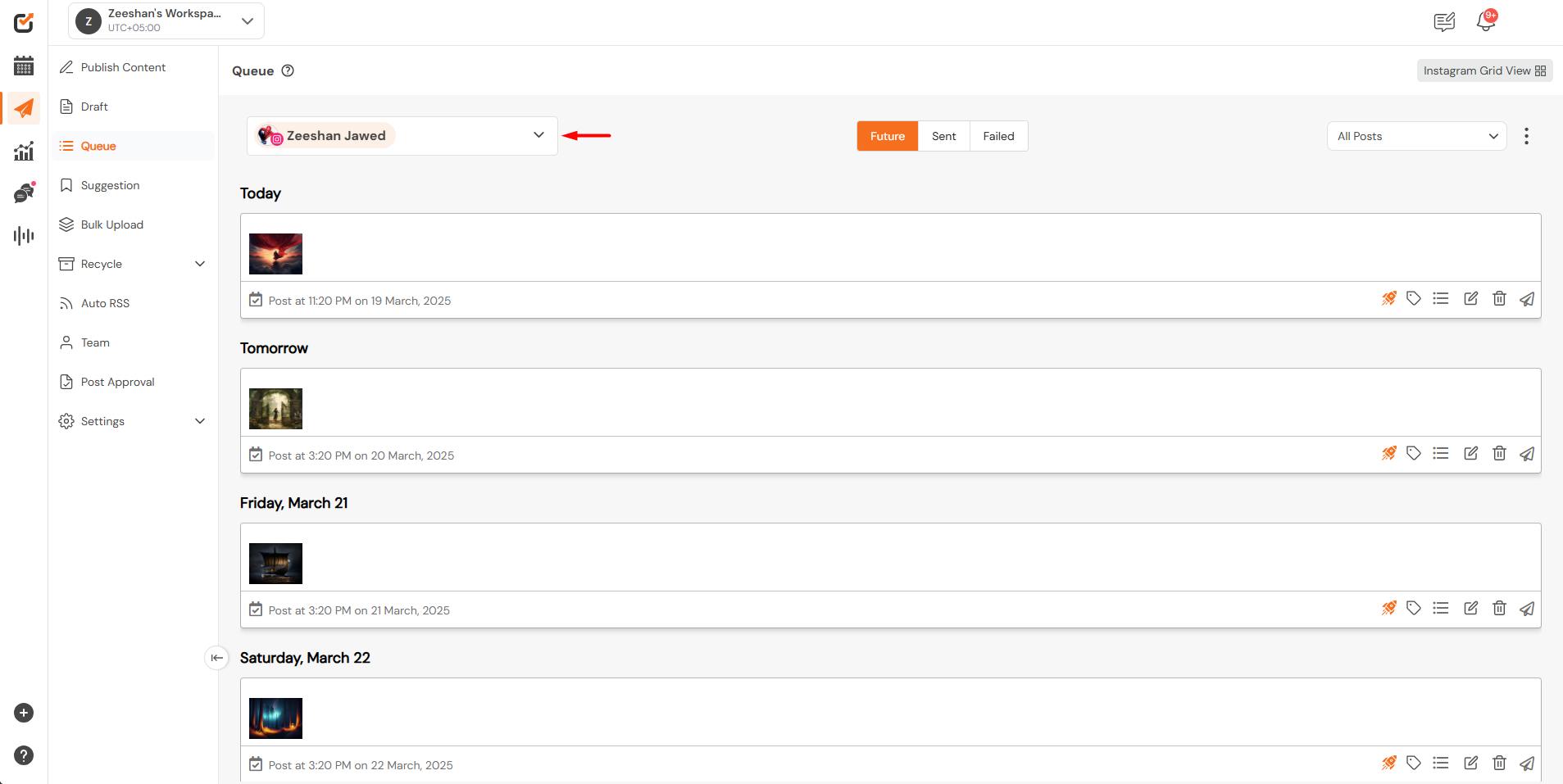
Step 3: Access Instagram Grid View
Once your Instagram account is selected, look for the Instagram Grid View option at the top-right corner of the screen. Click on it. 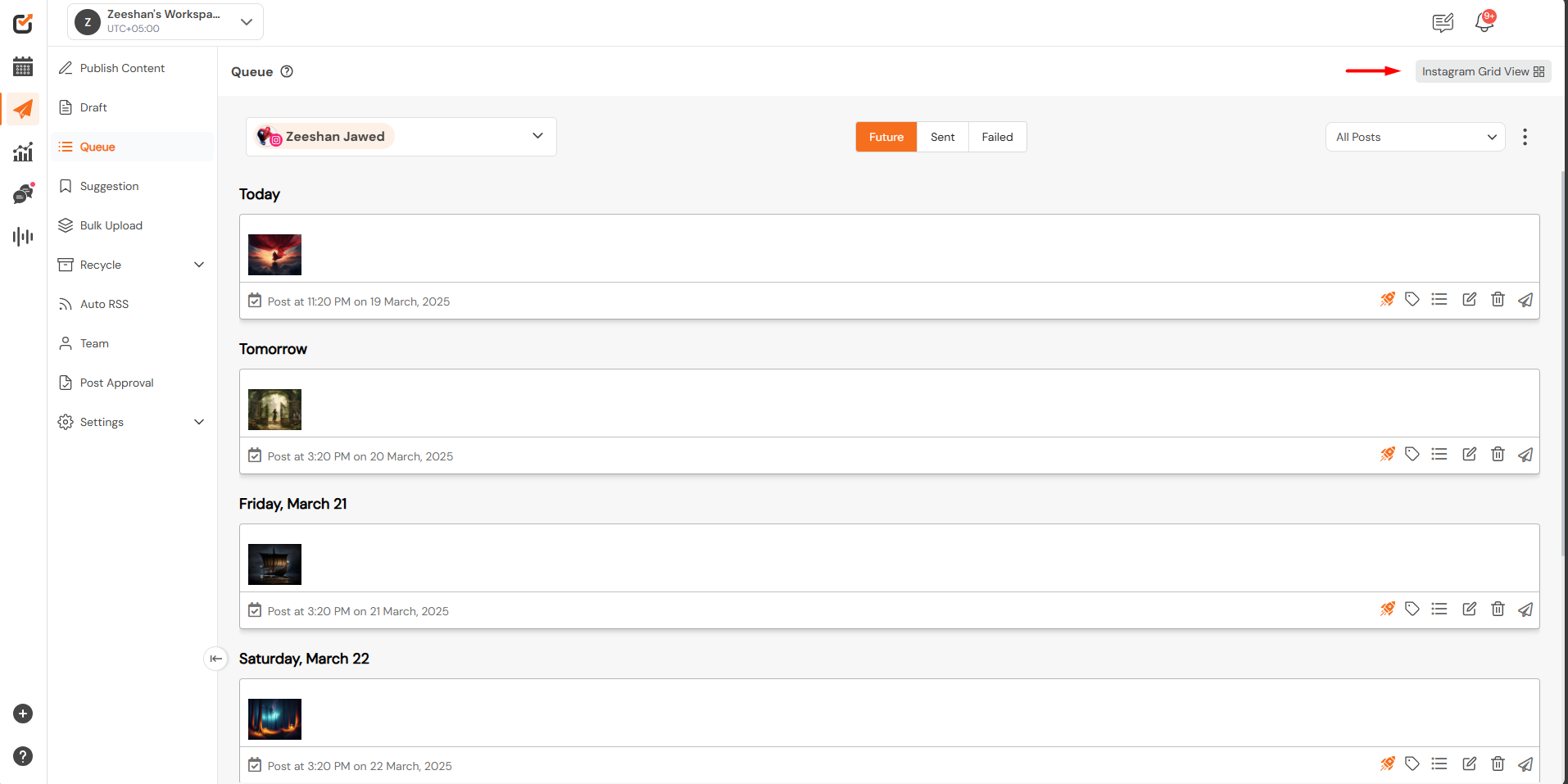
Step 4: View & Rearrange Your Scheduled Posts
- Your upcoming scheduled posts will now be displayed in a grid format.
- The grid shows a maximum of 12 posts.
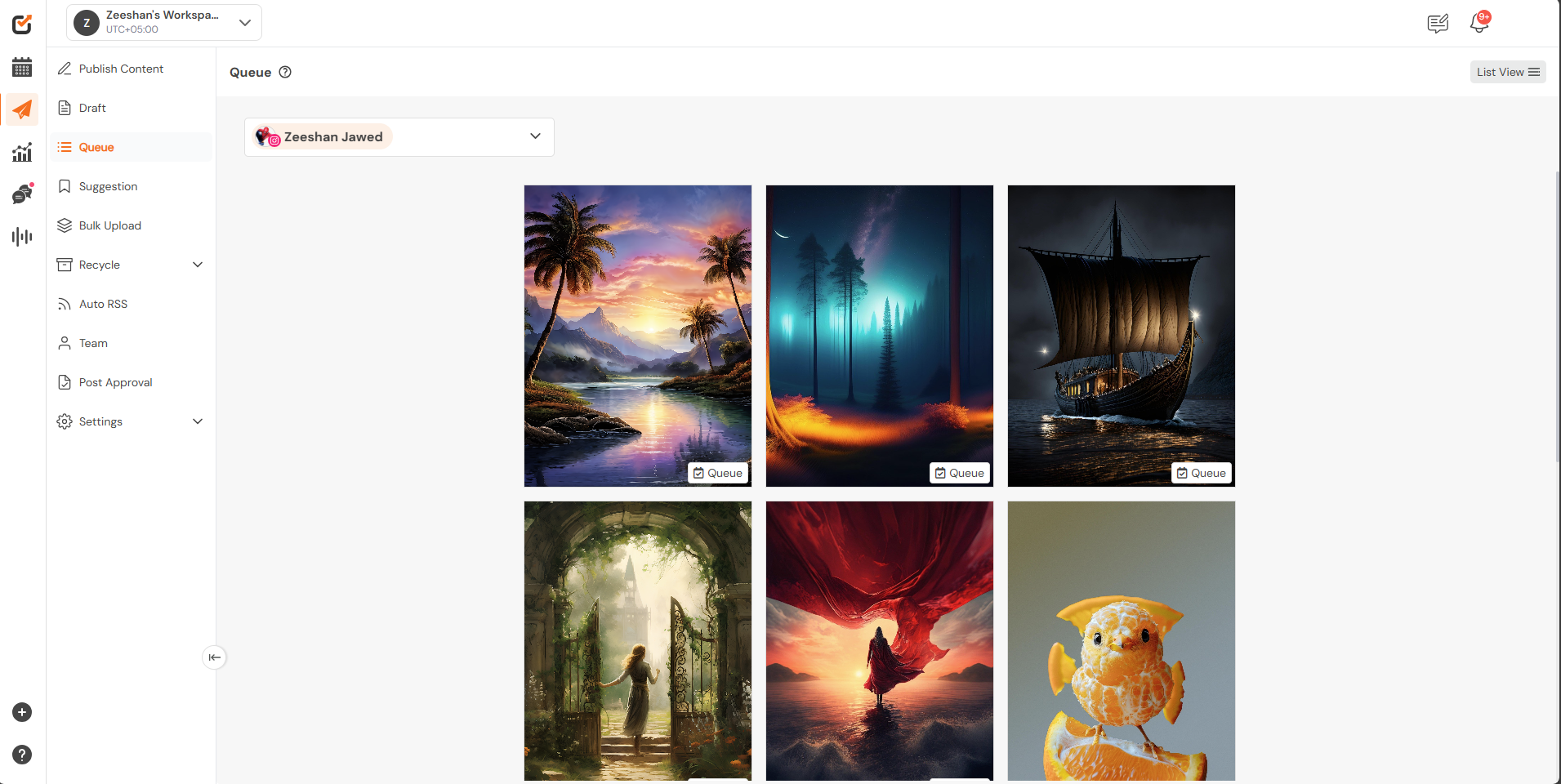
- You can preview posts scheduled for the next 7 days to ensure a well-planned feed.
- Drag and drop posts within the grid to rearrange them and customize your layout according to your preference!
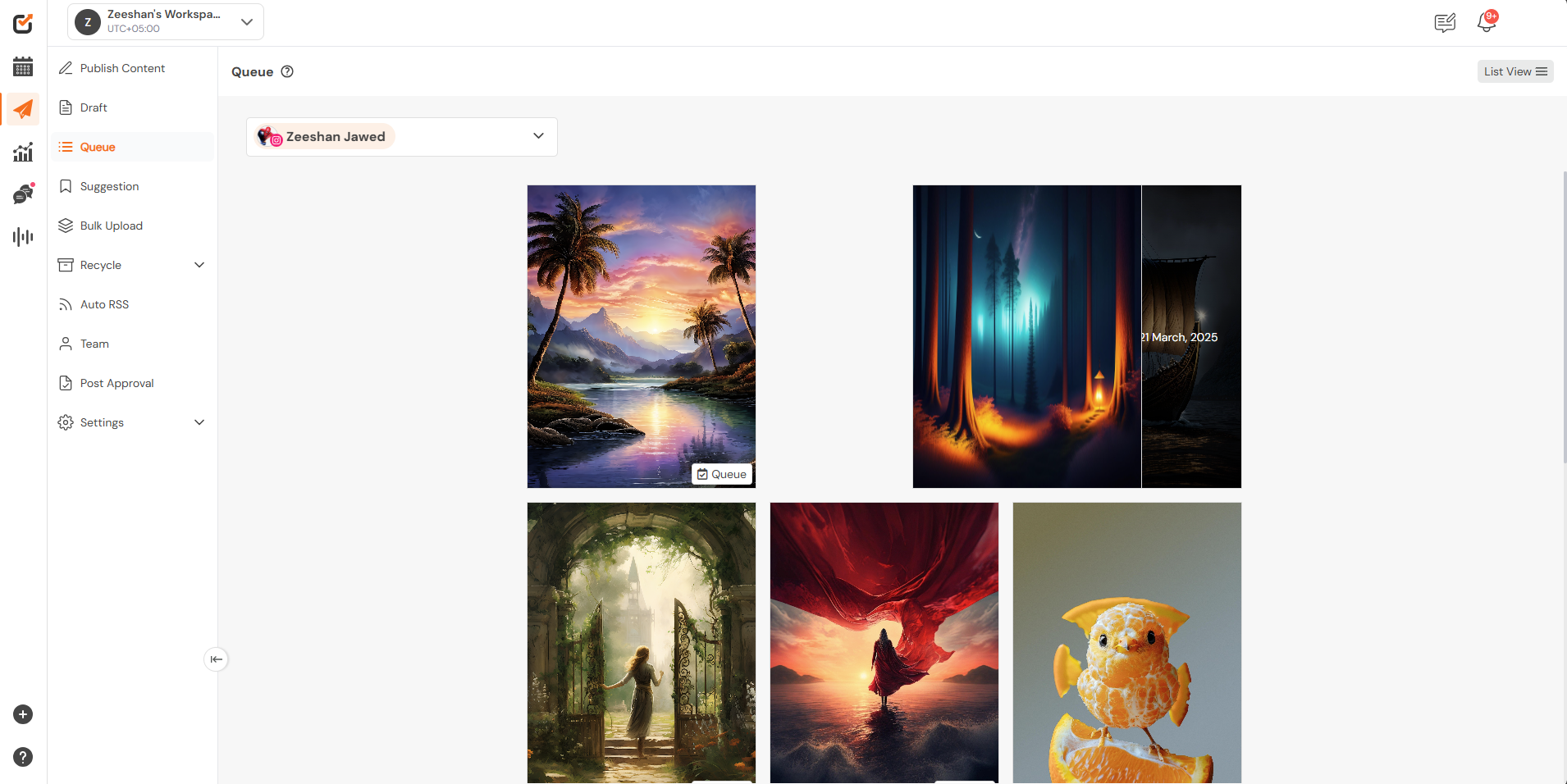

That’s it! 🎉 You’re all set to visually plan, organize, and optimize your Instagram feed using Social Champ’s Instagram Grid View.
If you have any questions, feel free to reach out—we’re here to help!
Was this helpful?
Thanks for your feedback!
