Hey Champs, in this guide, you’ll learn how to easily download invoices and receipts from your Social Champ account. This allows you to keep track of your billing history and manage your records efficiently.
1- Log in to the Social Champ account. After logging in, you’ll land on your Content Dashboard by default.
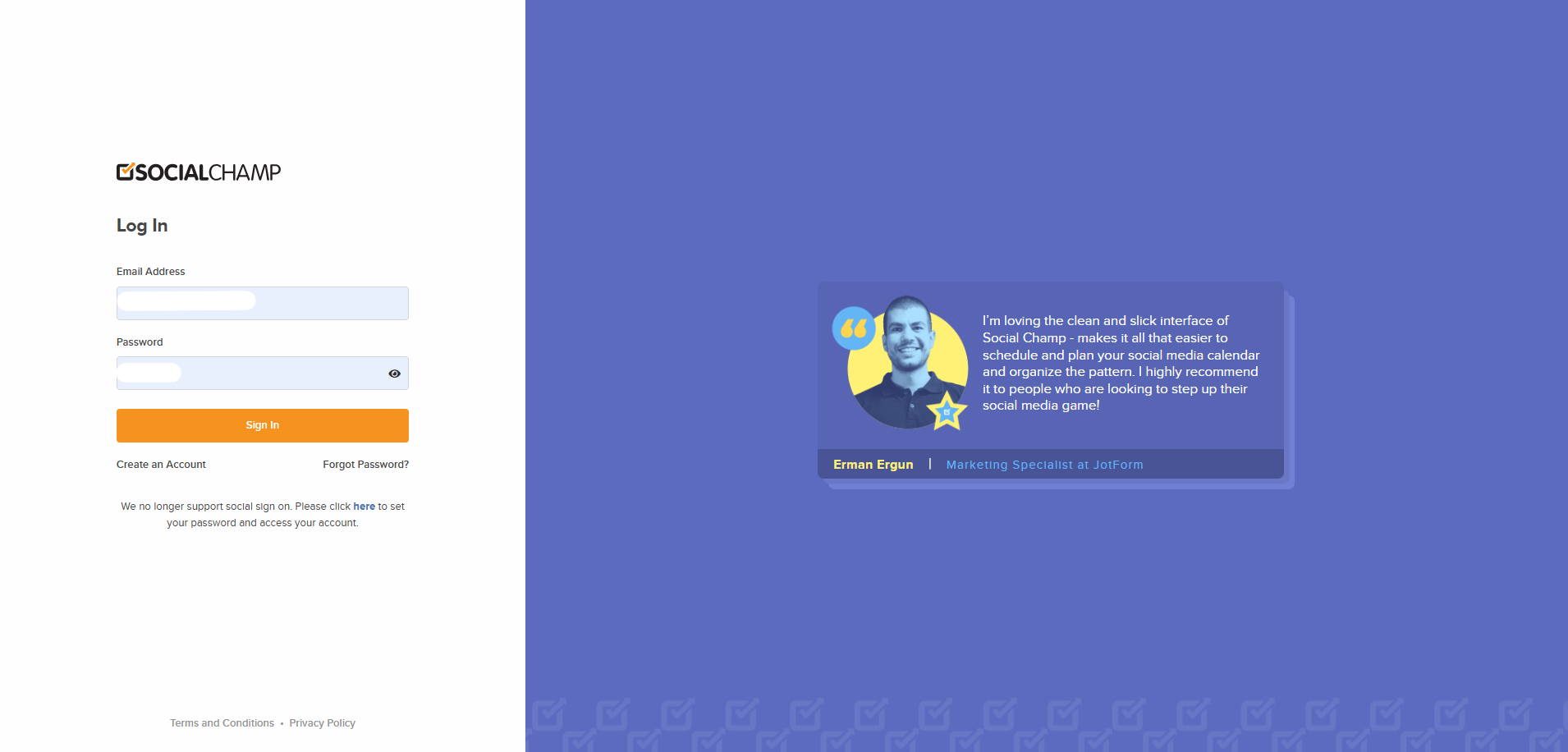
2. Navigate to Billing Settings. Click the profile icon at the top right corner and select “Billing Settings” from the drop-down menu.
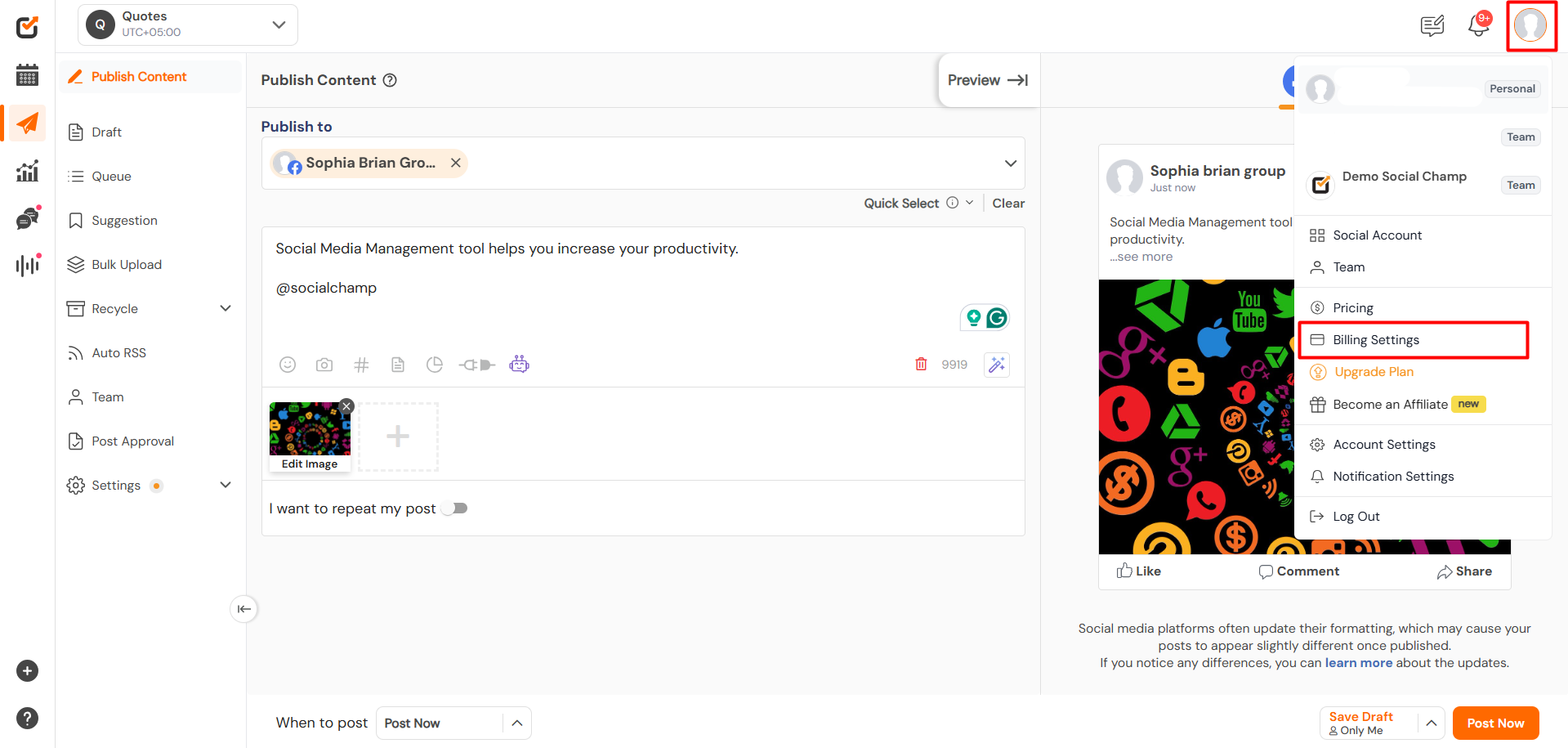
3. Invoices and Receipts:
- Scroll to the “Invoices and Receipts” section.
- Here, you’ll find a list of all your receipts and invoices.
- Click the “View” button next to the invoice you want to open.
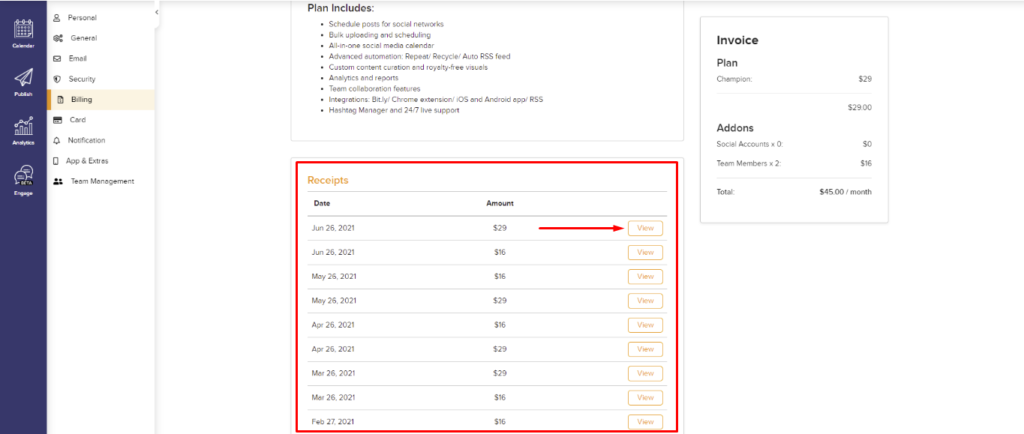
- Click the “Download Invoice” button to save your invoice to your device.
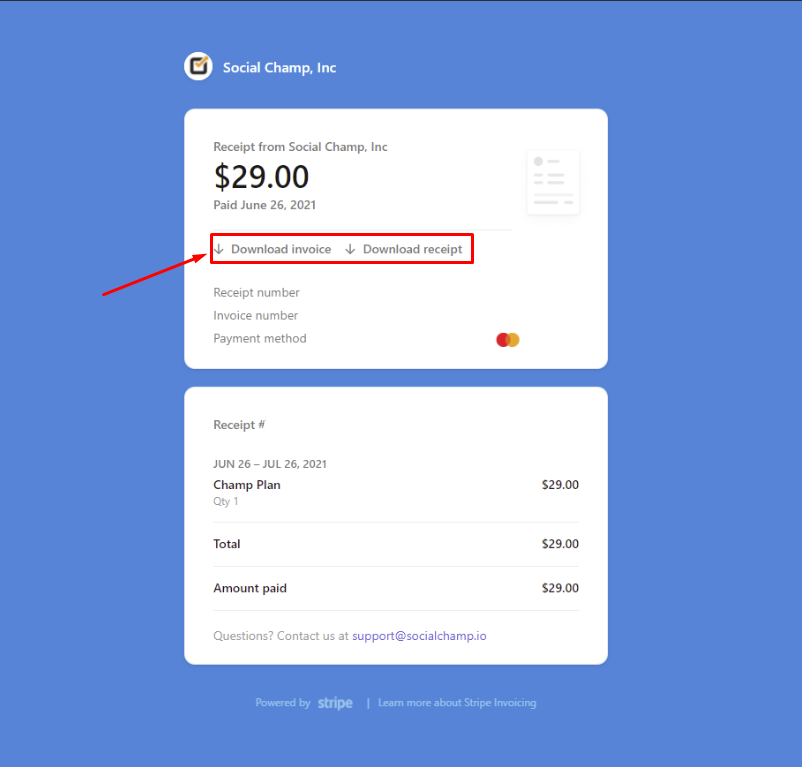
Great work! Now you know how to generate invoices through your Social Champ account.
Get the Support You Need!
Having trouble downloading your invoice or finding the right receipt? We’re here to help! Simply email us at support@socialchamp.com, and our team will assist you right away.
Was this helpful?
Thanks for your feedback!
