With Social Champ’s Analytics feature, you can analyse your different social accounts and their posts for audience, engagement, impressions, and brand awareness. Furthermore, you can access detailed individual graphs and top posts for major social accounts and repost them with a single click. You can also graphically compare your data and export PDF, PPT, or CSV reports.
Follow this step-by-step tutorial to learn how!
Access Analytics
- Simply log in from your Social Champ’s account and select Analytics from the extreme left column.
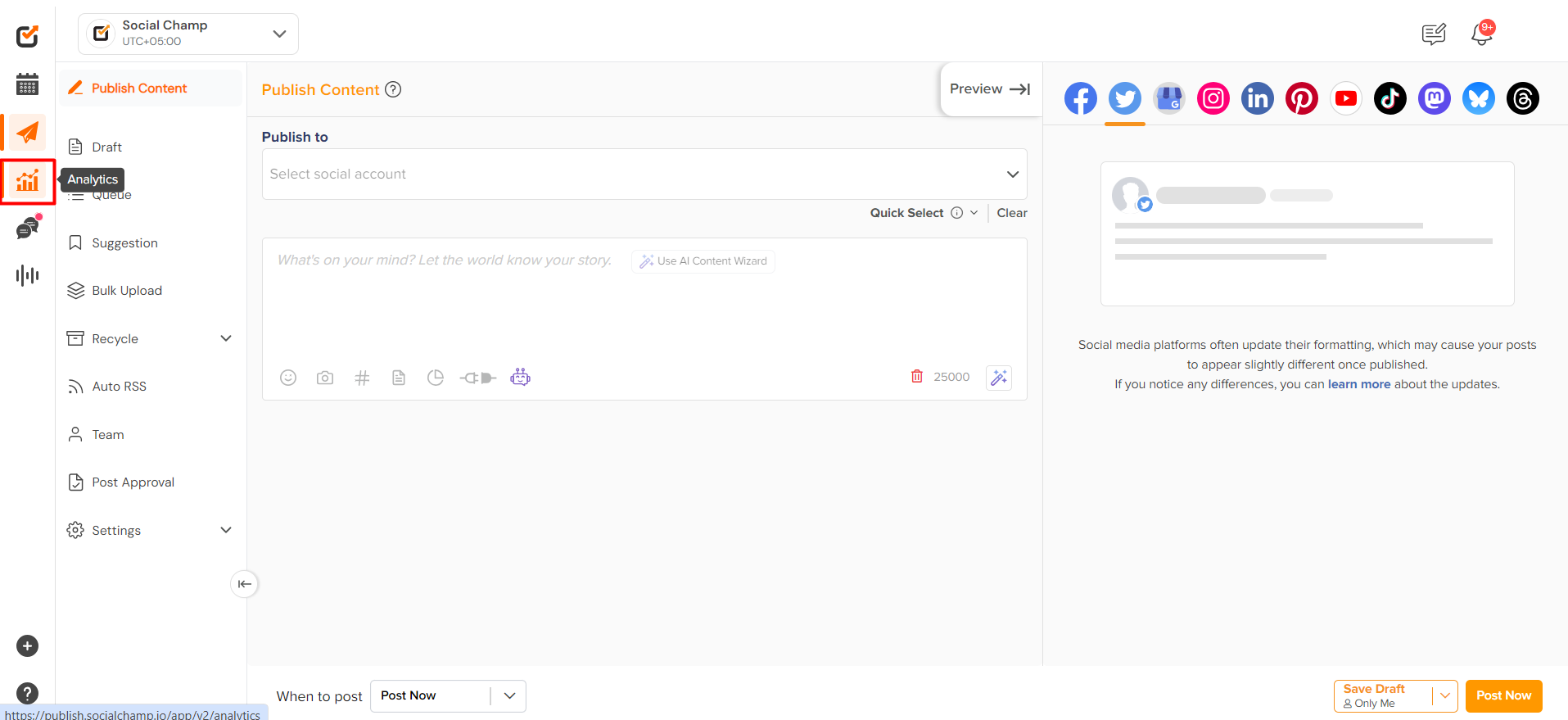
- Select the desired account from the drop-down above and allow the analytics to load.
P.S Analytics for Twitter, LinkedIn Profile, and personal Instagram accounts are not supported due to API Limitations.
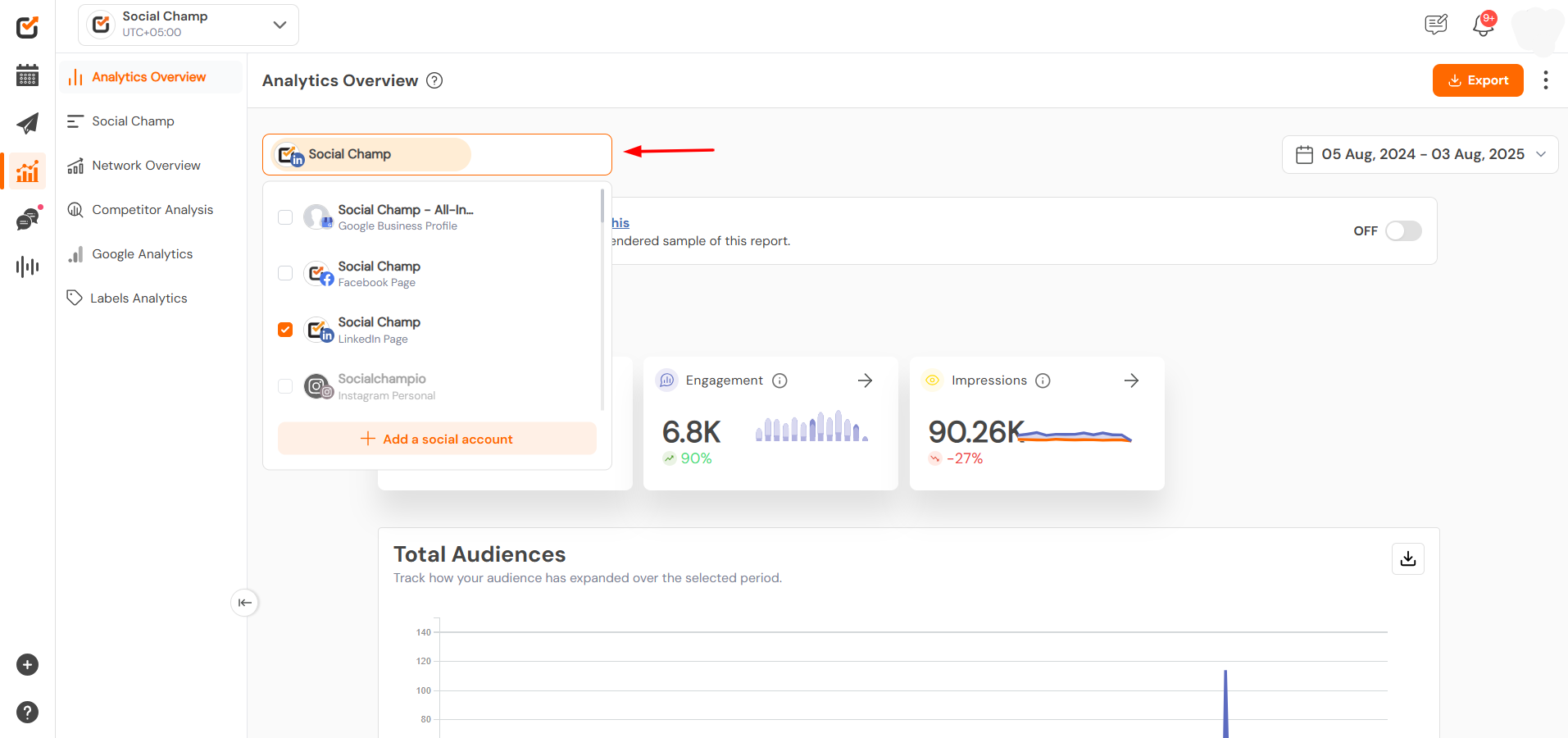
- Choose a date range from the right drop-down from yesterday, last 7 days, last 30 days, last 6 months, last year, or a custom date range for the data flow.
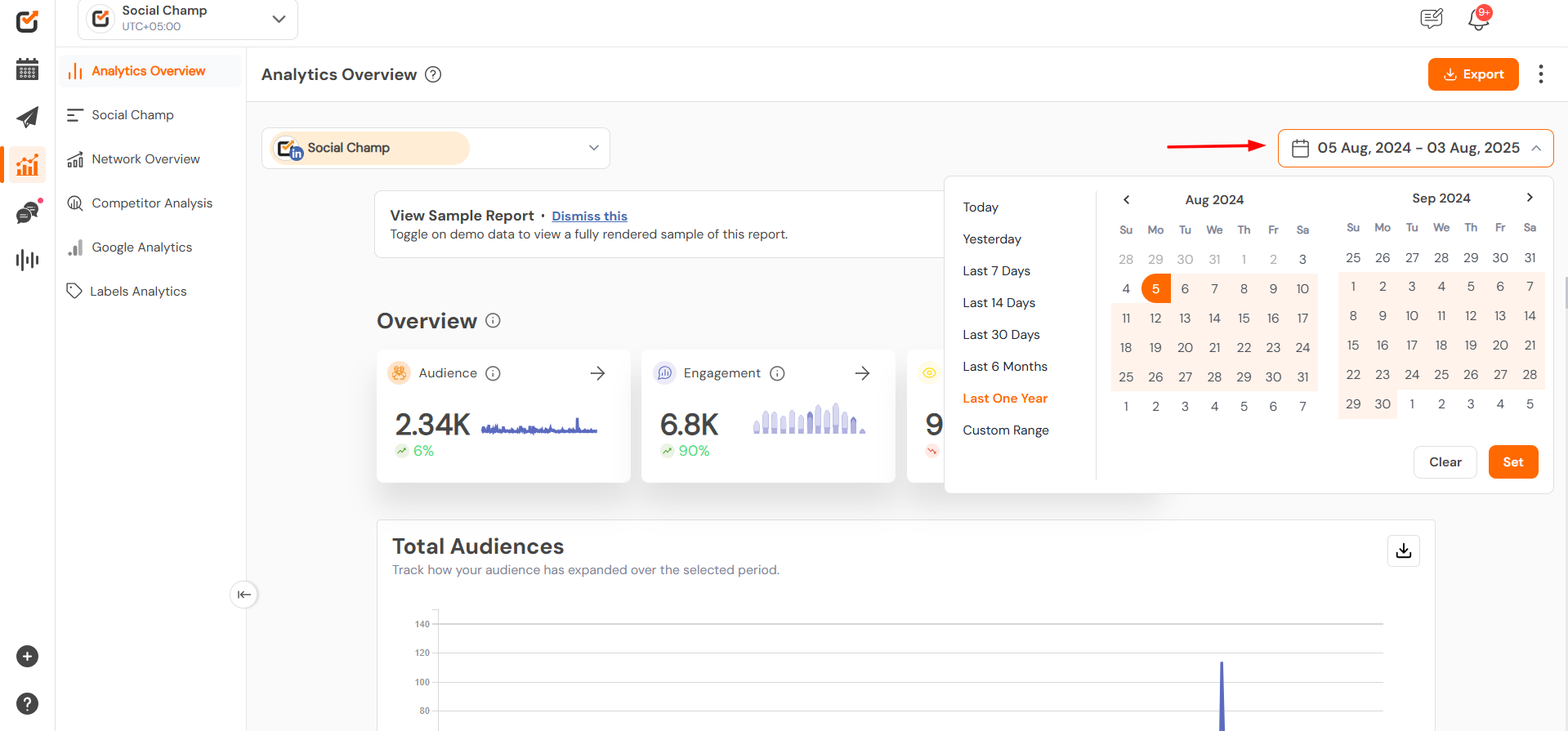
Available Metrics
- The data will be presented in an intuitive graphs for four significant metrics: Audience, Engagement, Impressions, and Brand Awareness and more.
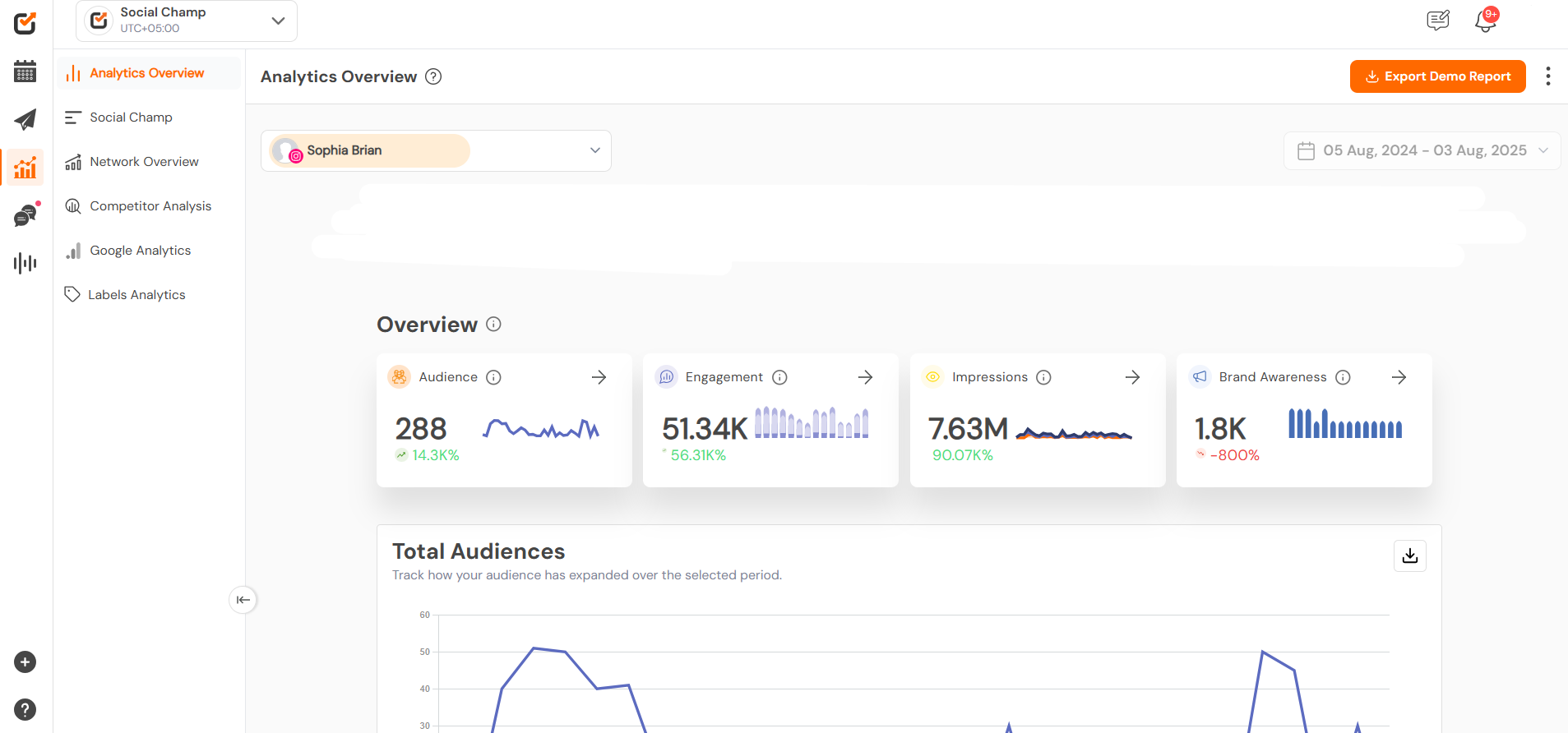
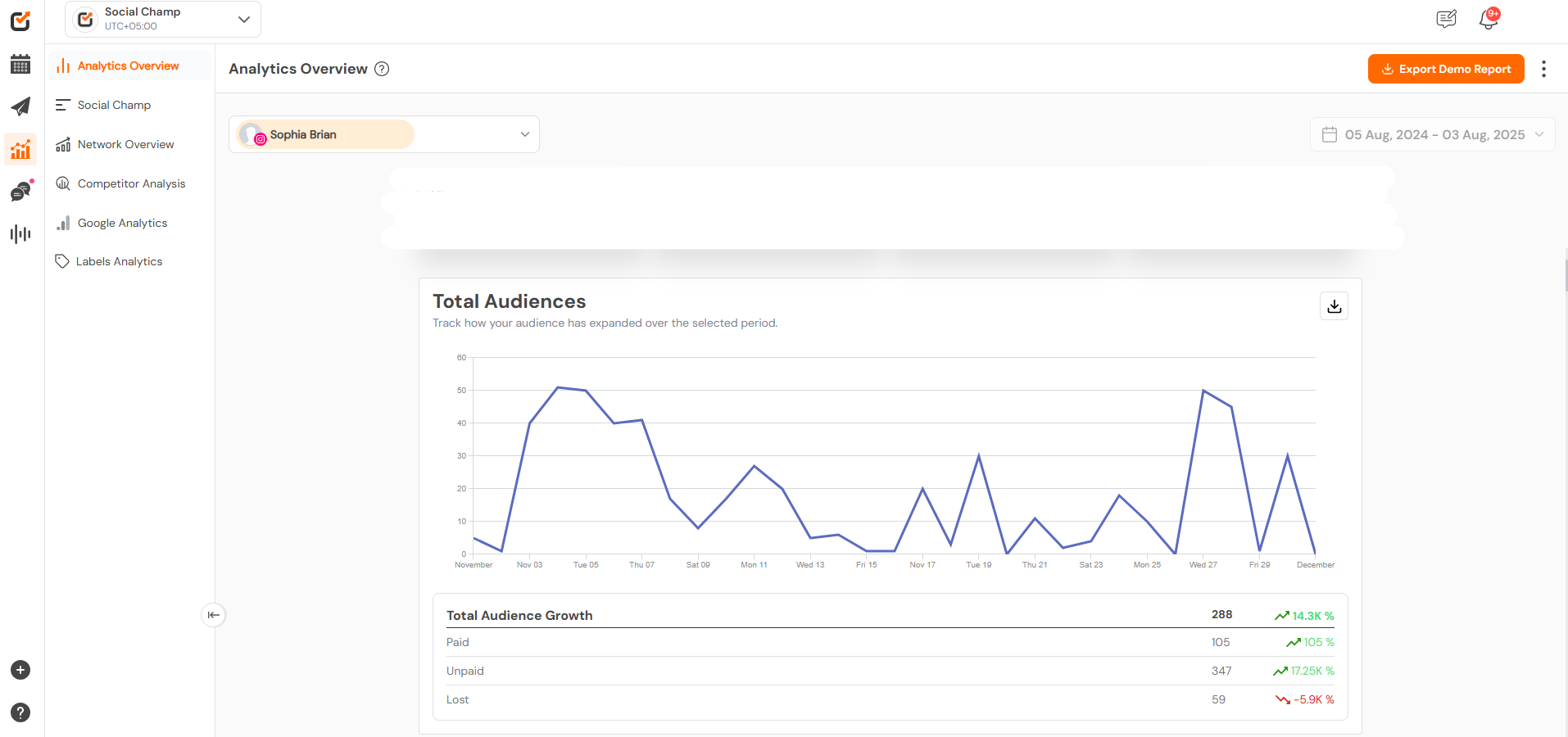
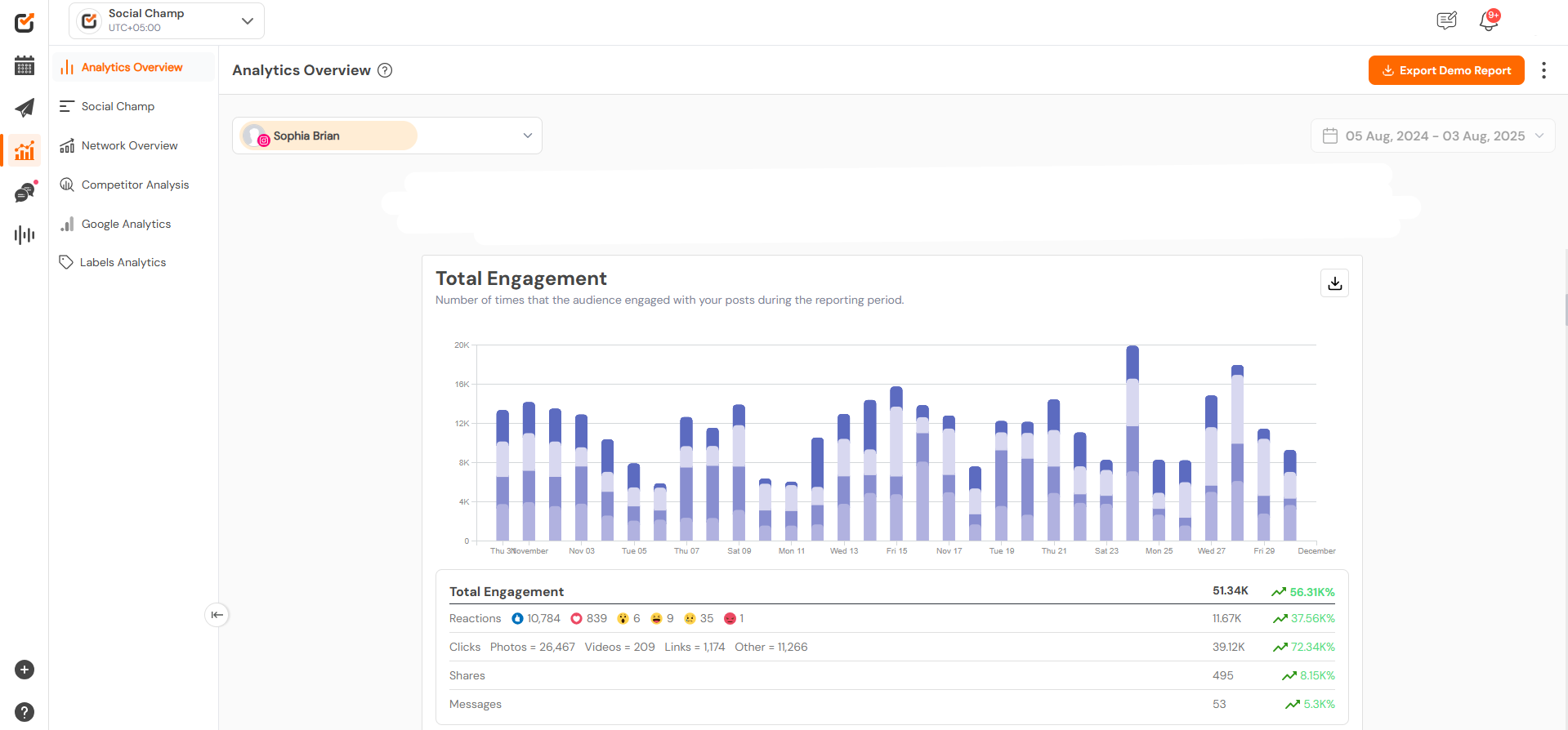
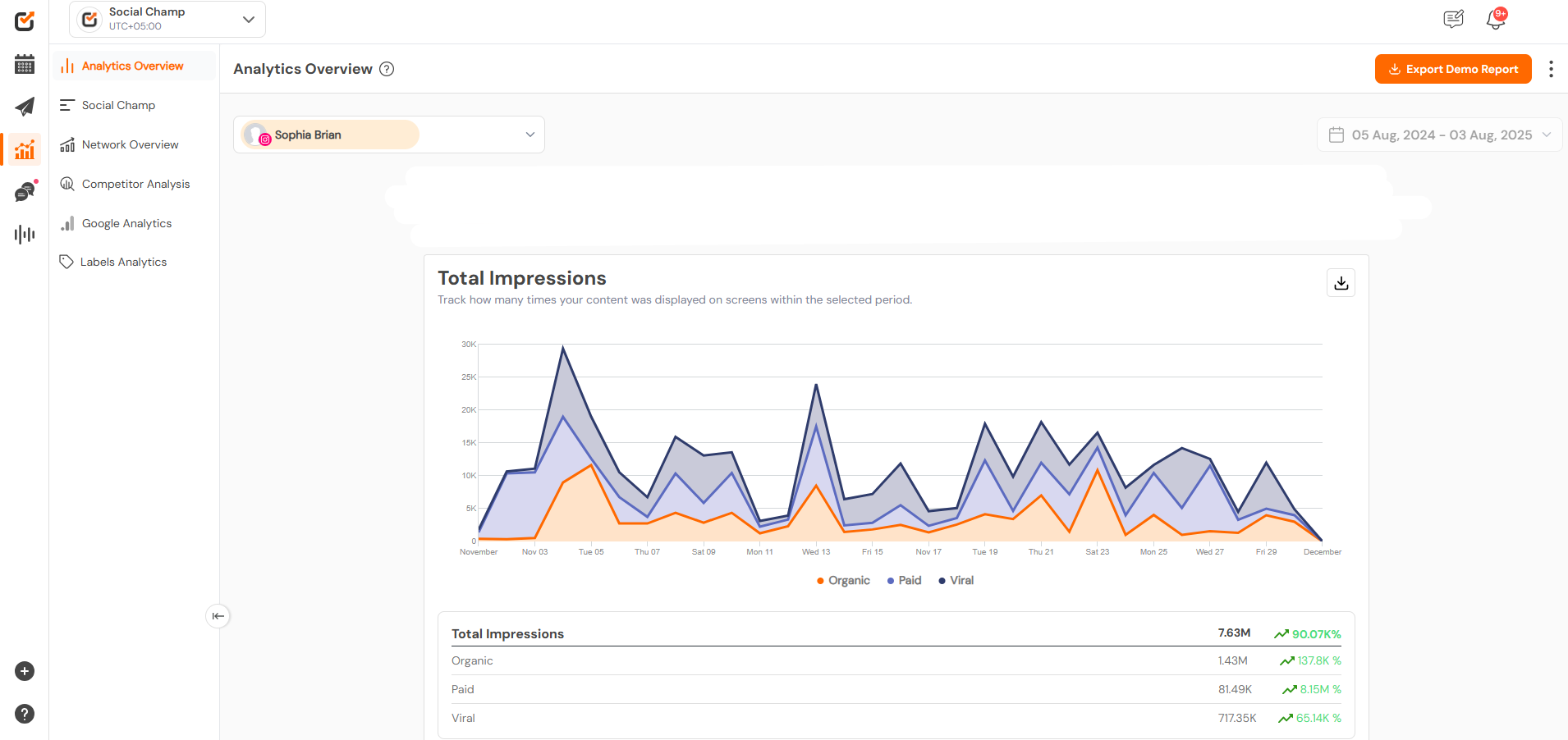
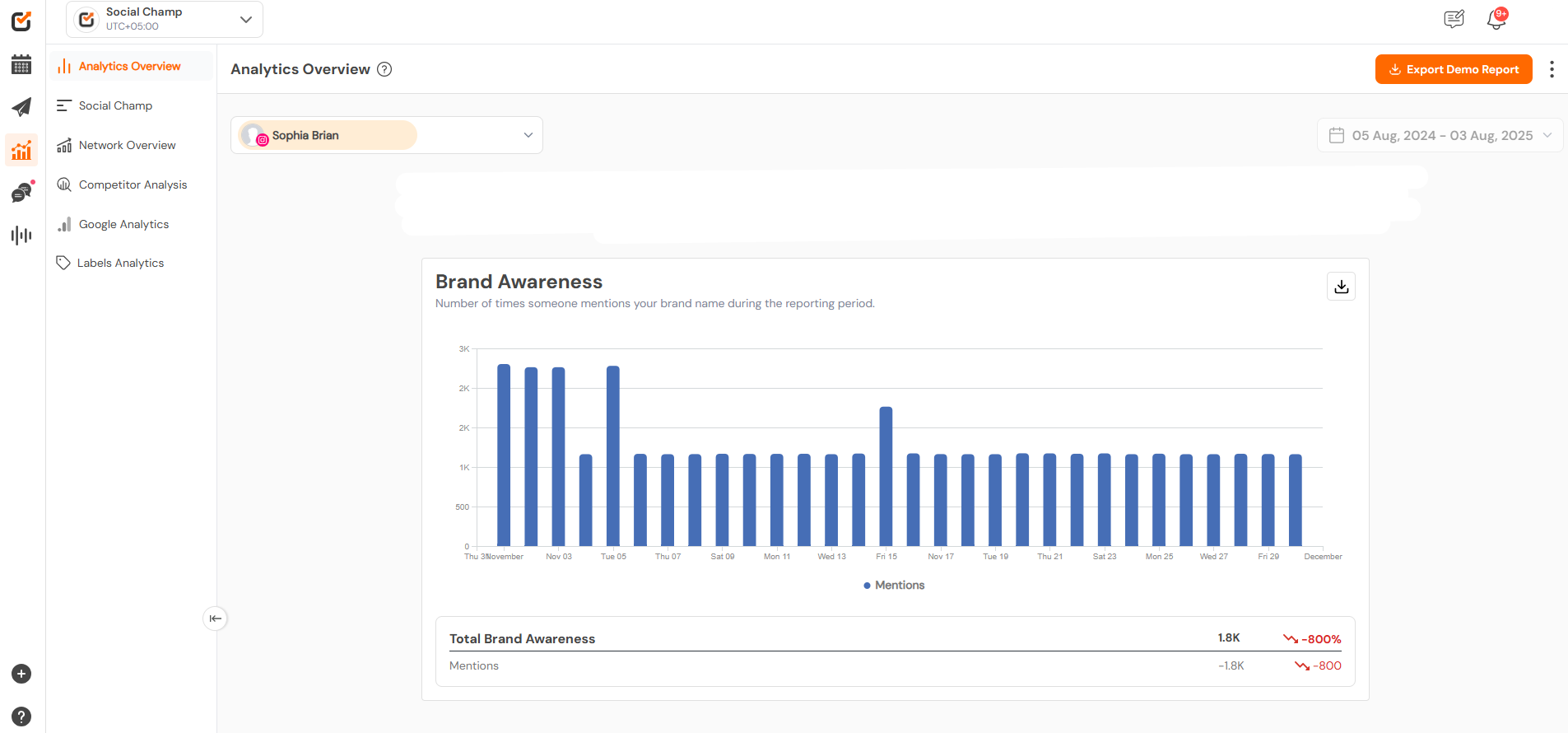
- You can check the ideal posting time based on a selected date when your followers will most likely engage with your posts from the Best Time To Post widget.
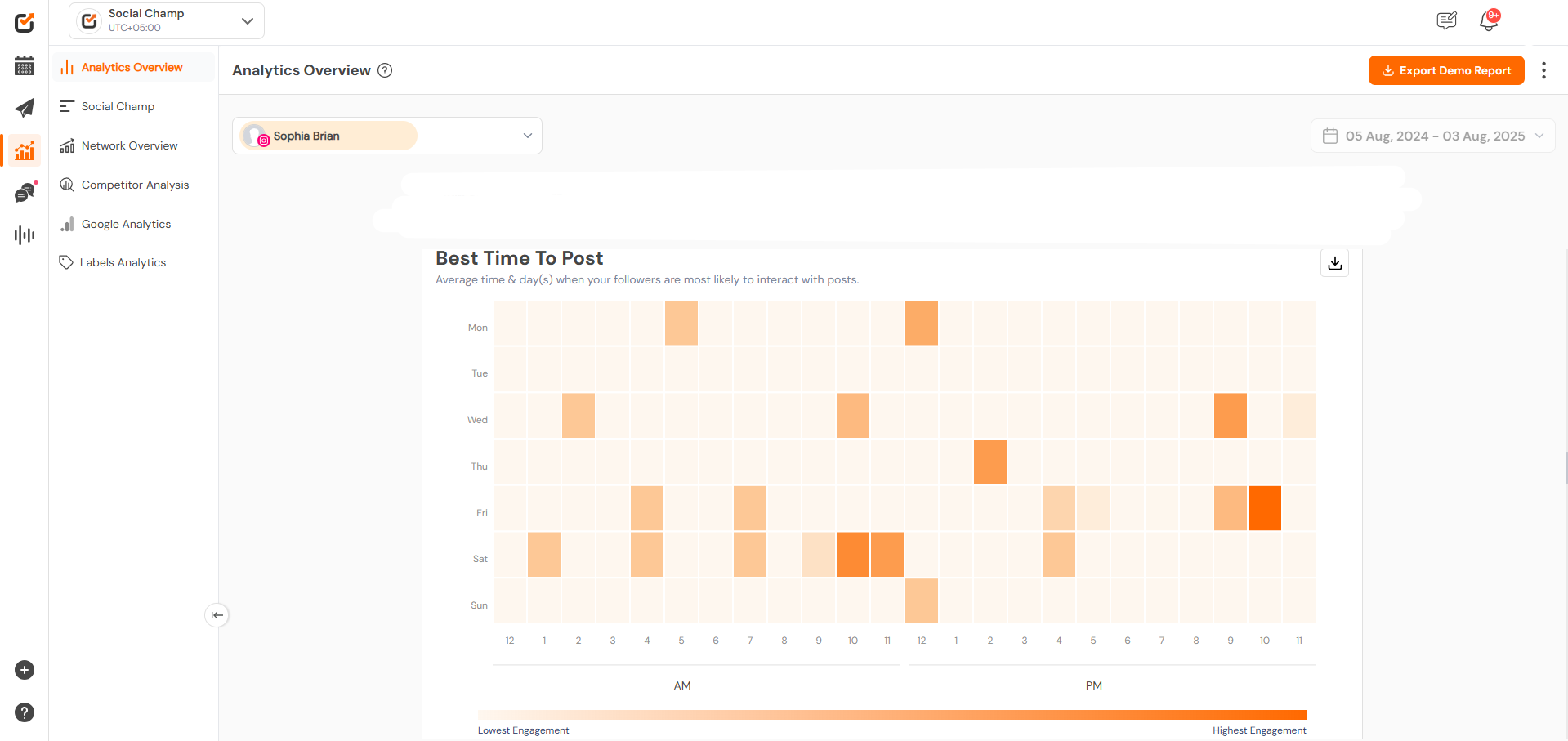
- Other metrics like video views, video watch time and demographics for the social media accounts can be seen.
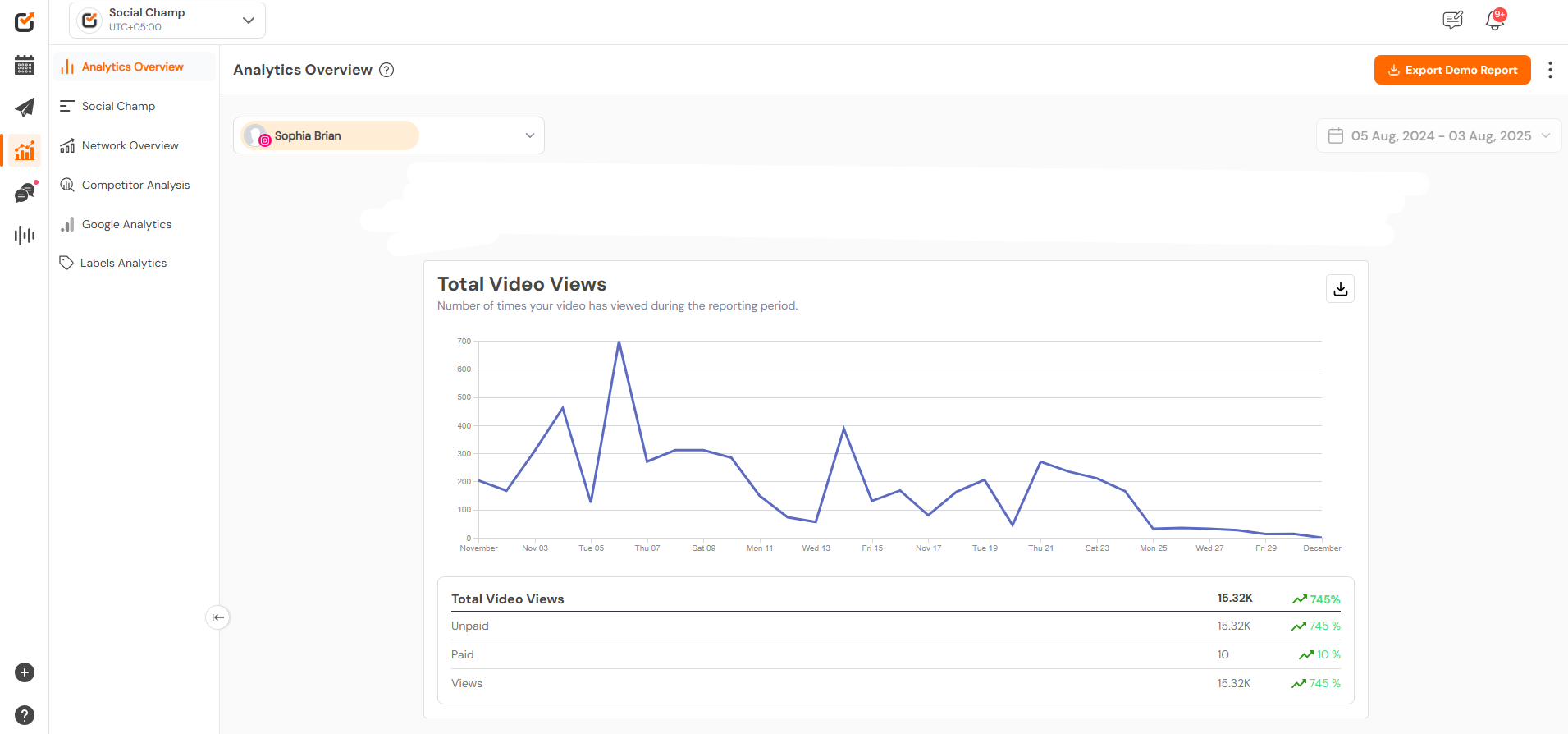
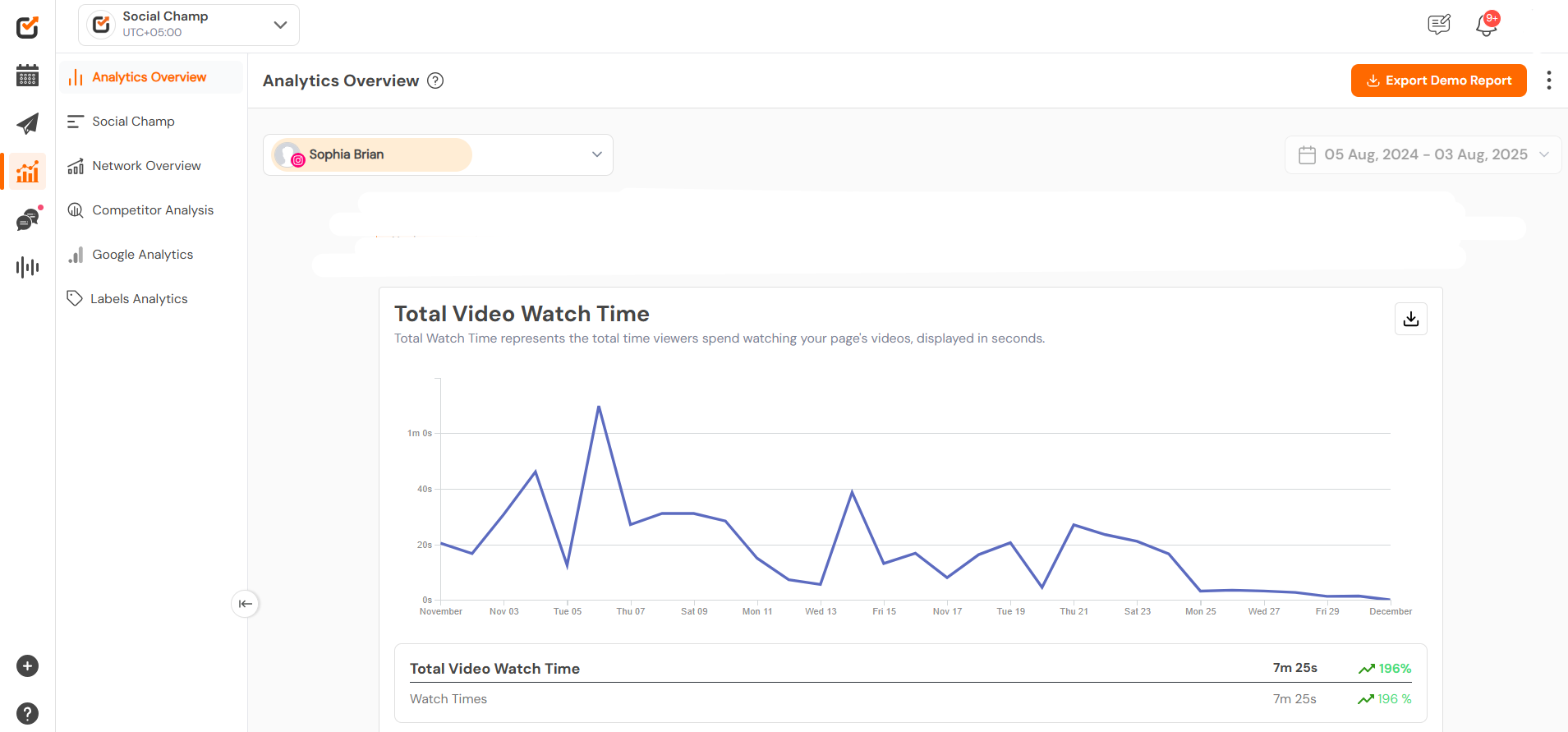
Posts Overview
- Under the’ Post Overview’ widget, you can track your posts’ performances based on the chosen metrics and the time period. Post Overview can be sorted by engaged users, clicks, reach, engagements, reactions, comments, shares, other post clicks, video views, and video time.
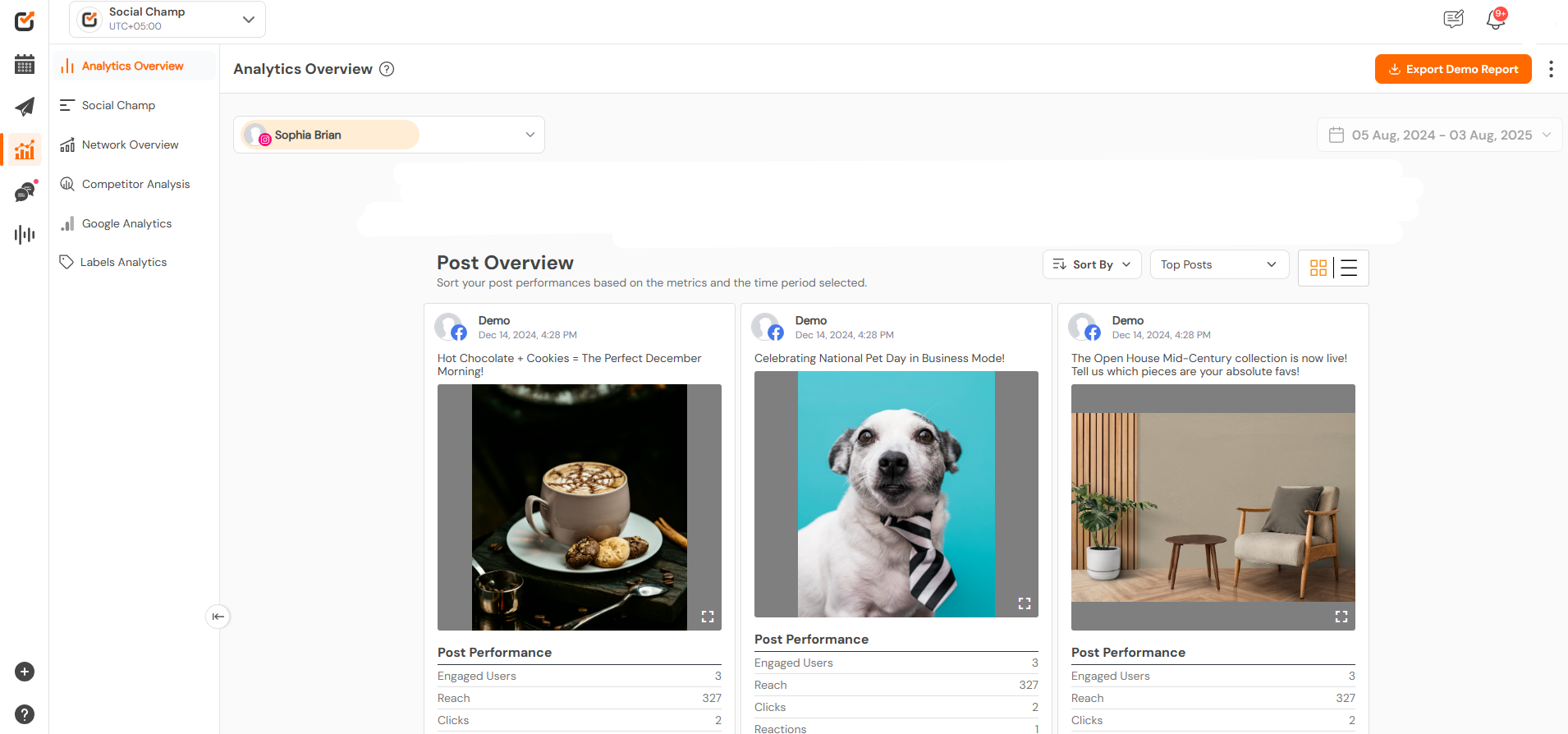
Exporting Reports
- Click the ‘Export’ button on the window’s top right corner to export data as white-labeled reports in a PDF, PPT, or CSV format.
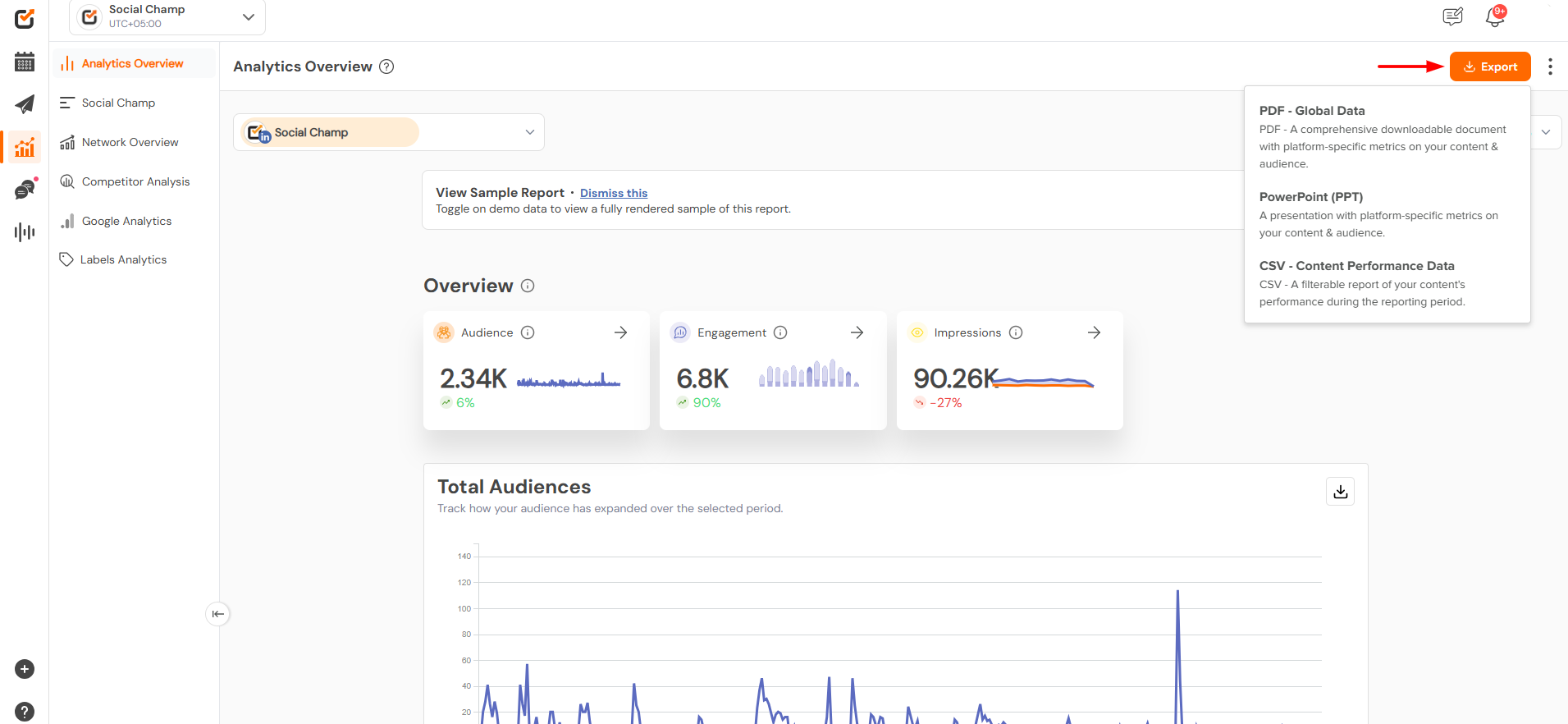
- You can export a customised report with your specified logo, custom name and title cover.
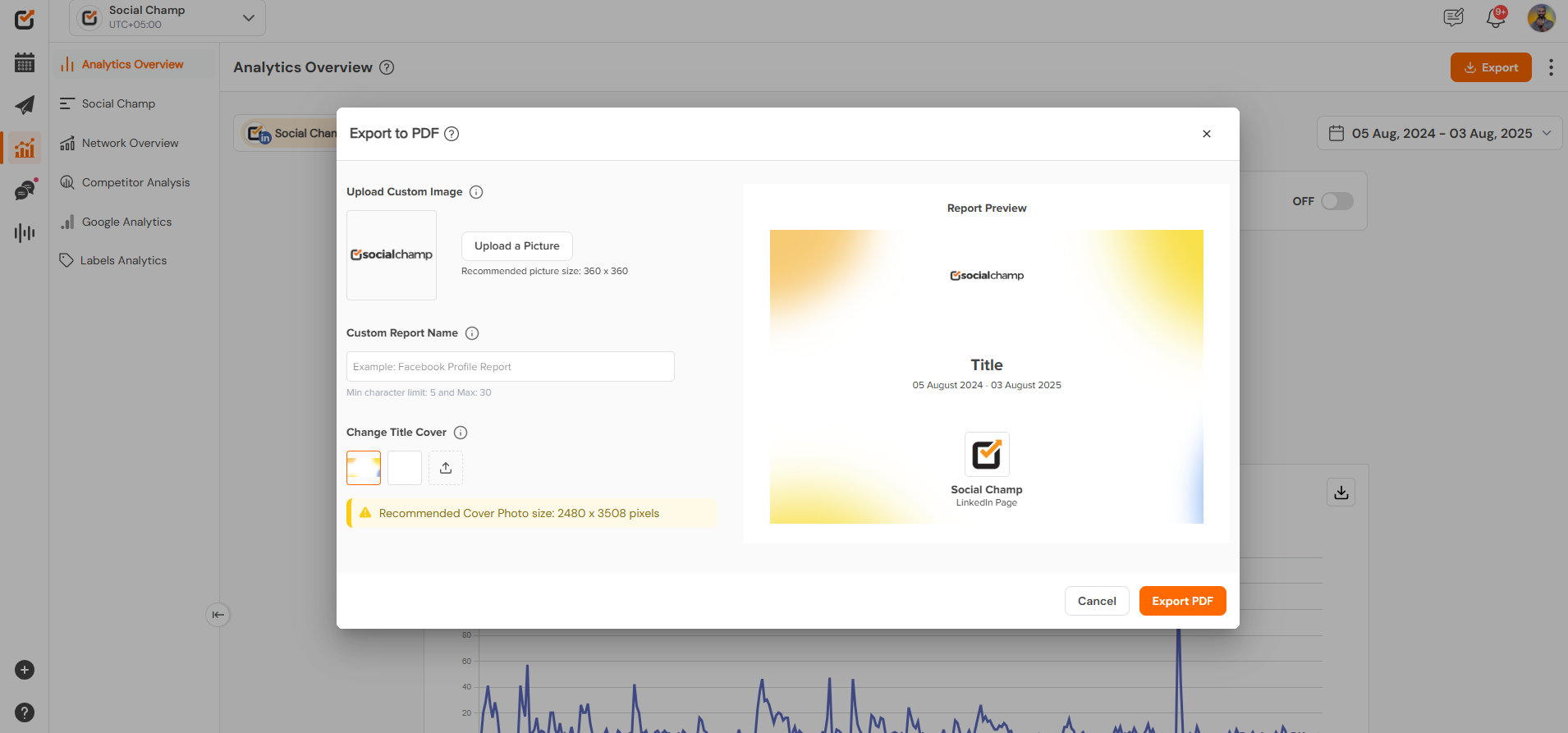
Re-sync Data and Demo Report
- To view a demo report, simply toggle the switch located above the Analytics report or use the drop-down menu in the top right corner. This feature allows you to explore all key metrics, even if your social media account doesn’t have the necessary data yet. It’s a great way to get familiar with the insights you’ll be able to access!
- Social Champ automatically update the data every 24 hours, for immediate update you can manually sync your data by clicking on the Re-sync button.
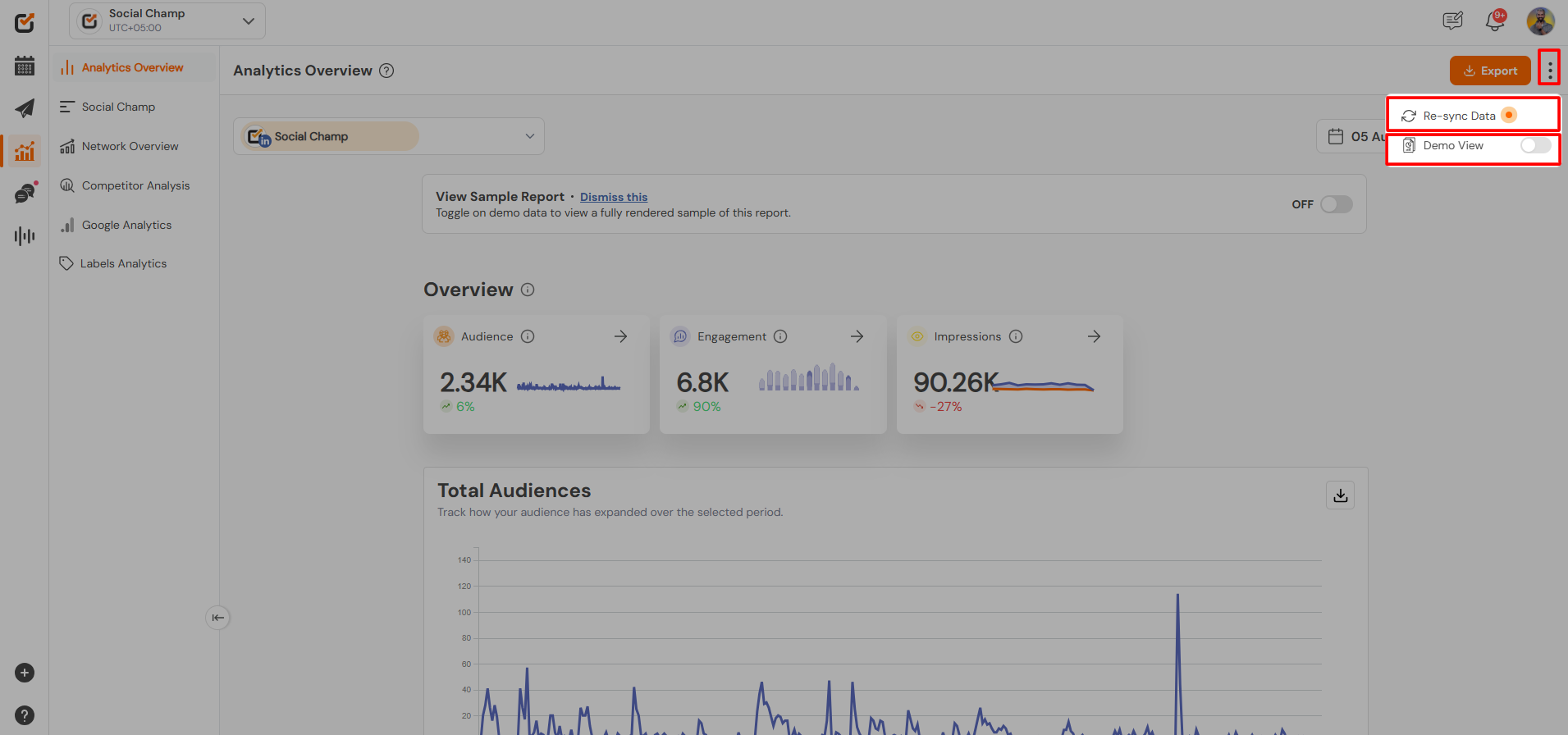
Additional Metrics
- With the Social Champ tab on the left panel, you can access all your posts scheduled and posted via Social Champ. View detailed insights and repost posts in a click.
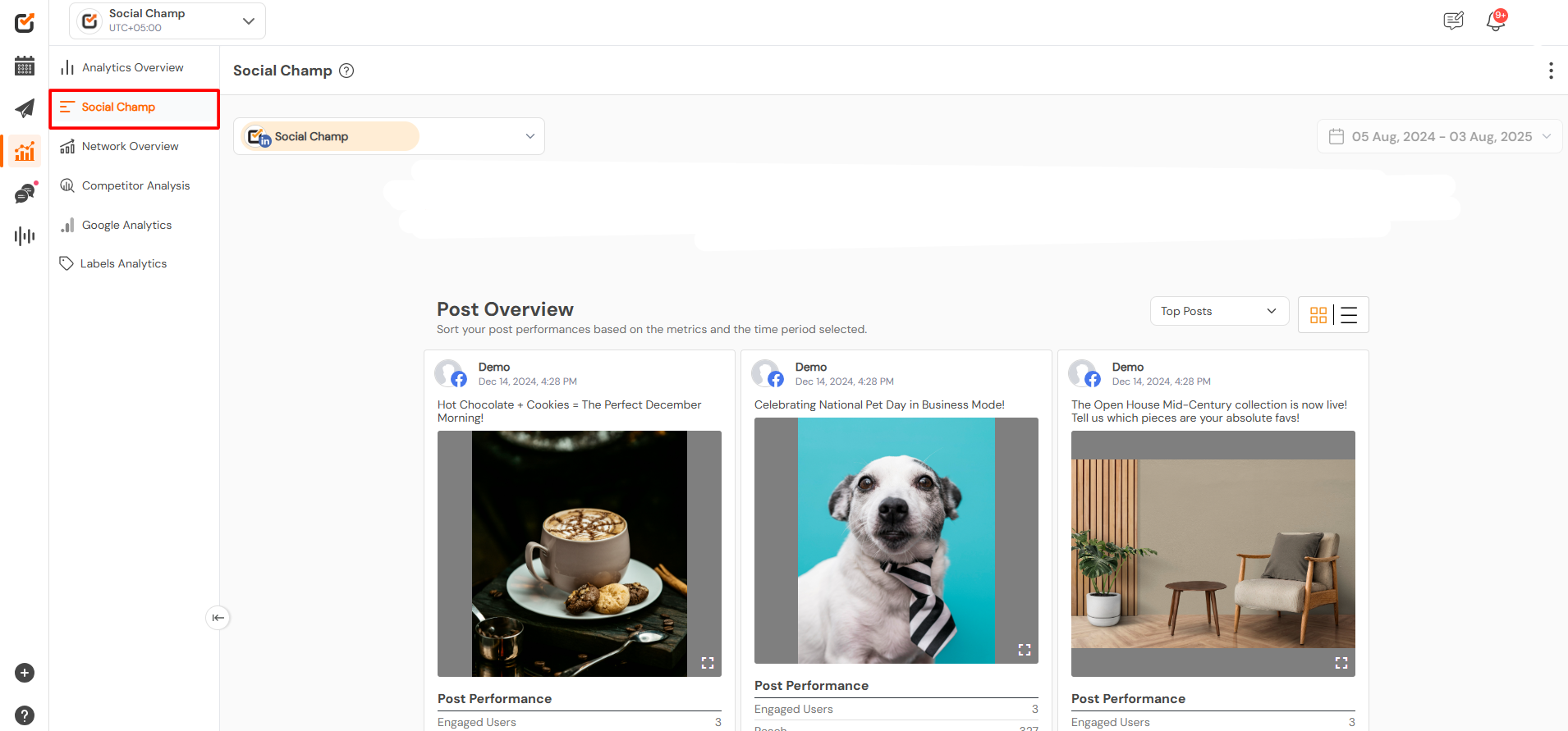
- To view detailed data metrics, you can opt for Network Overview, select the desired account from the drop-down above, and let the analytics load.
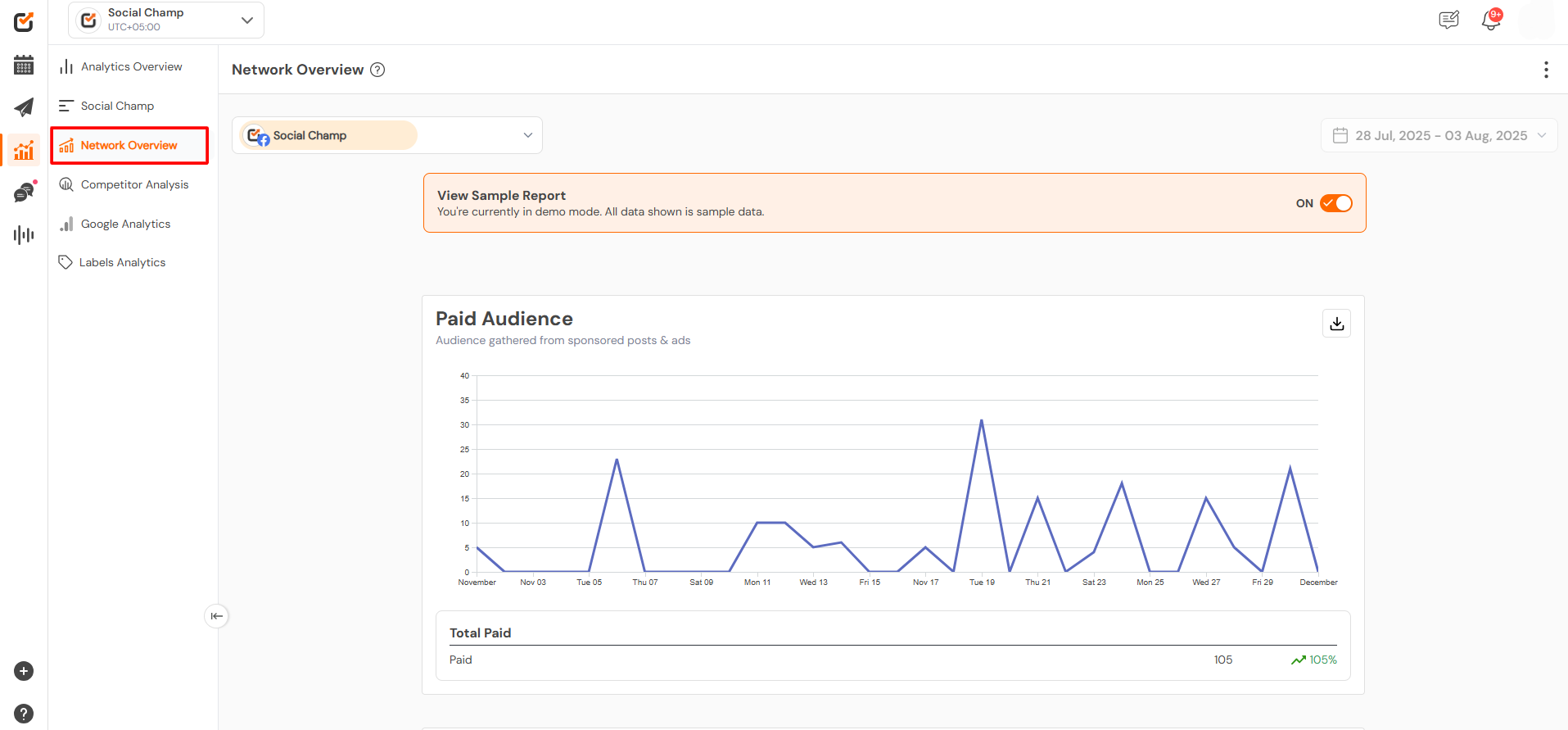
- Competitor’s Analysis tab gives you an access to the competitor’s world, here you can analyze your competitor’s posts and Engagement and compare it with your account. Click here to know how does it work.
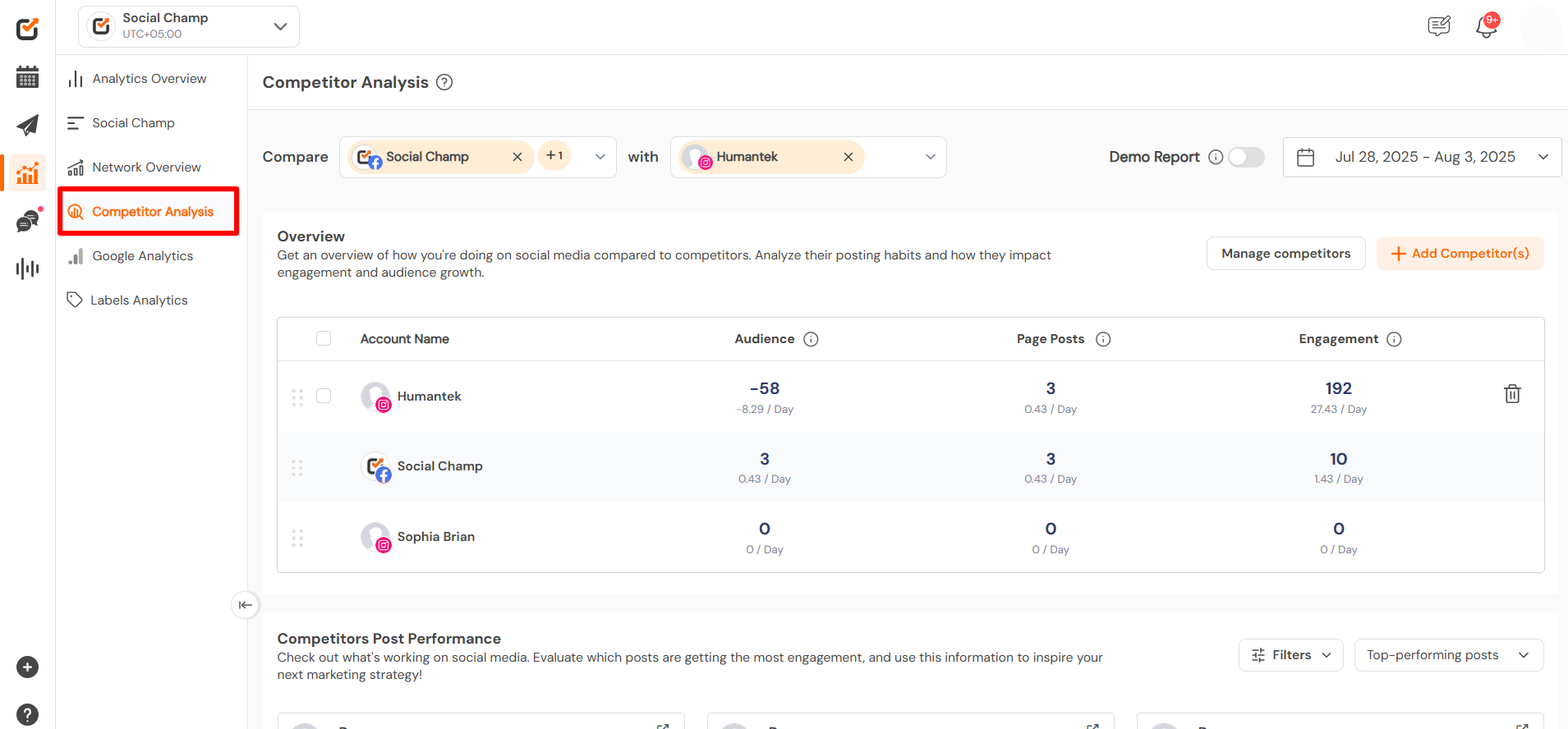
- With Google Analytics tab, analyze that how your website is performing with detailed metrics. To have detailed idea how it works, click here.
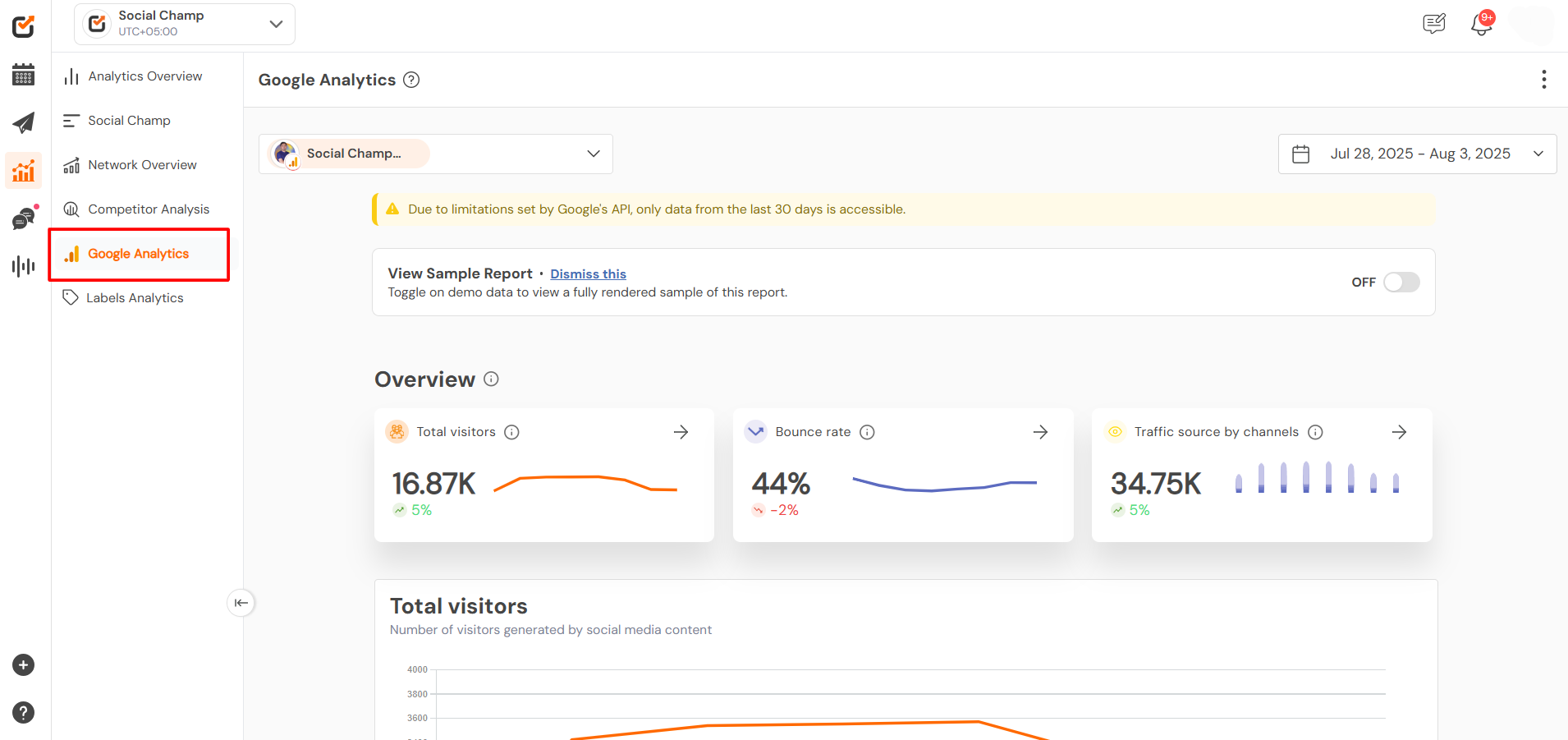
- The Label Analytics tab allows you to analyse and see which label performs the best. You can also compare the performance. To know more about it click here.
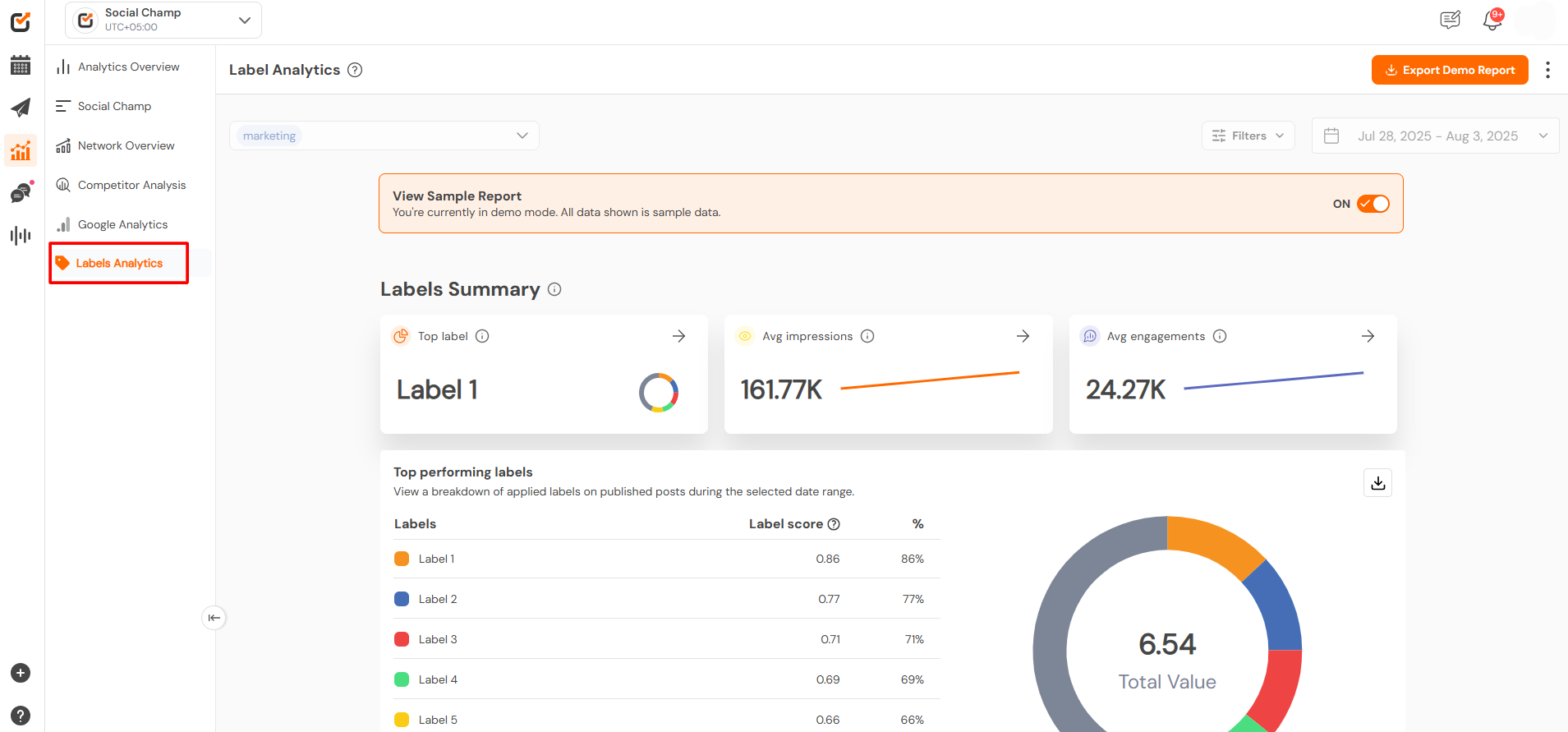
Note: Due to API limitations, the Analytics report is not available for the Instagram Personal, LinkedIn personal, Twitter, and Mastodon accounts.
To explore the metrics available for analysis across different social media platforms, please refer to our detailed guide here.
Great work! Now you’re all set to analyse your social media performance with the Analytics report. Keep in mind, reports may vary across accounts, so dive in and explore how you can track your posts, engagement, and other key metrics. Visit now and take your social media strategy to the next level!
Get the Support you need:
Having trouble? Got a question? We’re here to support you every step of the way. Simply email us at support@socialchamp.io, and we’ll get back to you.
