Social Champ’s Labels Analytics feature enables you to evaluate the performance of your posts based on assigned labels, helping you understand which content categories resonate most with your audience and perform the best. To know how you can assign labels to your posts please refer to this guide. Let’s get started with the step by step guide to know how you can analyze the label Analytics.
Accessing Labels Analytics
- Log in to your Social Champ account.
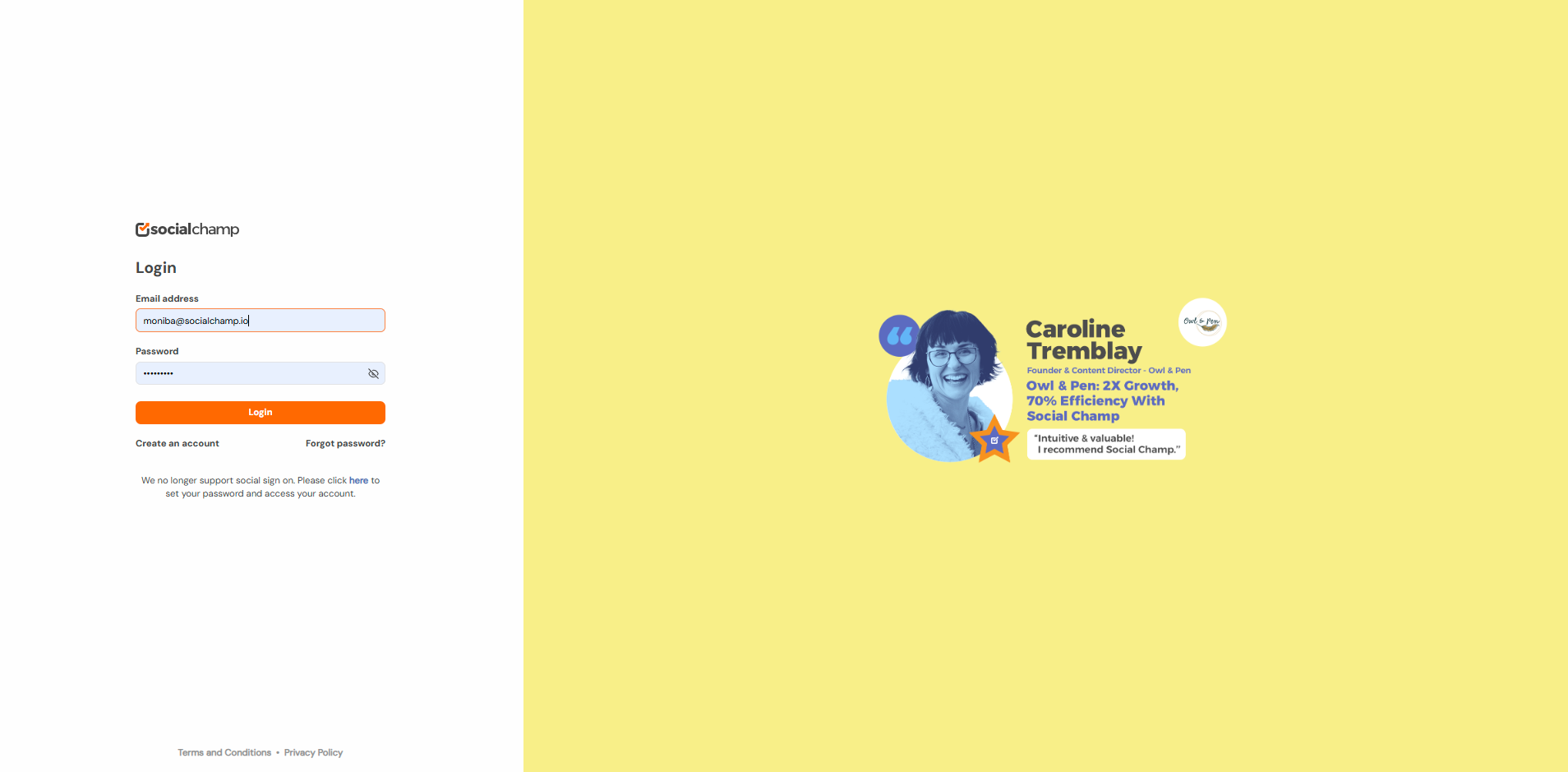
- Navigate to the Analytics section from the left-hand panel.
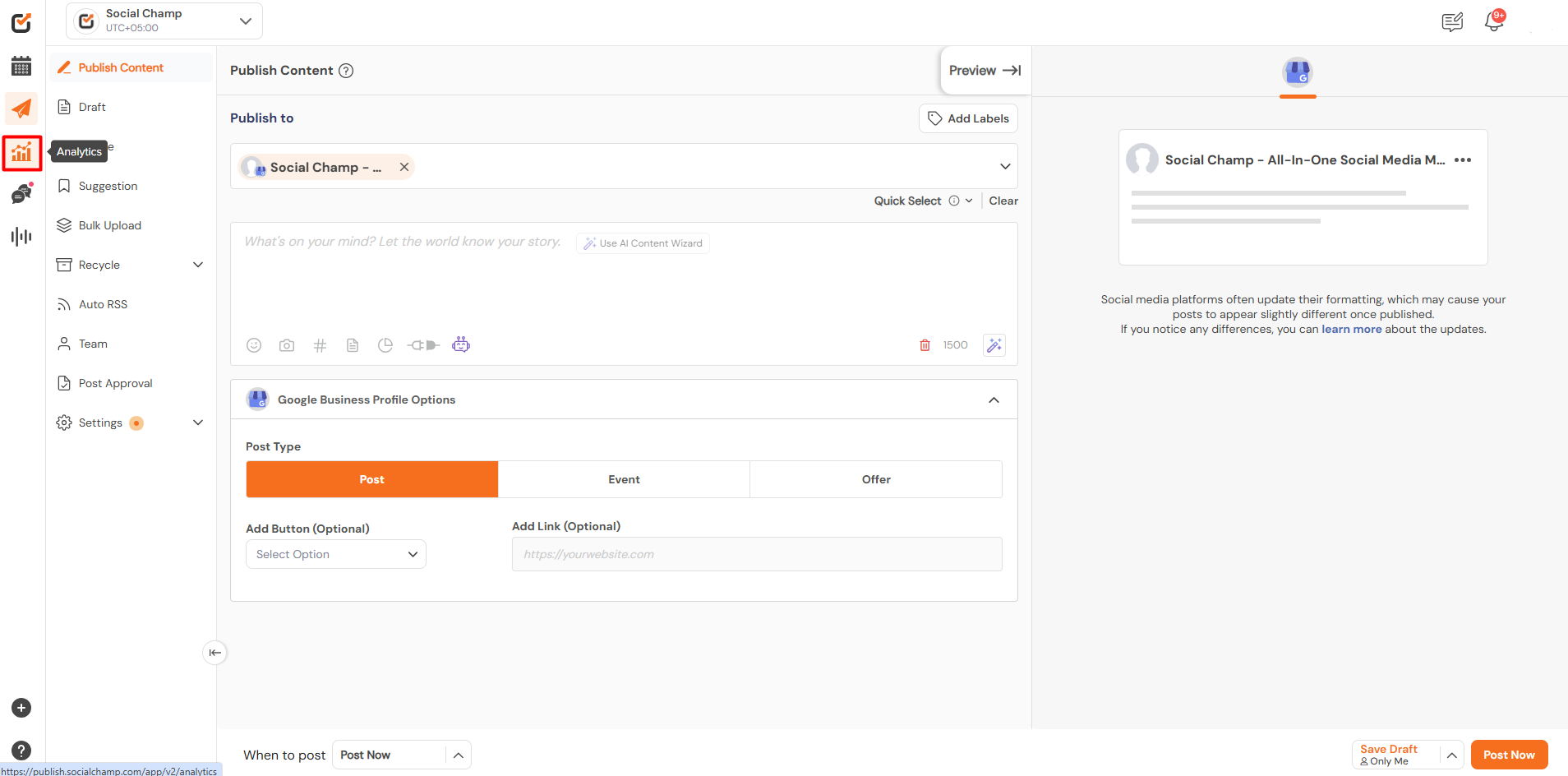
- Select Labels Analytics from the available options.
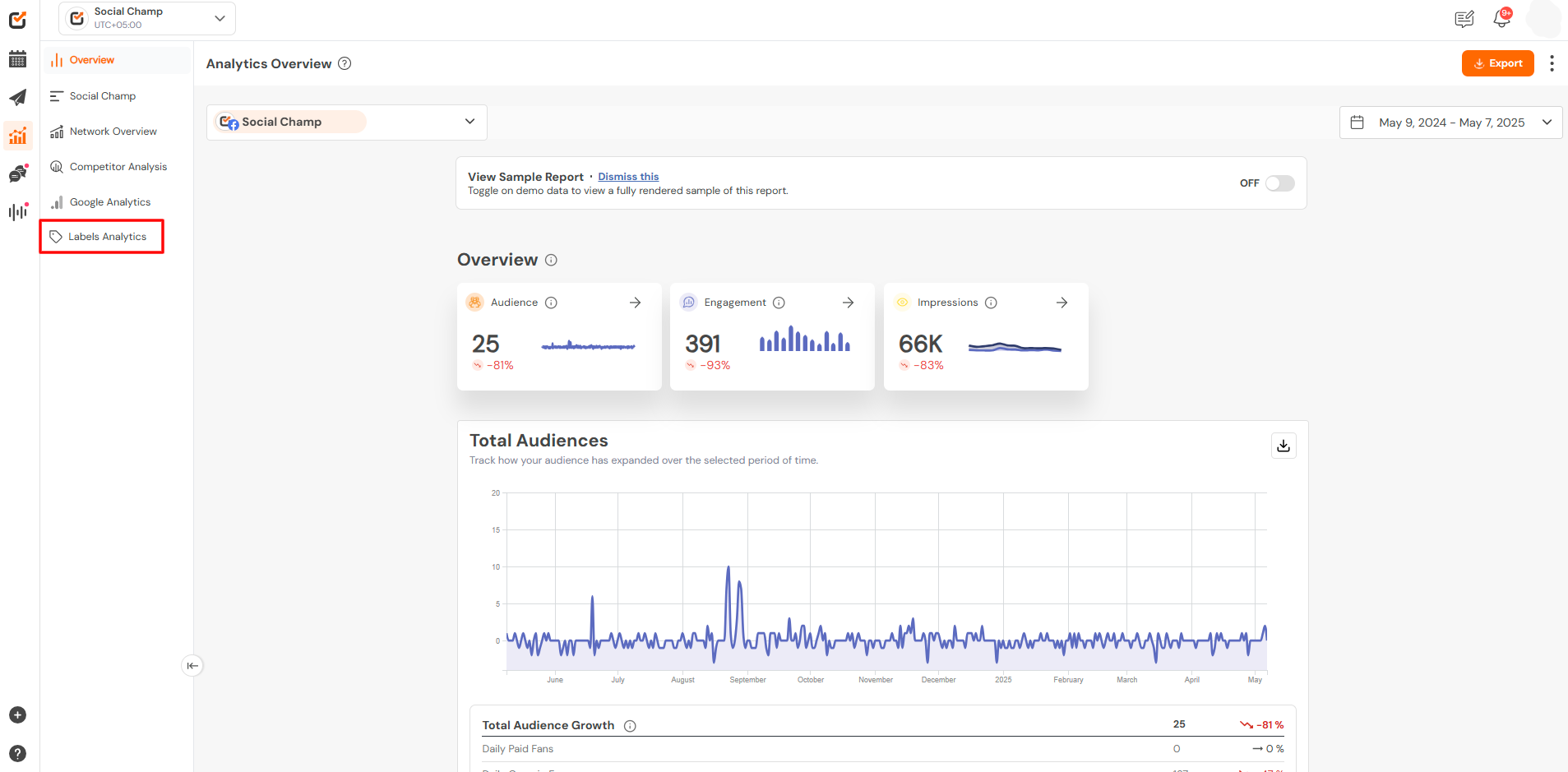
Selecting the Labels and Date Range
- Select the labels from the top left drop-down.
Note: You can select up to 10 labels at once to analyze the data.
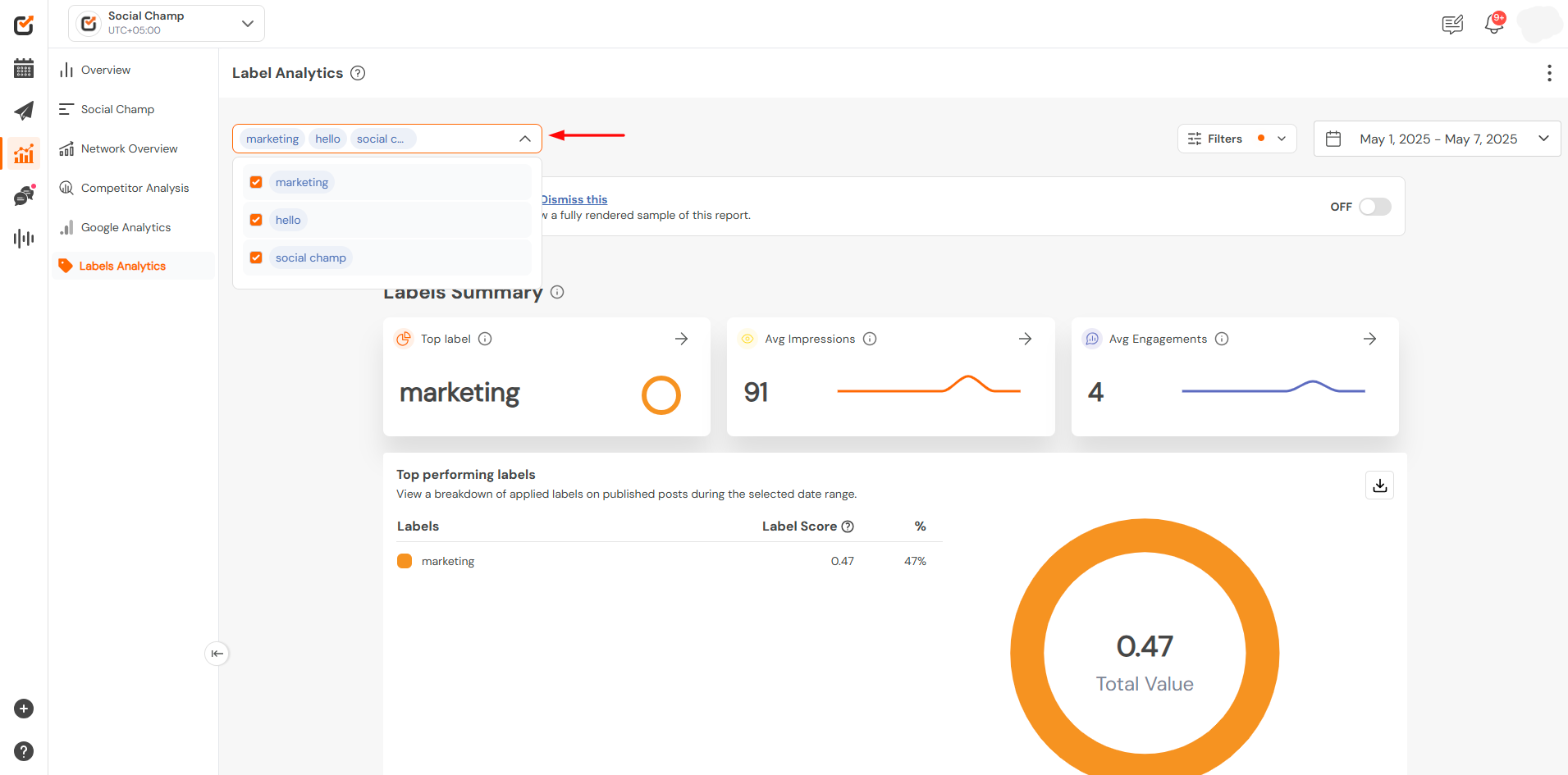
- To analyze performance over a specific period, click on the date range selector at the top-right corner of the dashboard. Choose from predefined ranges like “Last 7 Days,” ”Last 14 Days, “Last 30 Days,” ”Last 6 months, ”Last one year” or set a Custom Range. Click Done to refresh the data.
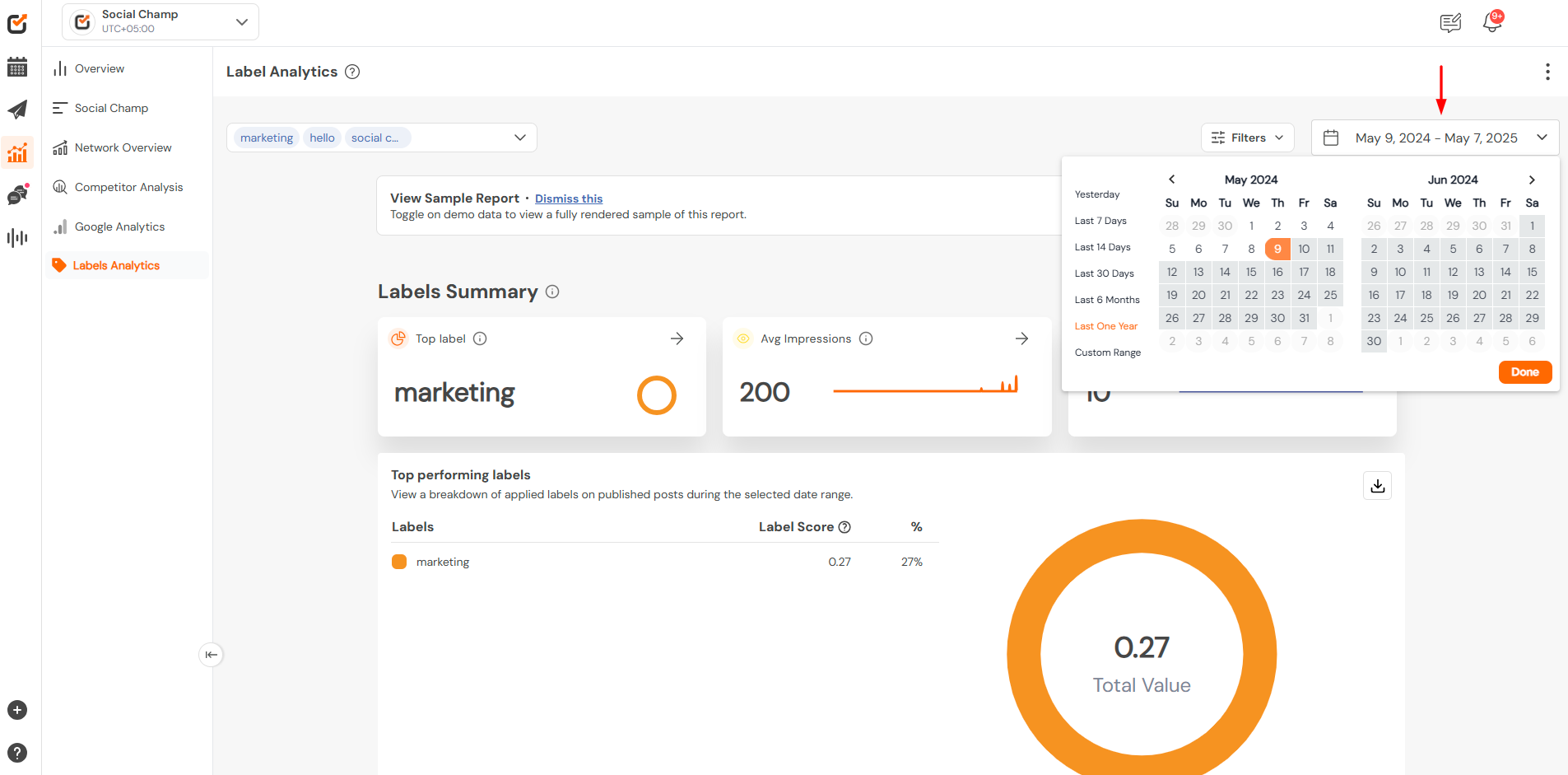
Filtering Options
Content can be filtered out based on the platform.
- Aggregate (Default): Data from all the platforms can be analyzed at once.
- By Network: Platform-specific view can be seen by selecting the desired social media platform.
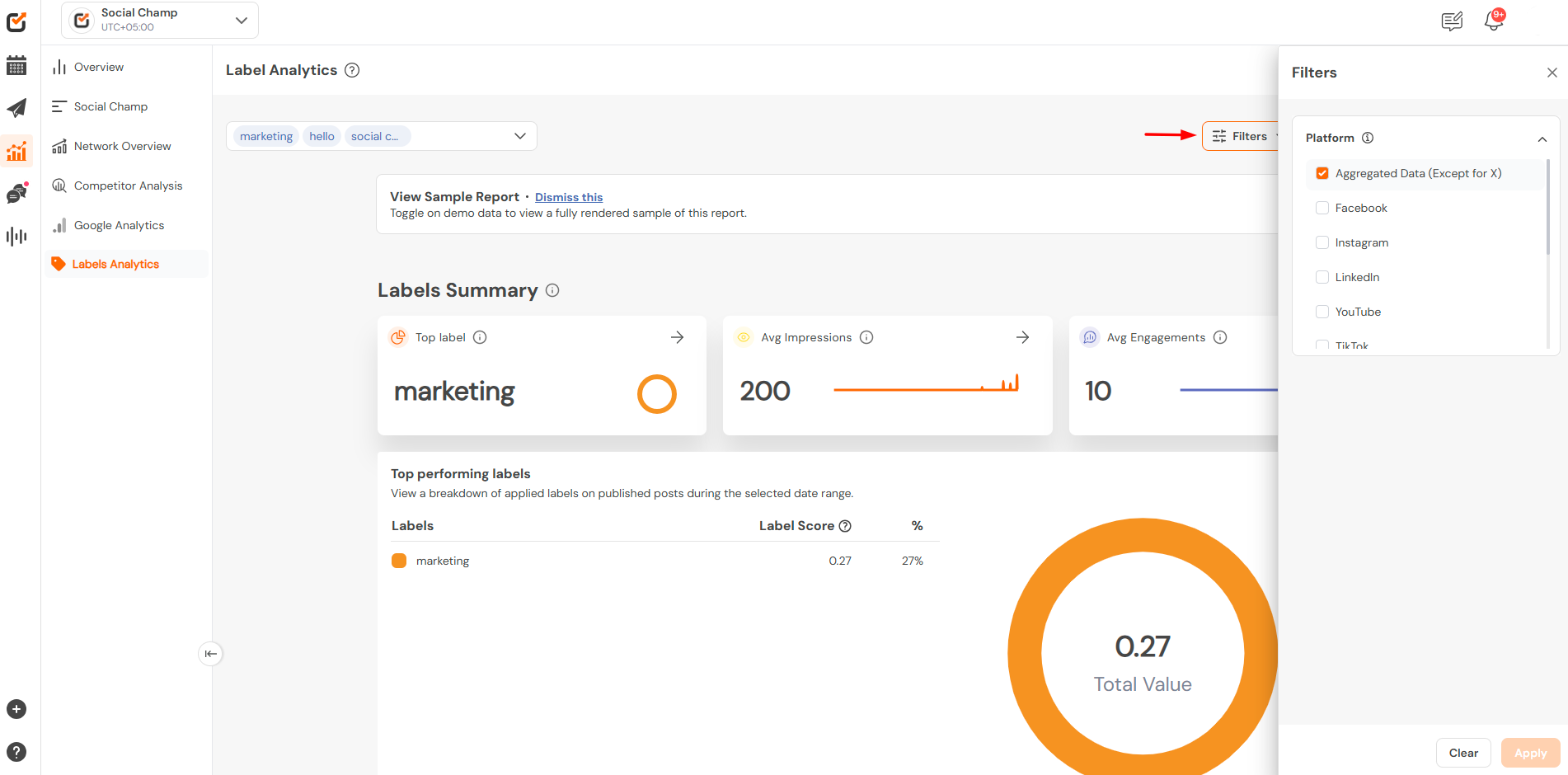
Understanding the Dashboard
The Labels Analytics dashboard provides insights into various performance metrics segmented by desired labels:
1. Top-Performing Labels:
Identify which labels are driving the most engagement and provide a breakdown into different metrics.
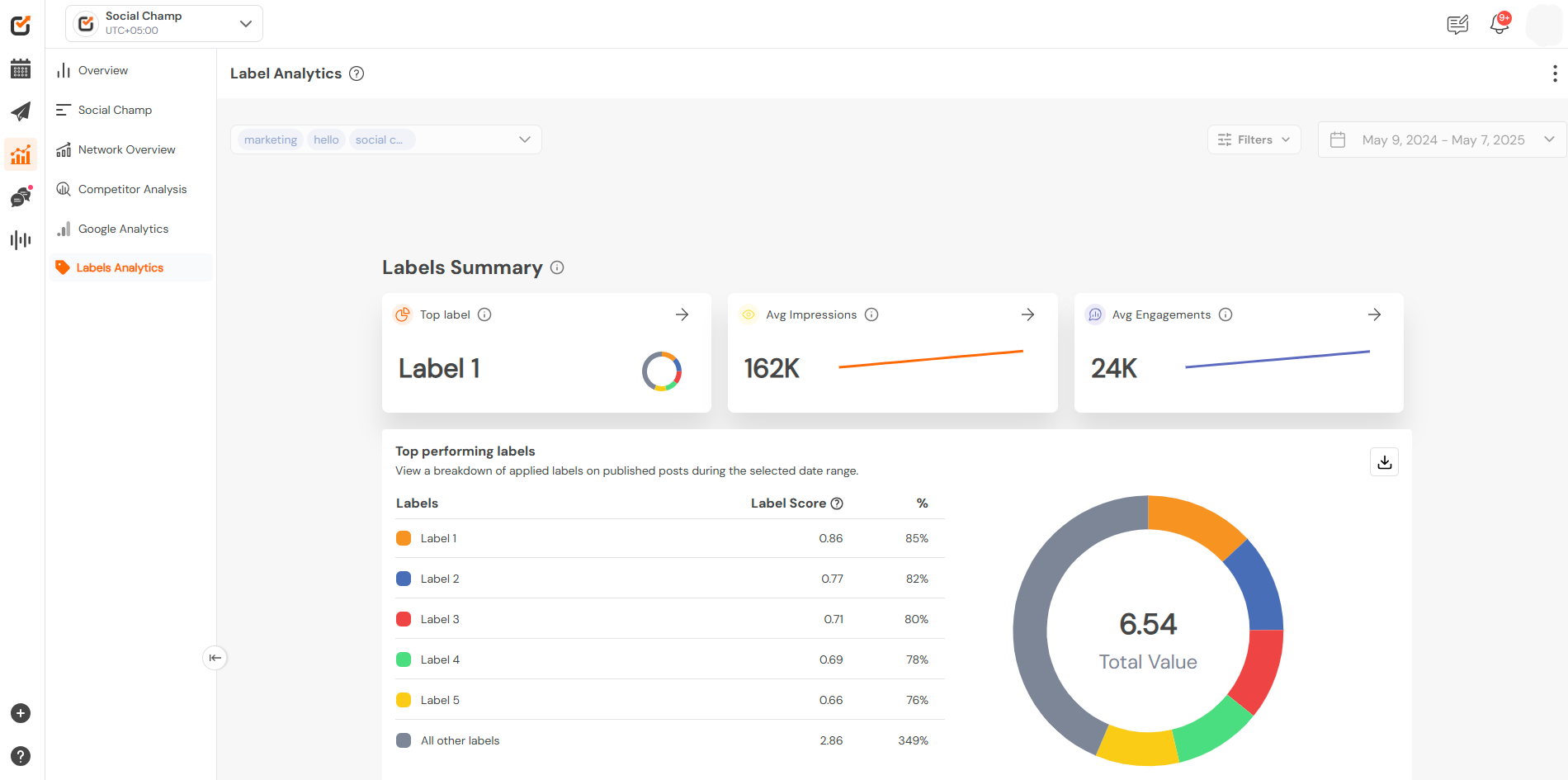
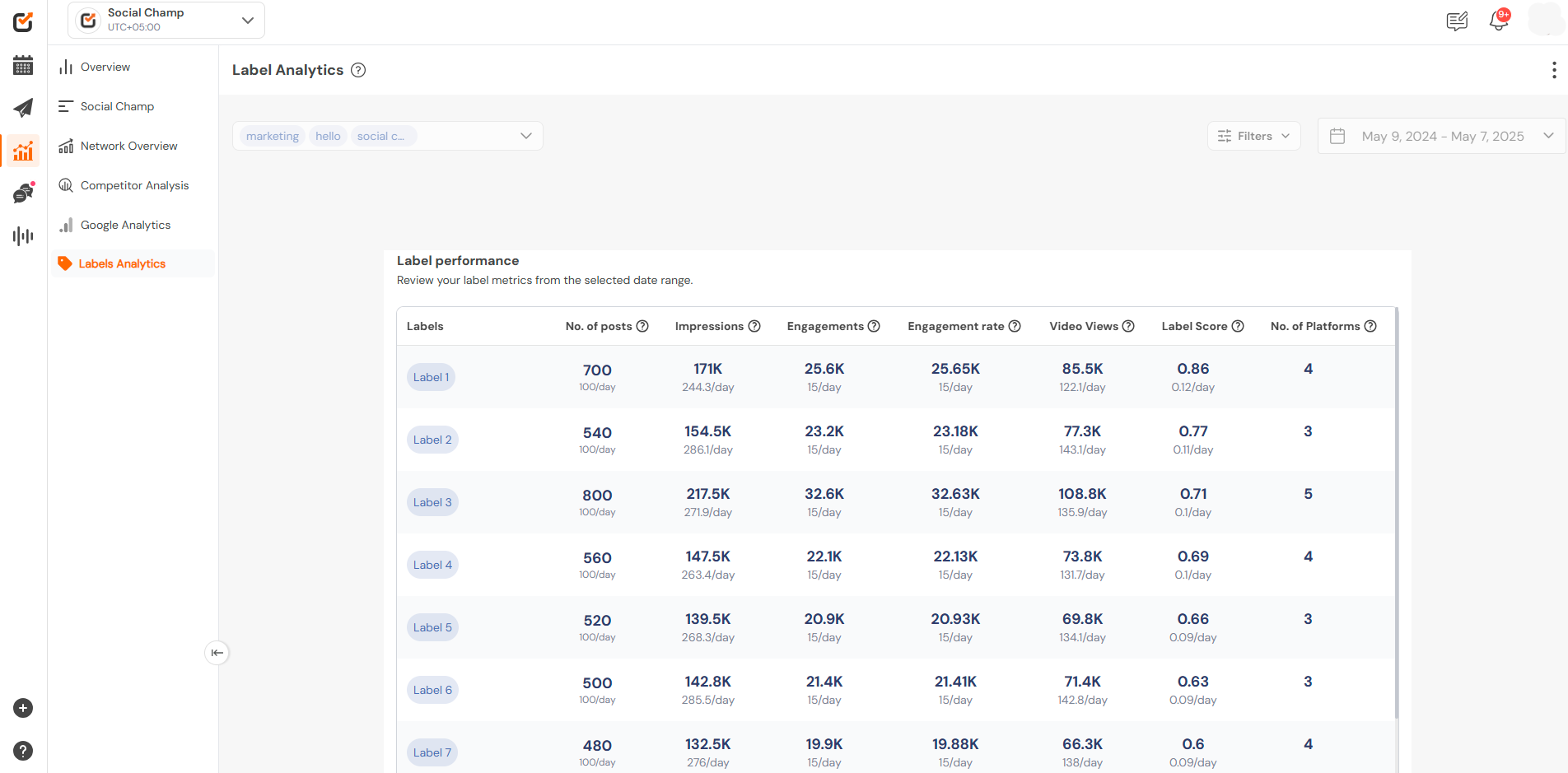
2. Impressions:
Analyze how many people have seen your posts under each label with in the selected period of time.
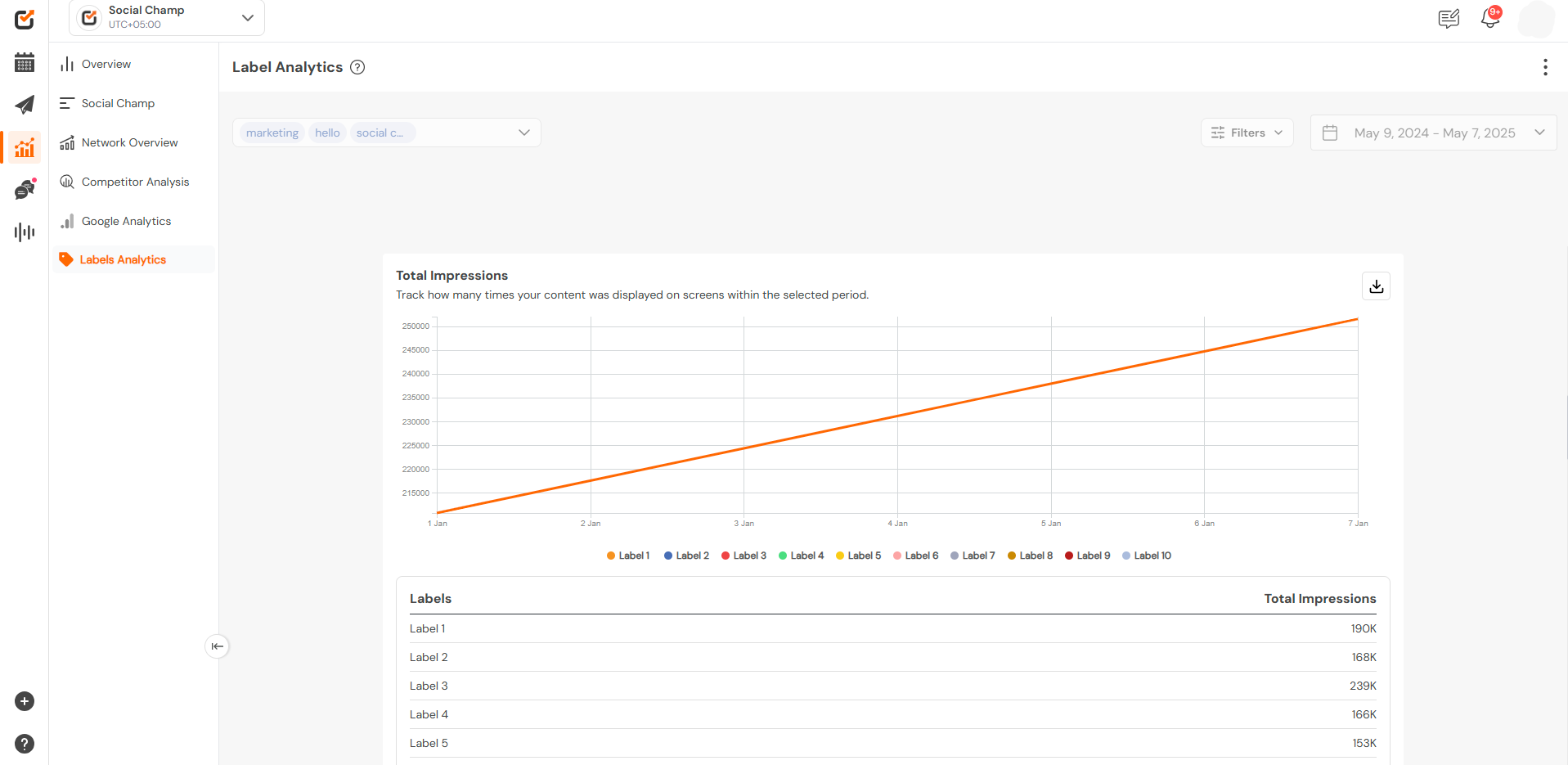
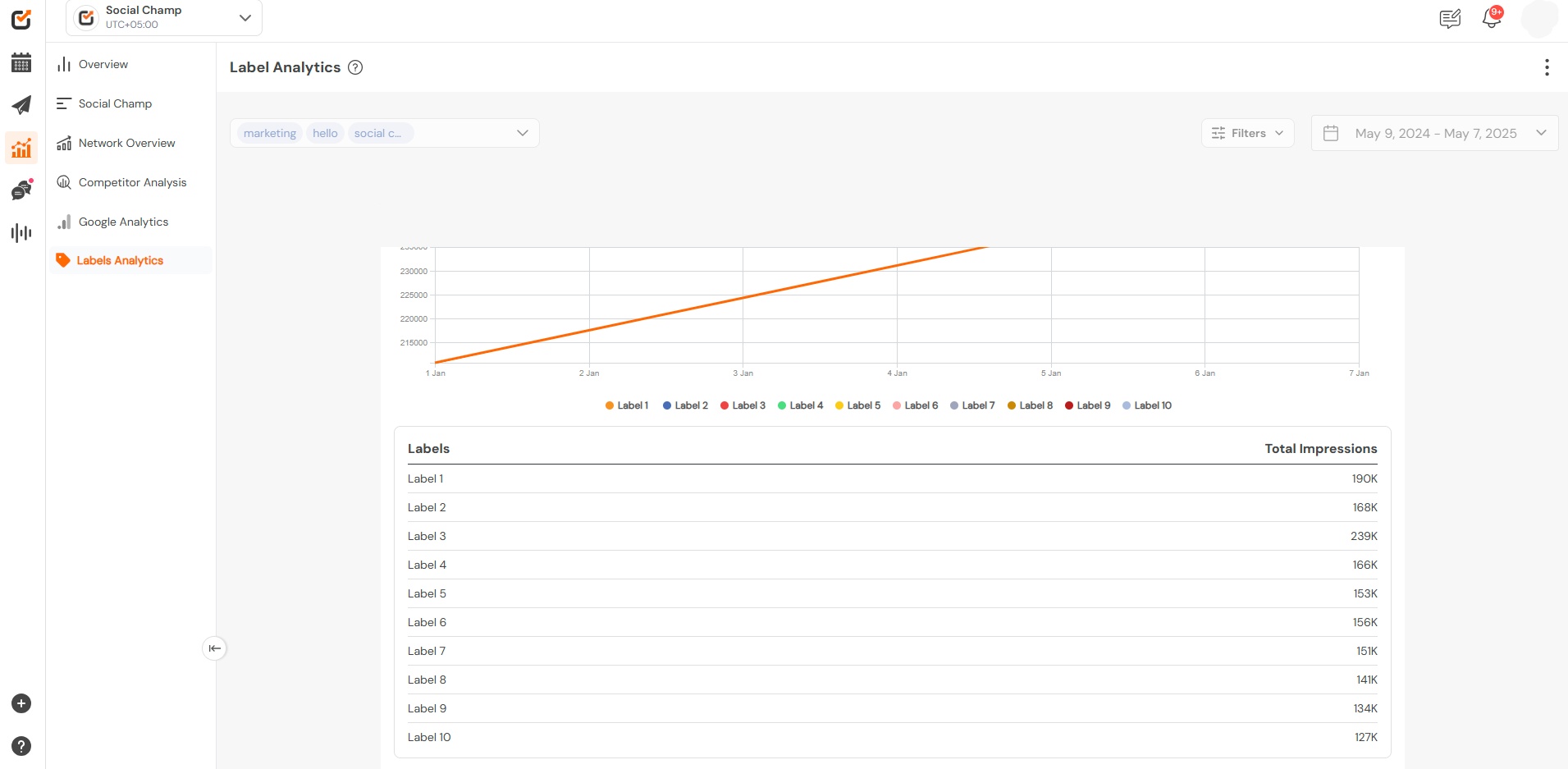 3. Engagement Metrics:
3. Engagement Metrics:
View likes, comments, shares, and overall engagement rates for each label.
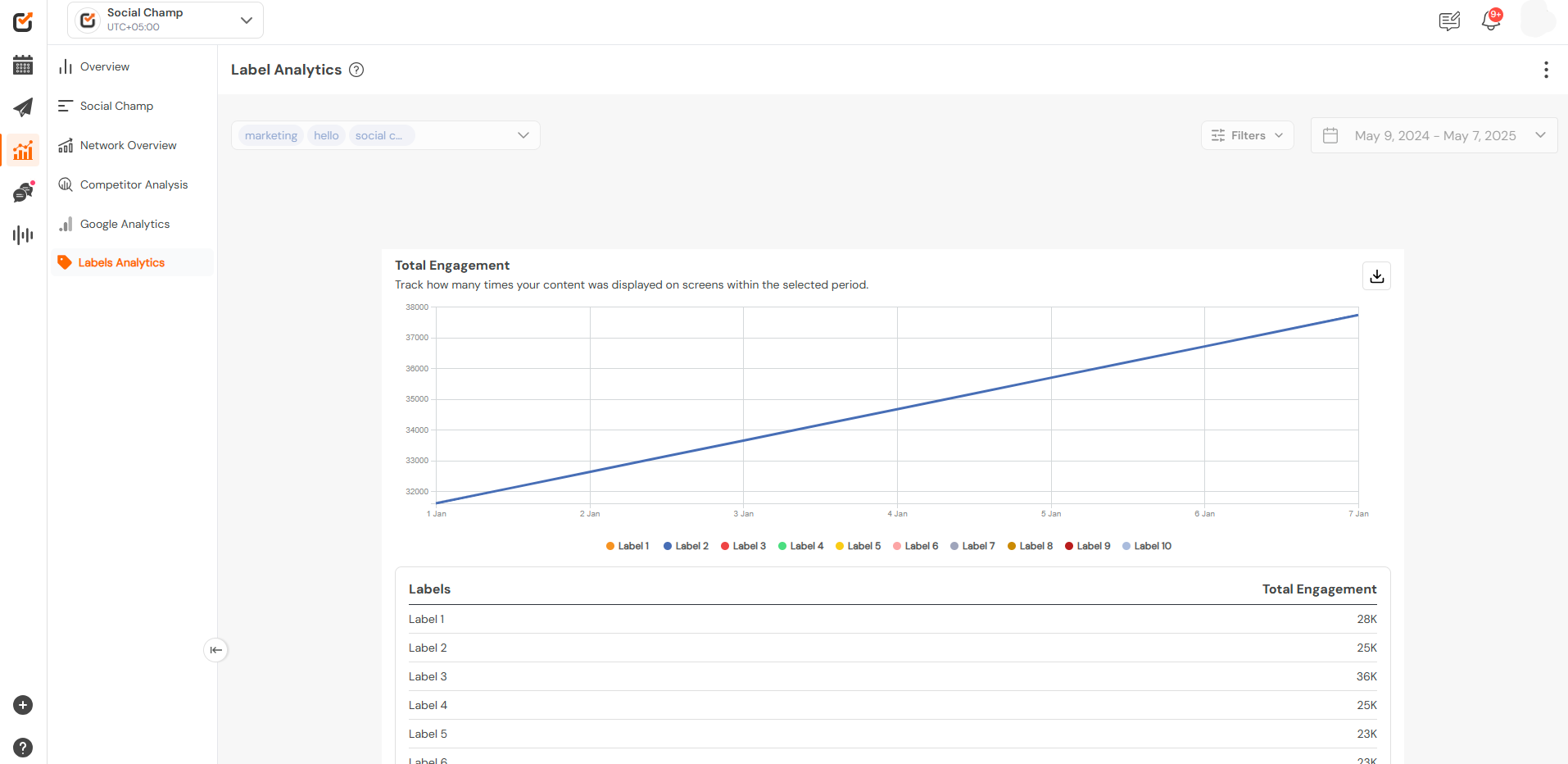
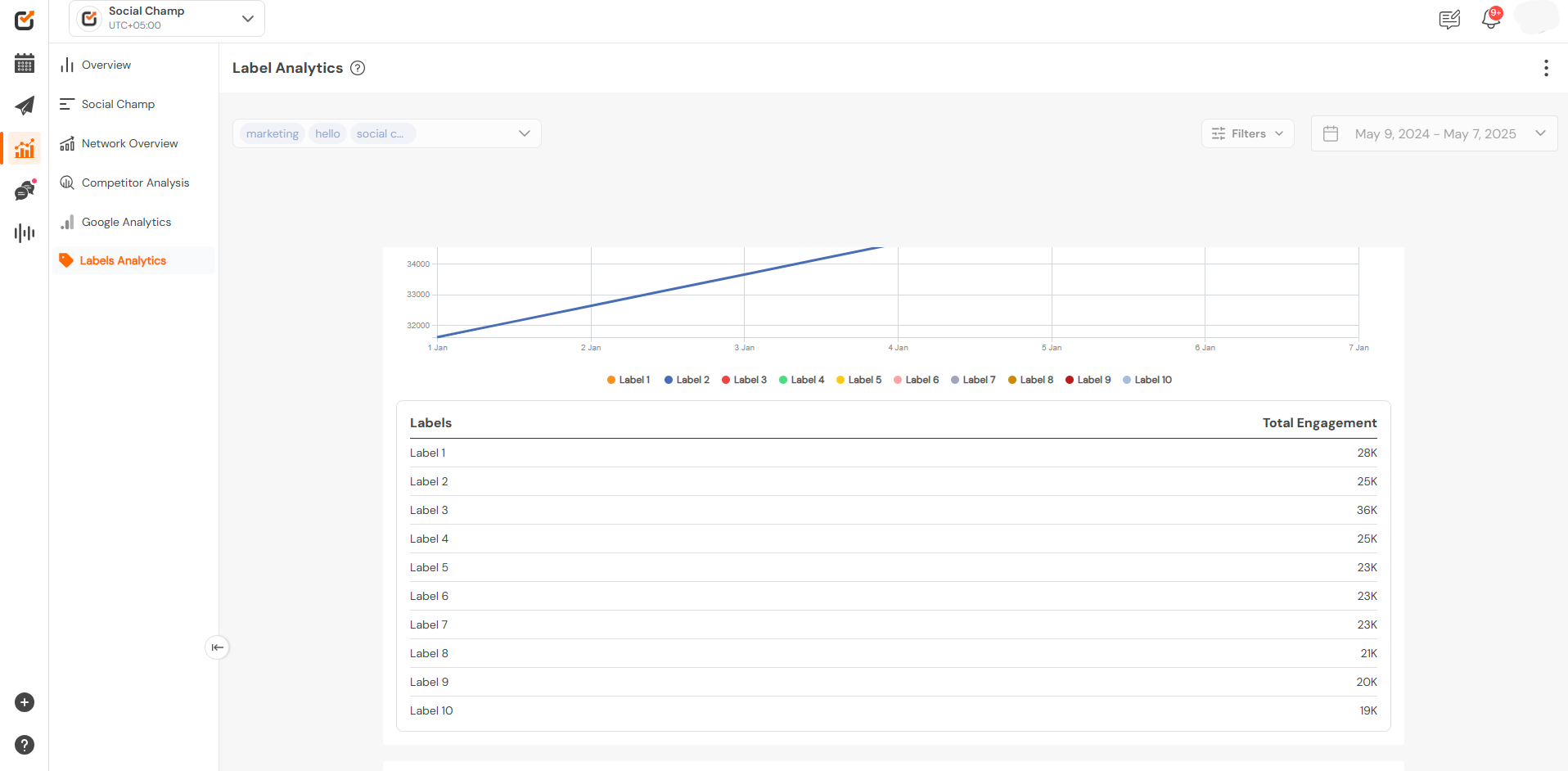
4. Labelled Posts Performance:
You can filter out the posts on the basis of desired labels, the top-performing, and the low-performing posts.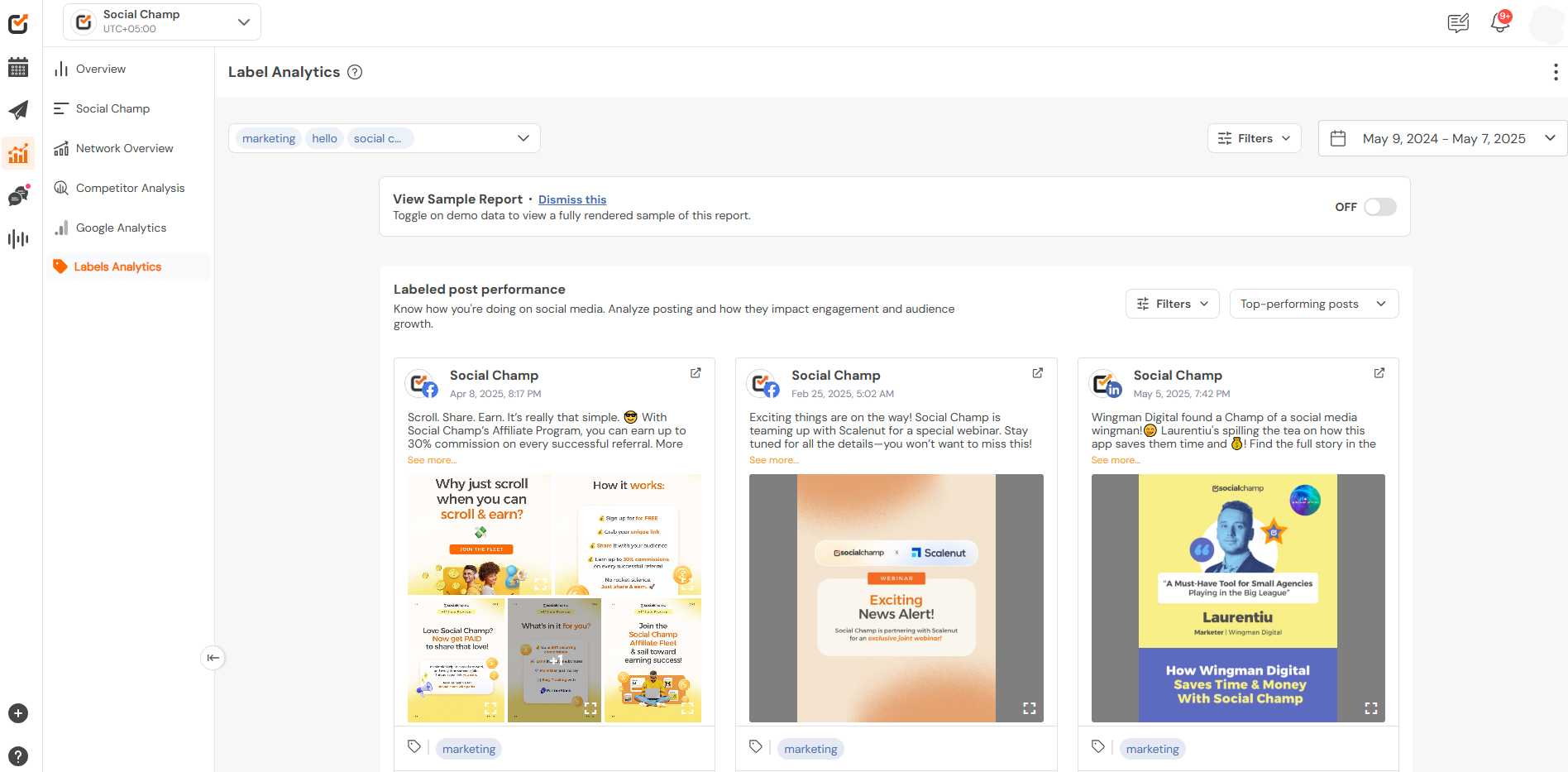
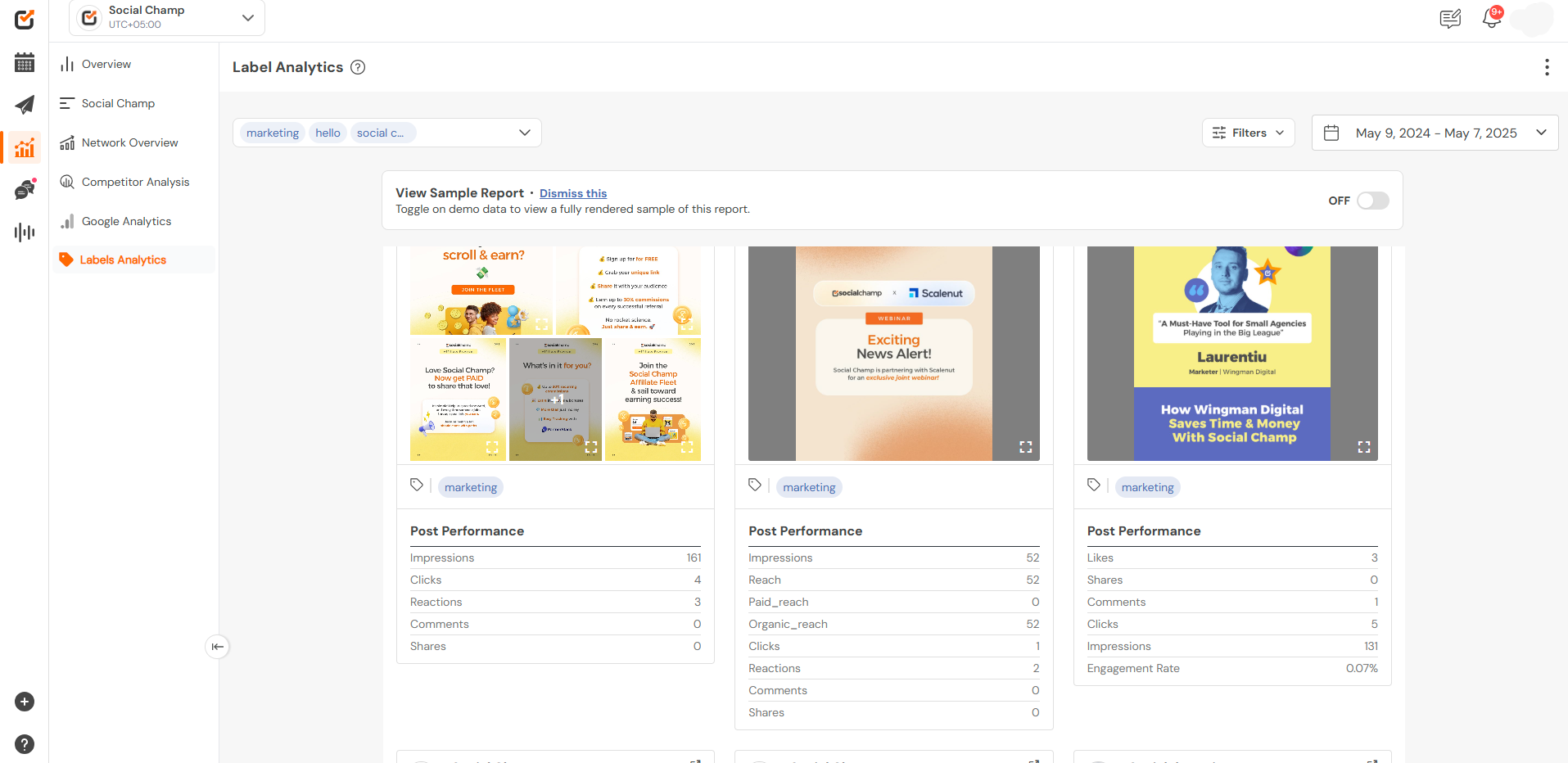
- Desired Labels: Select the label for which you want to see the posts.
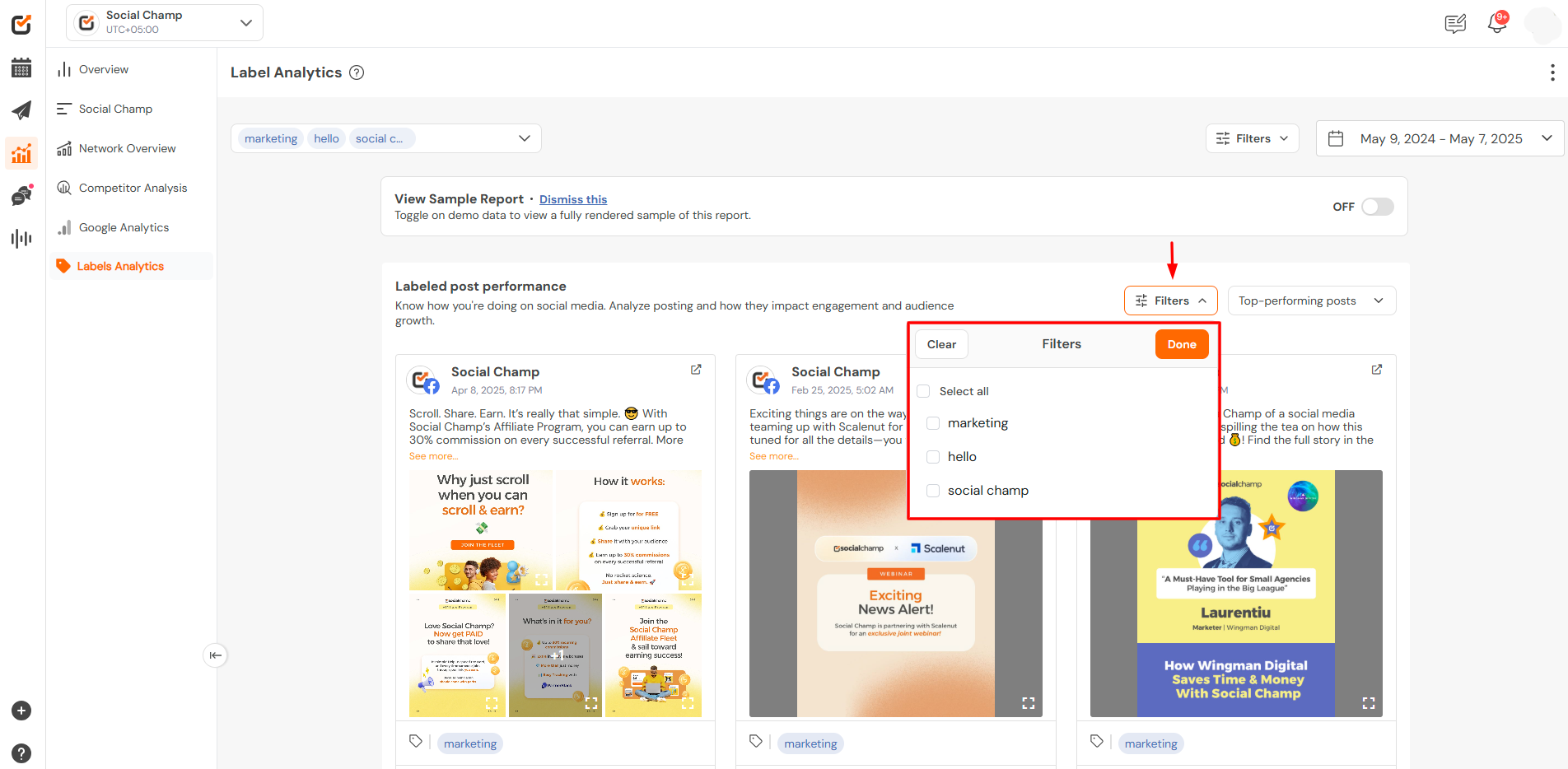
- High Engagement Labels: Focus on creating more content under these labels to capitalize on audience interest.
- Low-Performing Labels: Consider revising your strategy or content type under these labels to improve performance
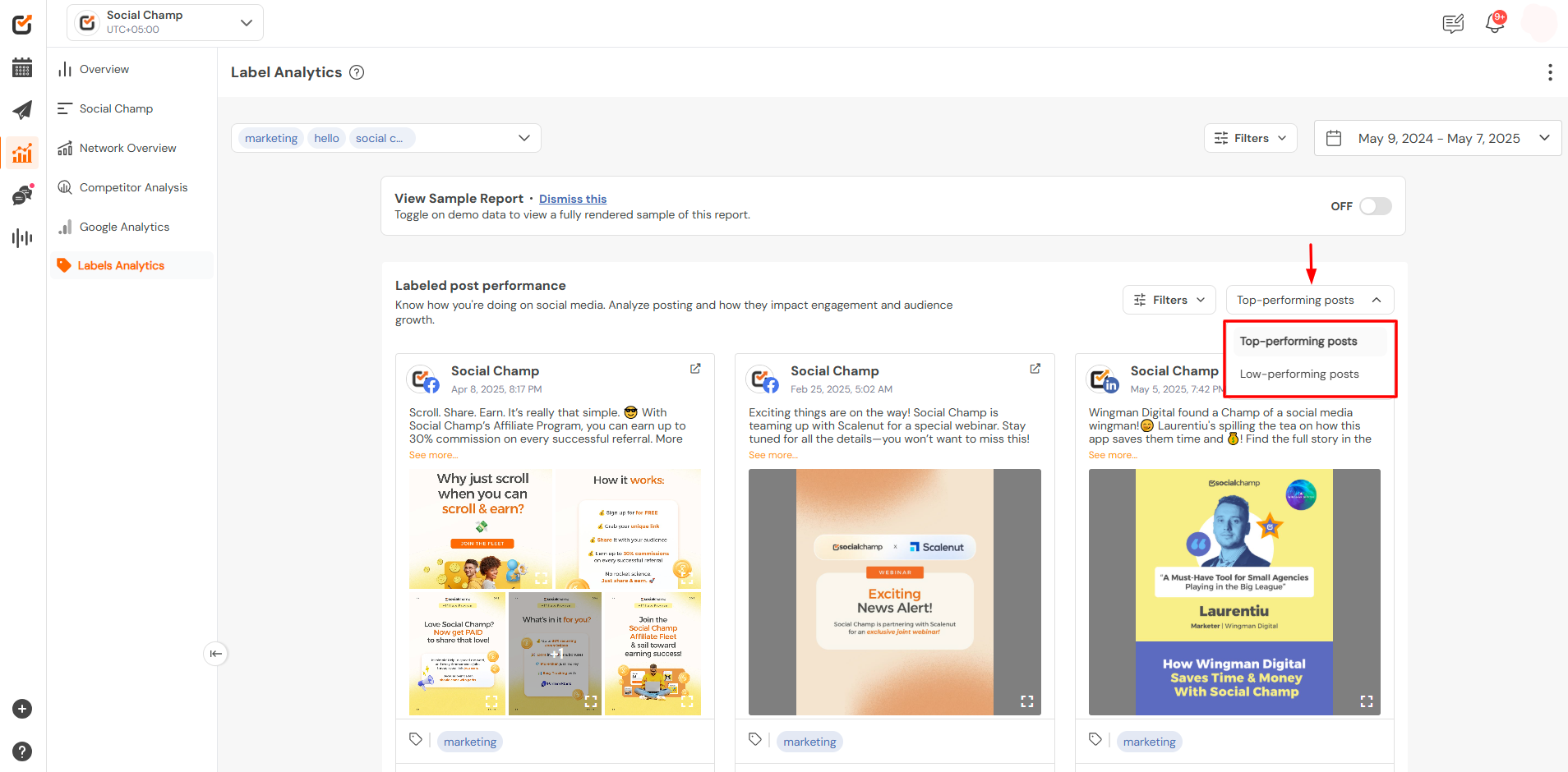
Tips for Effective Use
- Consistent Labeling: Ensure consistent use of labels across posts to maintain accurate analytics.
- Regular Review: Periodically review your labels to adapt to changing content strategies or audience preferences
For more detailed information, please refer to the official guide: Organize and Manage Content with Post Labels. Great work! Now you know how to use the Post label Analytics.
Get the Support you need:
Having trouble? Got a question? We’re here to support you every step of the way. Simply email us at Support@socialchamp.io, and we’ll get back to you.
