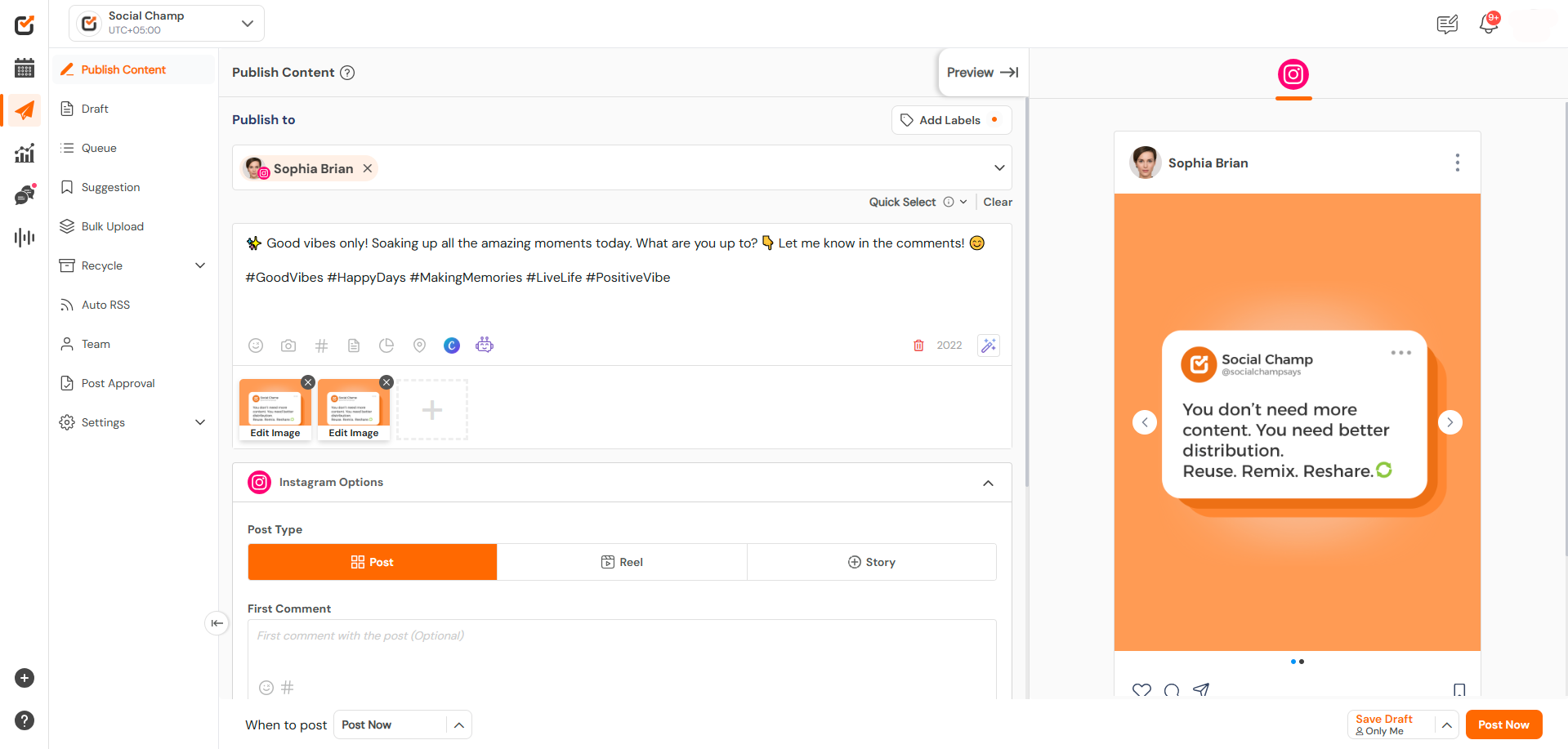Social Champ makes it super easy to boost your LinkedIn posts! You’ll connect with a bigger audience, get more engagement, and really grow your professional presence. This guide will show you how to boost your posts on LinkedIn straight from Social Champ. Let’s dive in!
Step 1: Log In and Select Your LinkedIn Page
- Log in to your Social Champ account.
- Navigate to the Publish Dashboard.
- Select the LinkedIn page where you want to boost your post.
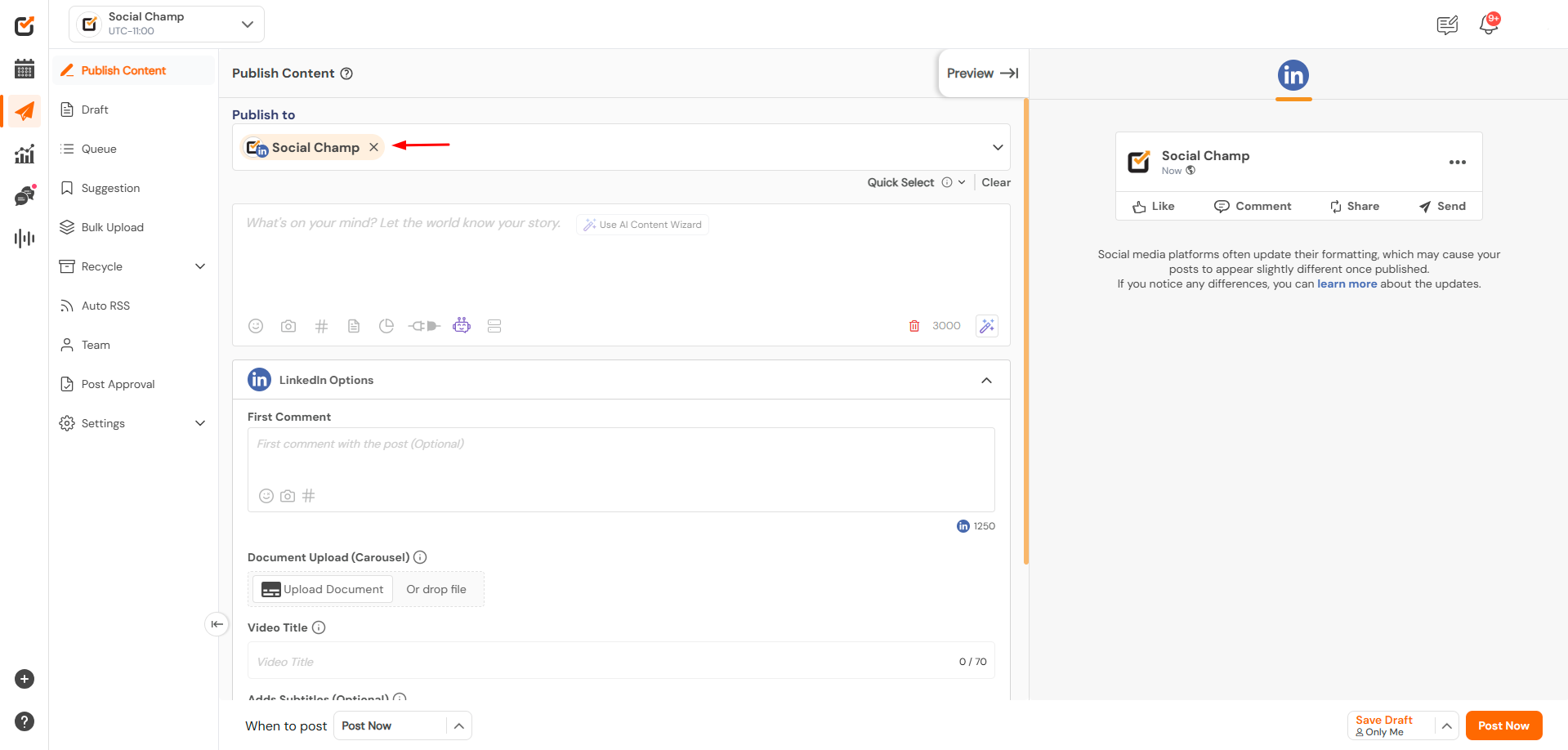
Step 2: Compose Your Post
- In the Compose Window, create your LinkedIn post by adding text, images, or links.
- Ensure the content is tailored for LinkedIn to align with your professional audience.

Step 3: Boost Your Post Before Publishing
- Below the Content Composer, click on the Boost Post option.
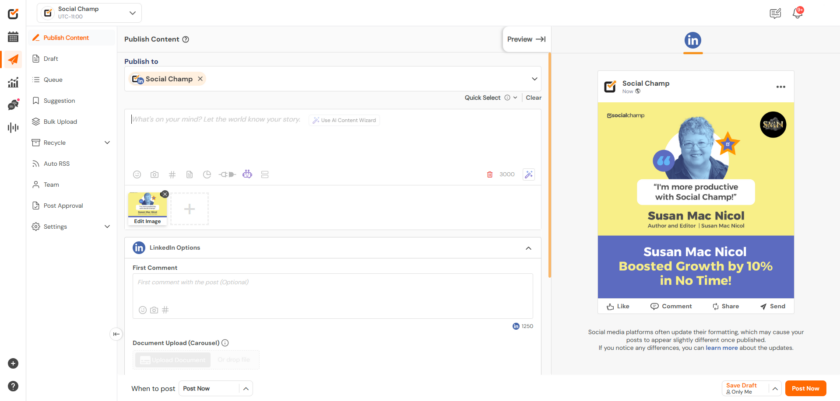
Configure your Boost Settings, including:
- Target Audience: Define your audience by location, job titles, or other filters.
- Budget and Duration: Set your daily budget and campaign duration.
- Ad Account: Link your LinkedIn Ad Account if it hasn’t been connected.
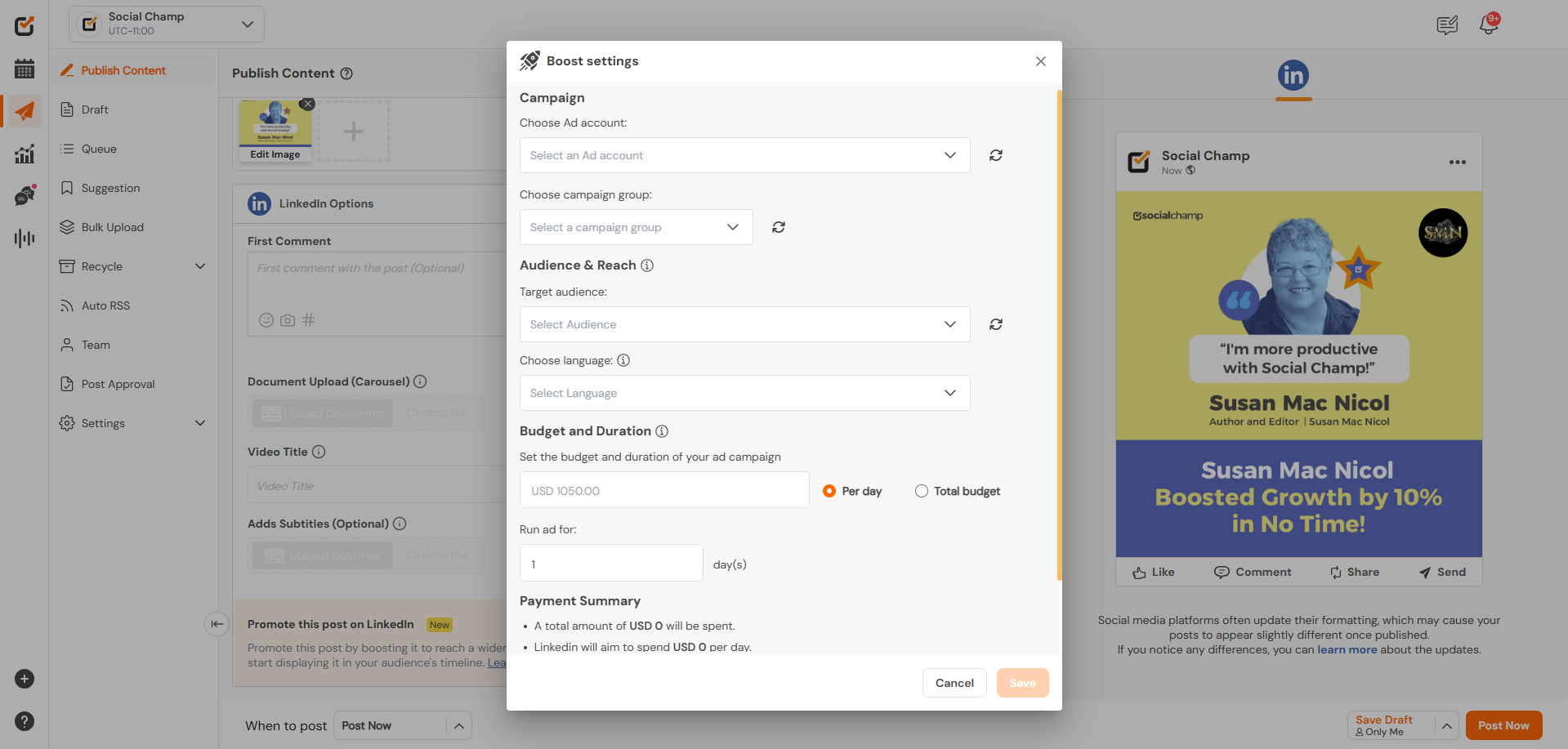
Step 4: Boost Published or Scheduled Posts
If you forgot to boost your post before publishing, don’t worry! You can still do it later:
- Go to the Content Calendar and locate the published or scheduled LinkedIn post.
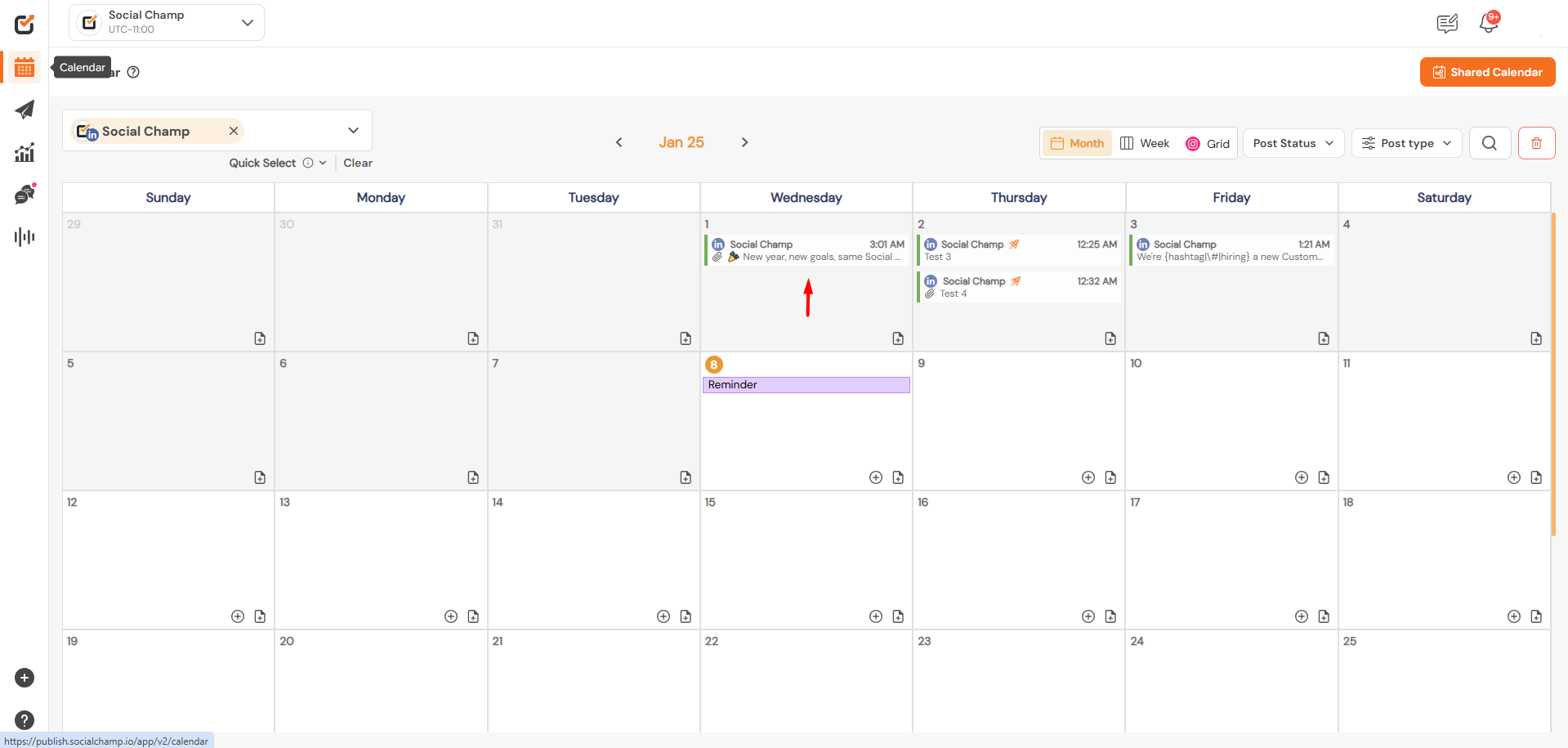
- Click the Rocket Icon button on the post card.

- Configure your Boost settings as mentioned above.
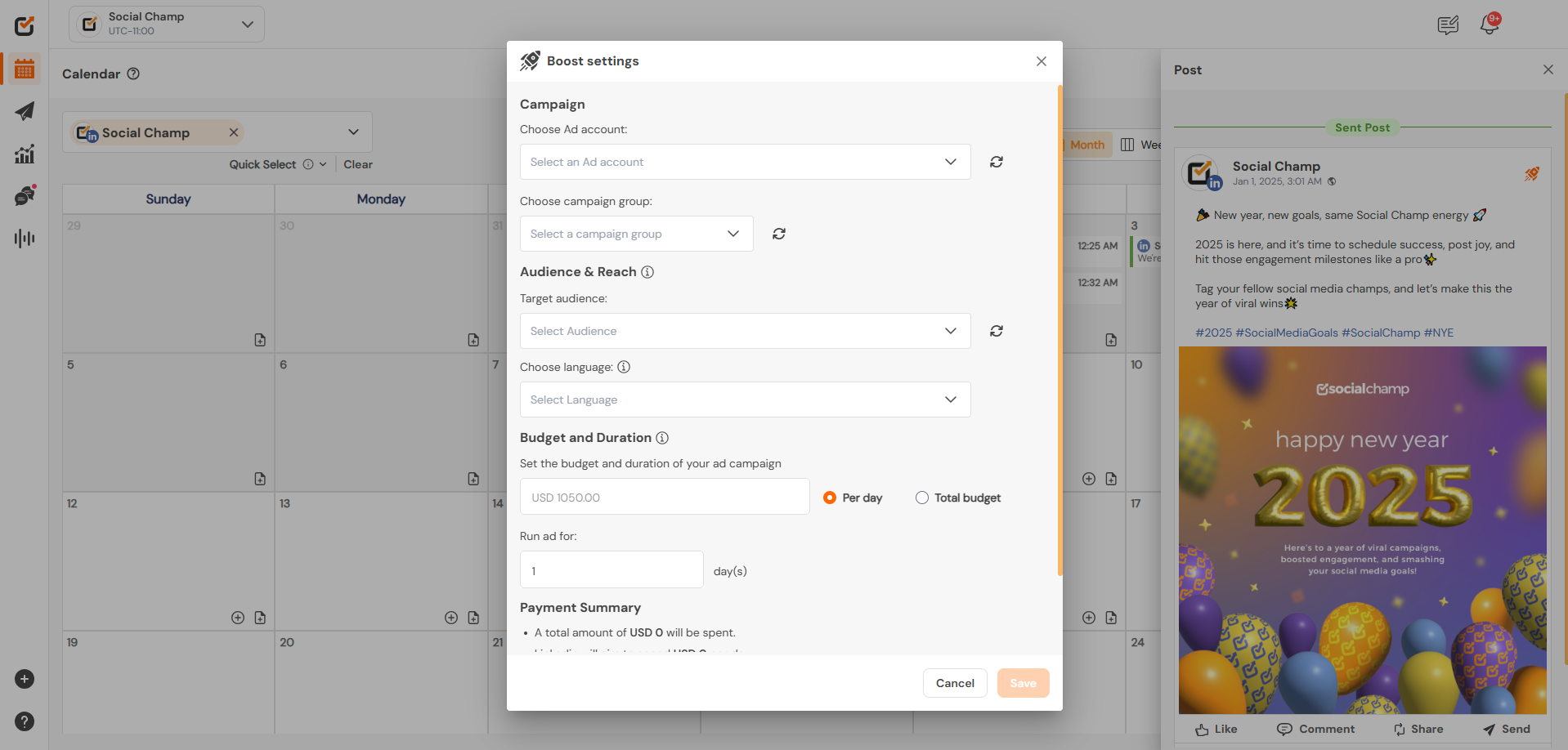
Step 5: Review and Launch Your Boost
- Double-check all settings, including your target audience, budget, and duration.
- Click Save to activate your promotion.
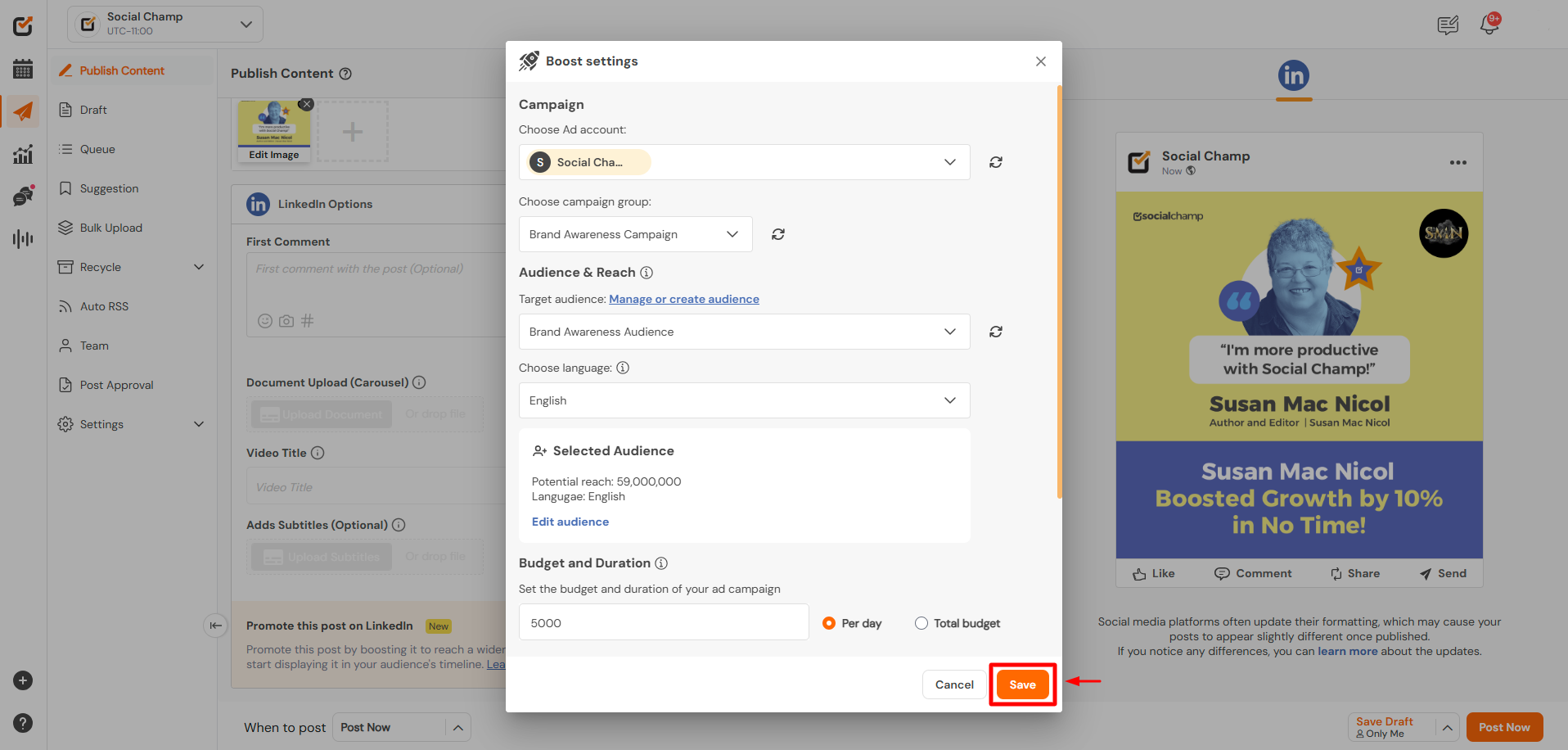
FAQs
Can I Boost Scheduled LinkedIn Posts?
Yes! You can boost both scheduled and published posts for LinkedIn using Social Champ.
What Budget and Duration Options Are Available?
You can set a daily budget and define how many days you’d like the boost to run.
Who Can Boost LinkedIn Posts?
Only team members with Admin, Editor, or Owner roles can boost posts.
By following these steps, you can effortlessly enhance your LinkedIn post visibility and make the most of your professional content. Let us know if you’d like further assistance!