Hey Champs! After scheduling the content, the scheduled posts can be viewed in Calendar/Queue.
Let’s get started with how to locate the scheduled post in the Calendar.
- Select ‘Calendar’ from the left blue pane.
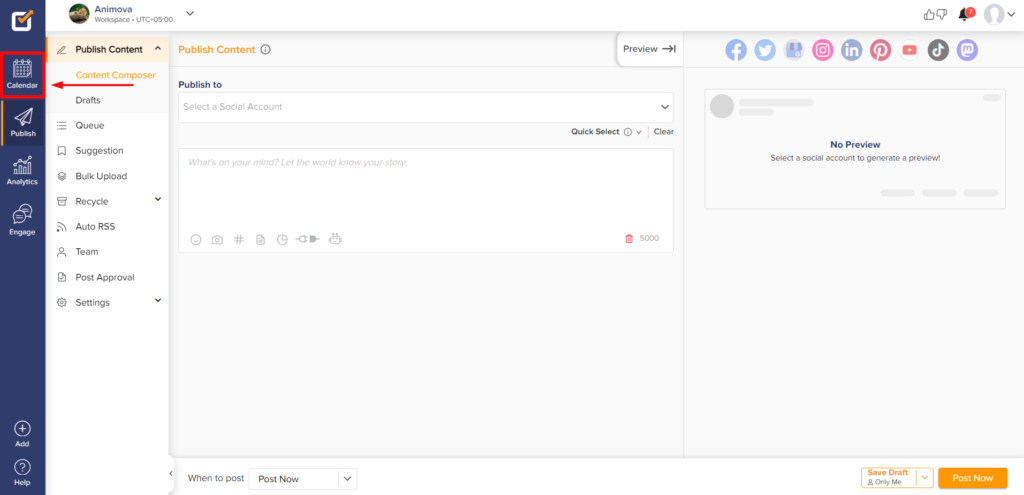
- Choose your social media accounts from the top left drop-down for which you want to see the scheduled post.
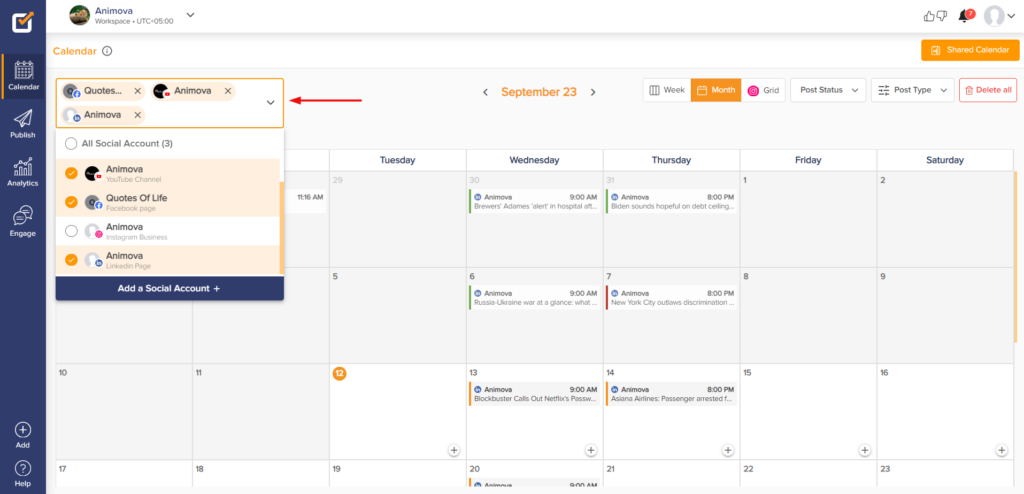
- From the top right drop-down, you can filter the posts based on the post type available. Select ‘Scheduled Posts’ to see the posts accordingly.
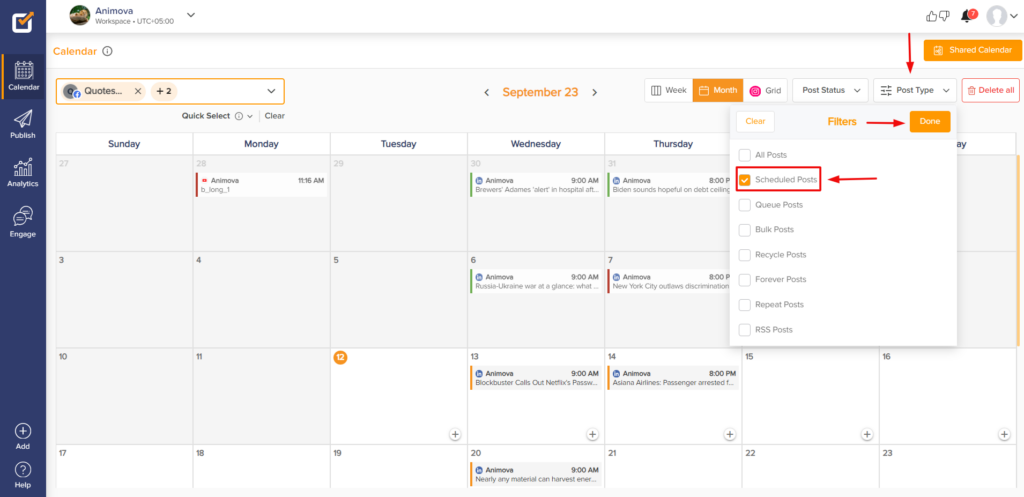
- Clicking on the post will enable you to have the post preview on the right side of the Calendar. The Edit/Reschedule, Delete, and Post Now buttons are available at the bottom of the Preview.
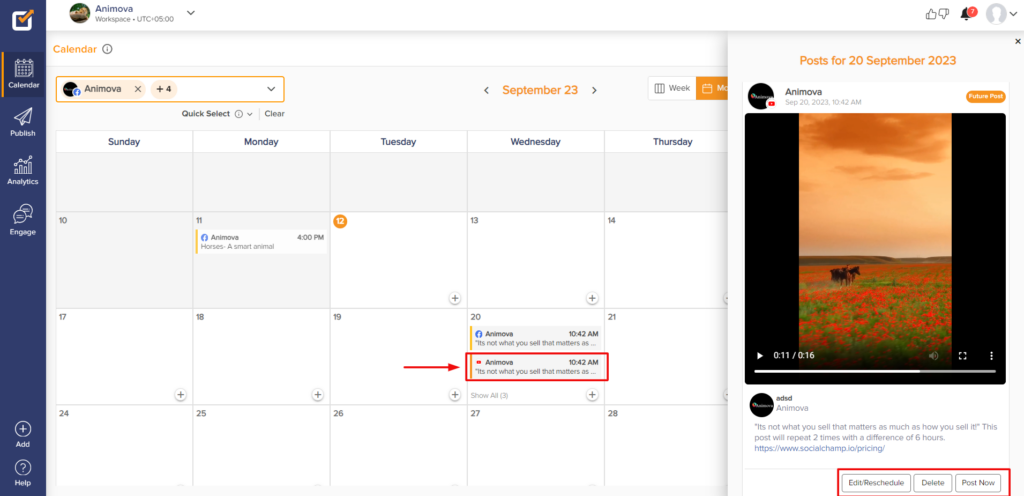
You can also find the scheduled post in the “Queue” section. Let’s see how it works.
- Select ‘Publish’ from the left blue pane.
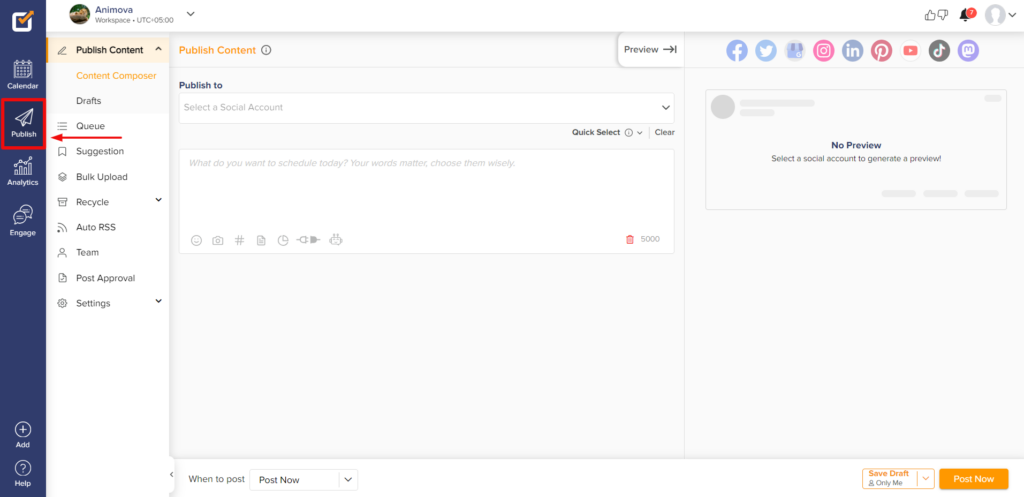
- Choose ‘Queue’ from the left column and select the social media account from the top left drop-down.
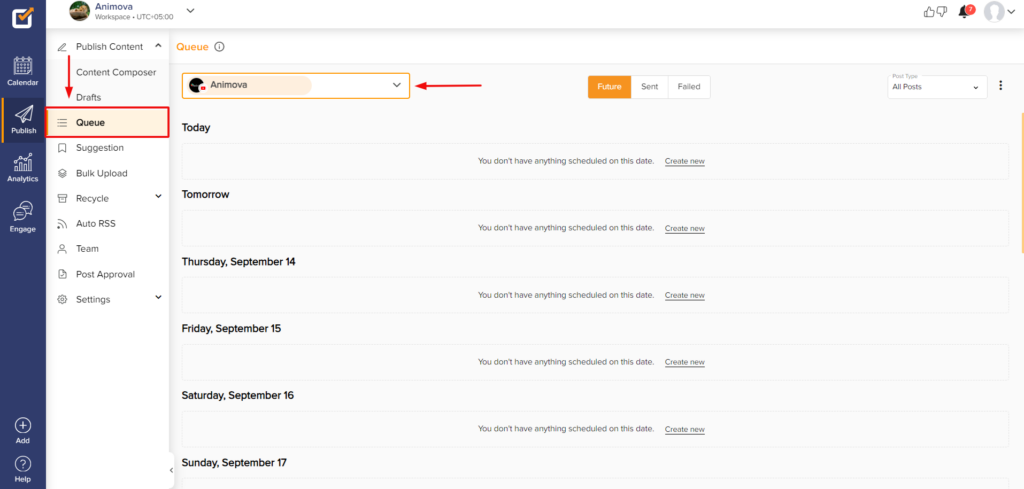
- Being on the Future tab, select the post type as ‘Scheduled Posts’. Here, you can see all of your scheduled posts for the selected social media account.
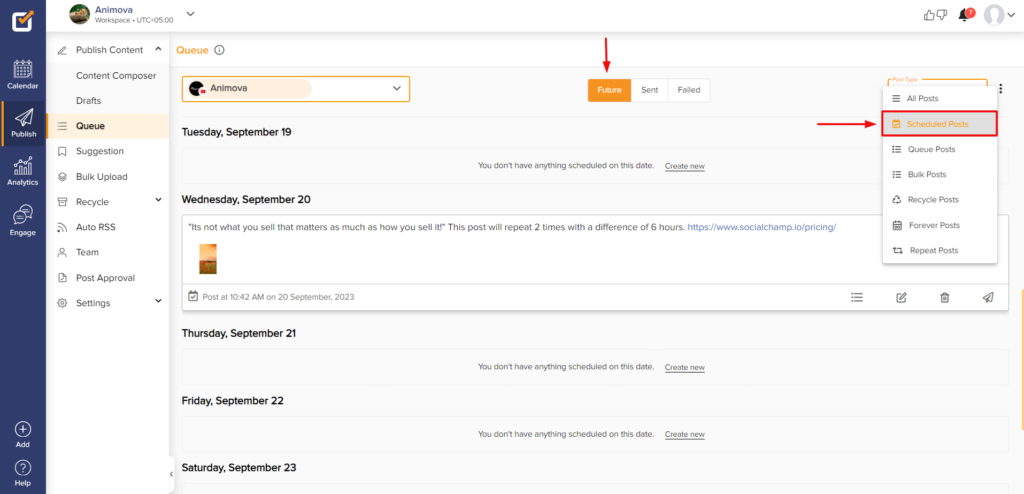
- You can find the Queue-it, Edit, Delete, and Post Now buttons at the bottom of the scheduled post.
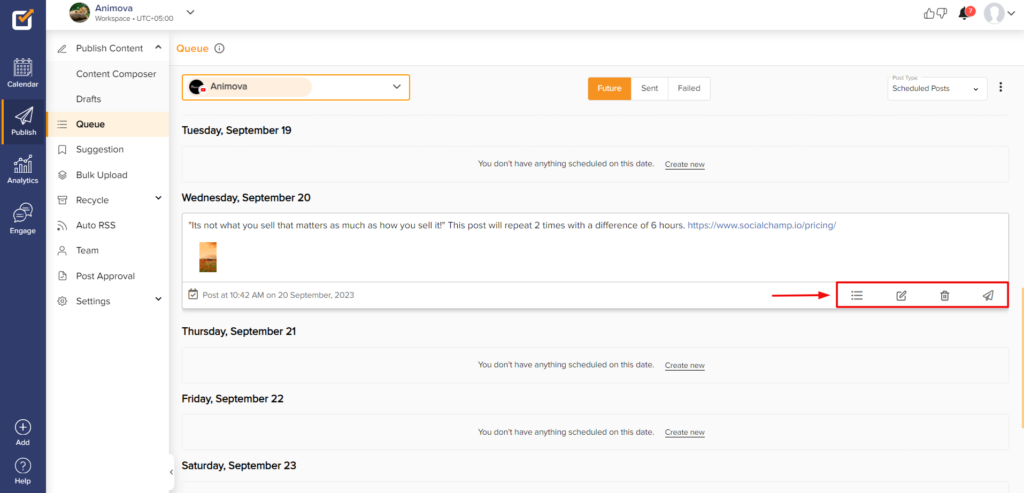
Great work! Now you know where to find your scheduled posts in the Calendar and Queue.
More of a visual learner? Check out this video about the Queue Feature and our Social Media Calendar.
Was this helpful?
Thanks for your feedback!
